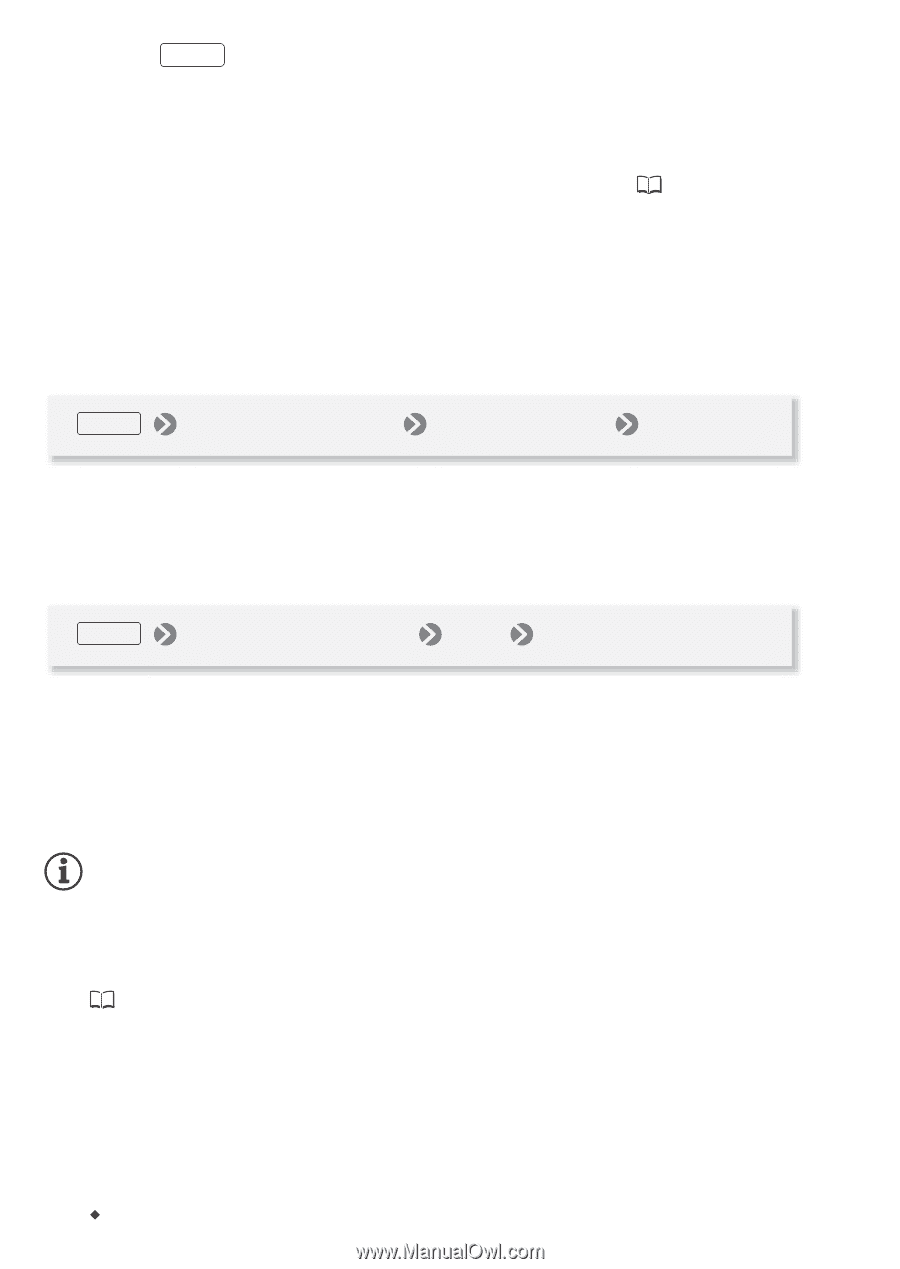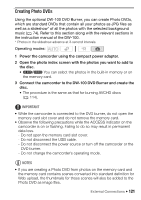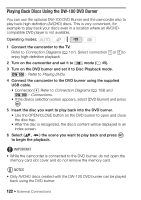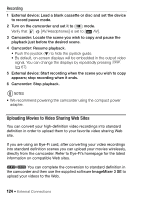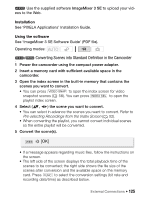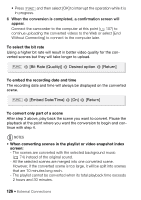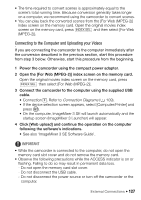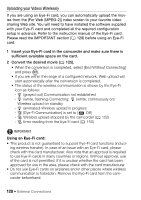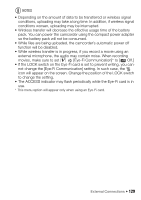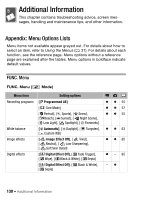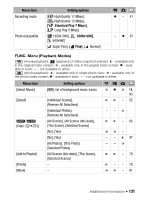Canon VIXIA HF R11 VIXIA HF R10/HF R11/HF R100 Instruction Manual - Page 126
Bit Rate Quality], Desired option, Return], Embed Date/Time]
 |
View all Canon VIXIA HF R11 manuals
Add to My Manuals
Save this manual to your list of manuals |
Page 126 highlights
• Press FUNC. and then select [OK] to interrupt the operation while it is in progress. 6 When the conversion is completed, a confirmation screen will appear. Connect the camcorder to the computer at this point ( 107) to continue uploading the converted videos to the Web or select [End Without Connecting] to connect to the computer later. To select the bit rate Using a higher bit rate will result in better video quality for the converted scenes but they will take longer to upload. FUNC. [Bit Rate (Quality)] Desired option [Return] To embed the recording date and time The recording date and time will always be displayed on the converted scene. FUNC. [Embed Date/Time] [On] [Return] To convert only part of a scene After step 3 above, play back the scene you want to convert. Pause the playback at the point where you want the conversion to begin and continue with step 4. NOTES • When converting scenes in the playlist or video snapshot index screen: - The scenes are converted with the selected background music ( 74) instead of the original sound. - All the selected scenes are merged into one converted scene. However, if the converted scene is too large, it will be split into scenes that are 10 minutes long each. - The playlist cannot be converted when its total playback time exceeds 2 hours and 30 minutes. 126 Š External Connections