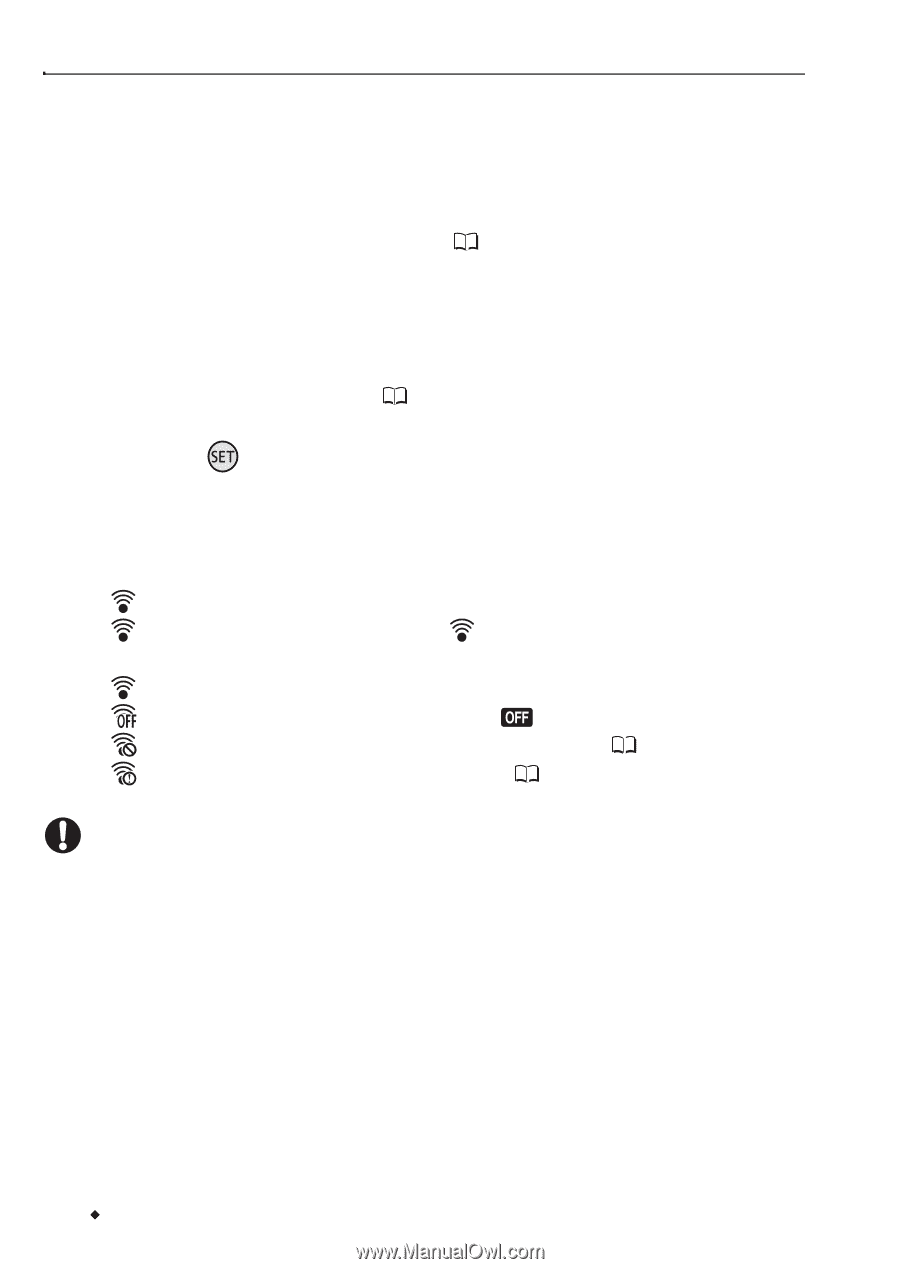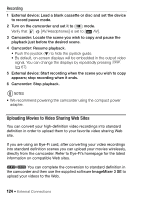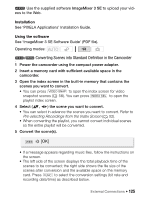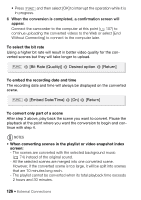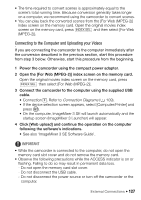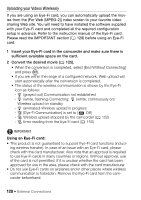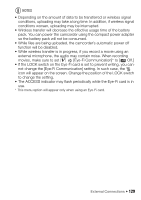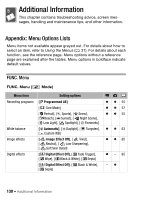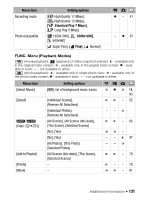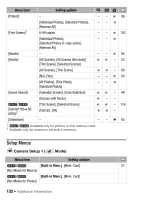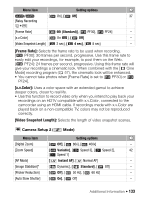Canon VIXIA HF R11 VIXIA HF R10/HF R11/HF R100 Instruction Manual - Page 128
Uploading your Videos Wirelessly
 |
View all Canon VIXIA HF R11 manuals
Add to My Manuals
Save this manual to your list of manuals |
Page 128 highlights
Uploading your Videos Wirelessly If you are using an Eye-Fi card, you can automatically upload the movies from the [For Web (MPEG-2)] index screen to your favorite video sharing Web site. You will need to have installed the software supplied with your Eye-Fi card and completed all the required configuration setup in advance. Refer to the instruction manual of the Eye-Fi card. Please read the IMPORTANT section ( 128) before using an Eye-Fi card. 1 Insert your Eye-Fi card in the camcorder and make sure there is sufficient available space on the card. 2 Convert the desired movie ( 125). • When the conversion is completed, select [End Without Connecting] and press . • If you are within the range of a configured network, Web upload will start automatically after the conversion is completed. • The status of the wireless communication is shown by the Eye-Fi icon as follows: - (grayed out) Communication not established - (white, flashing) Connecting; (white, continuously on) Wireless upload on standby - (animated) Wireless upload in progress - [Eye-Fi Communication] is set to [ Off] - Wireless upload stopped by the camcorder ( 152) - Error reading from the Eye-Fi card ( 150) IMPORTANT Using an Eye-Fi card: • This product is not guaranteed to support Eye-Fi card functions (includ- ing wireless transfer). In case of an issue with an Eye-Fi card, please check with the card manufacturer. Also note that an approval is required to use Eye-Fi cards in many countries or regions. Without approval, use of the card is not permitted. If it is unclear whether the card has been approved for use in the area, please check with the card manufacturer. • Do not use Eye-Fi cards on airplanes and in other places where wireless communication is forbidden. Remove the Eye-Fi card from the camcorder beforehand. 128 Š External Connections