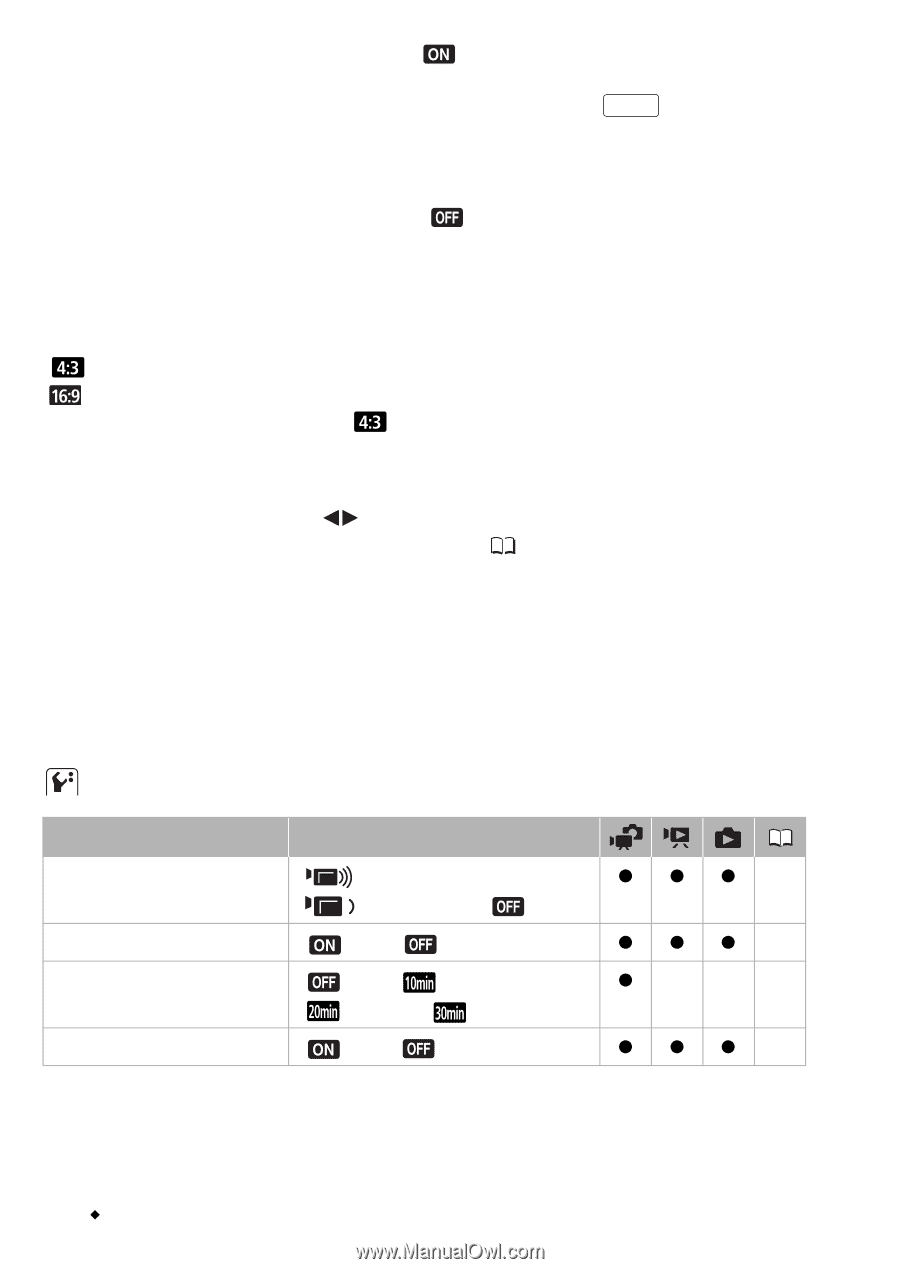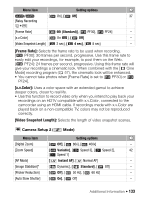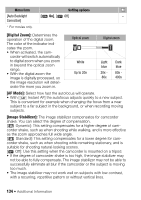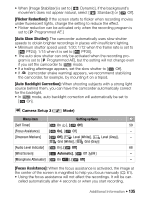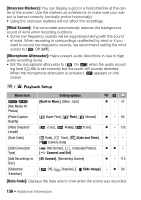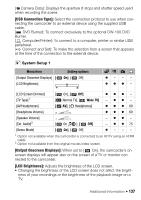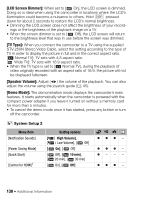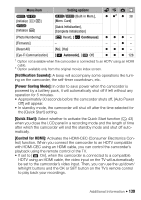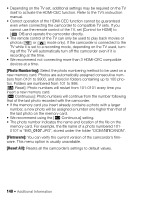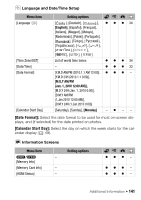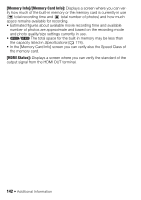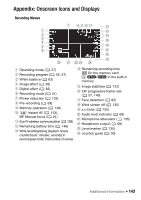Canon VIXIA HF R11 VIXIA HF R10/HF R11/HF R100 Instruction Manual - Page 138
LCD Screen Dimmer], TV Type], Speaker Volume], Demo Mode]
 |
View all Canon VIXIA HF R11 manuals
Add to My Manuals
Save this manual to your list of manuals |
Page 138 highlights
[LCD Screen Dimmer]: When set to [ On], the LCD screen is dimmed. Doing so is ideal when using the camcorder in locations where the LCD's illumination could become a nuisance to others. Hold DISP. pressed down for about 2 seconds to restore the LCD's normal brightness. • Dimming the LCD screen does not affect the brightness of your record- ings or the brightness of the playback image on a TV. • When the screen dimmer is set to [ Off], the LCD screen will return to the brightness level that was in use before the screen was dimmed. [TV Type]: When you connect the camcorder to a TV using the supplied STV-250N Stereo Video Cable, select the setting according to the type of TV in order to display the picture in full and in the correct aspect ratio. [ Normal TV]: TV sets with 4:3 aspect ratio. [ Wide TV]: TV sets with 16:9 aspect ratio. • When the TV type is set to [ Normal TV], during the playback of video originally recorded with an aspect ratio of 16:9, the picture will not be displayed fullscreen. [Speaker Volume]: Adjust ( ) the volume of the playback. You can also adjust the volume using the joystick guide ( 45). [Demo Mode]: The demonstration mode displays the camcorder's main features. It starts automatically when the camcorder is powered with the compact power adapter if you leave it turned on without a memory card for more than 5 minutes. • To cancel the demo mode once it has started, press any button or turn off the camcorder. System Setup 2 Menu item [Notification Sounds] [Power Saving Mode] [Quick Start] [Control for HDMI]1 Setting options [ High Volume], [ Low Volume], [ Off] [ On], [ Off] [ Off], [ 10 min], [ 20 min], [ 30 min] [ On], [ Off] zzz - zzz - z- - - zzz - 138 Š Additional Information