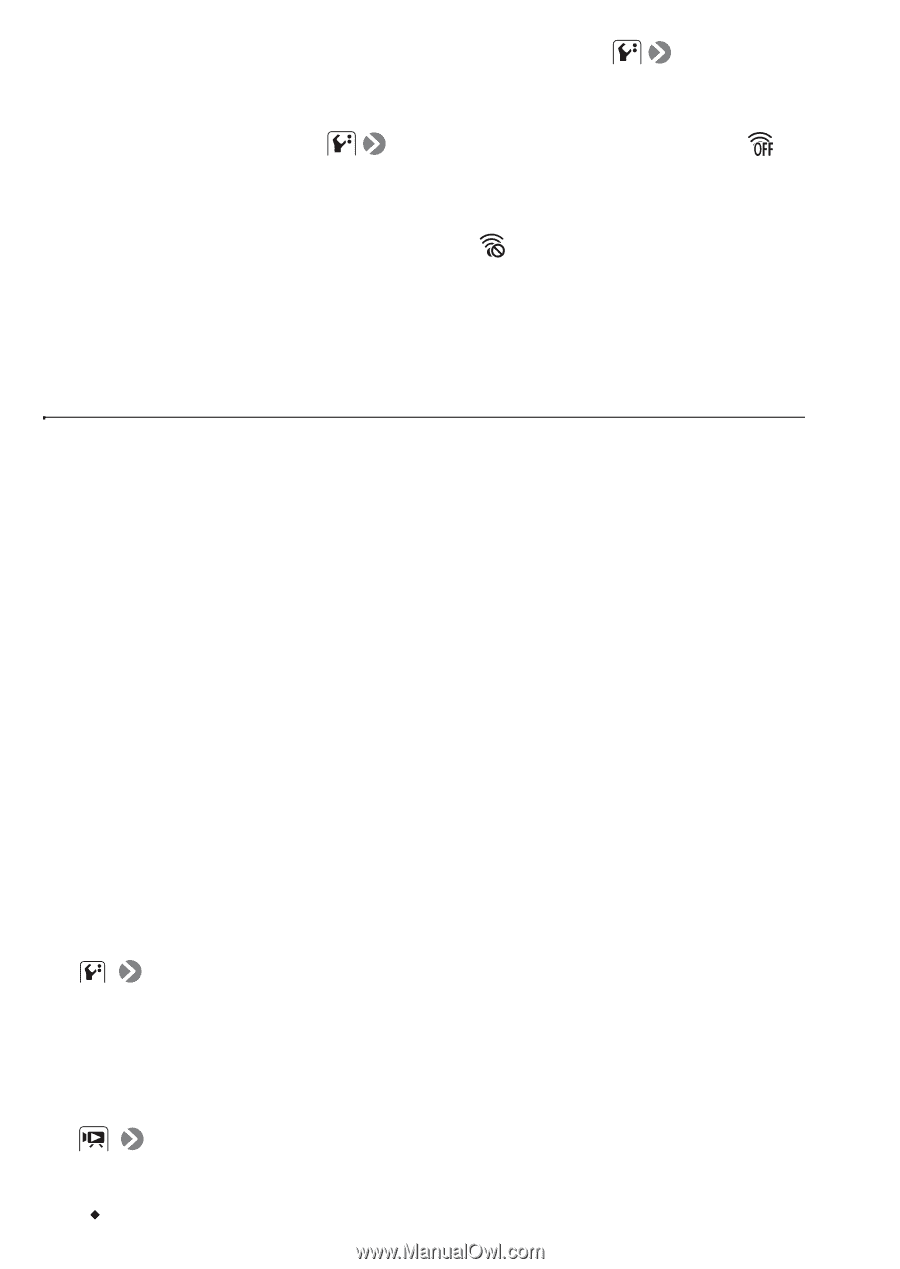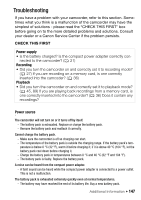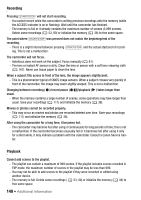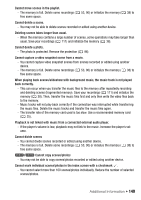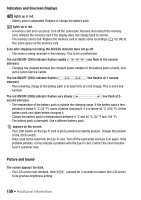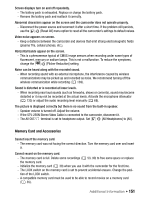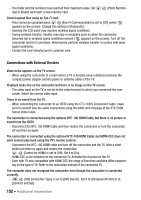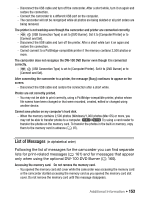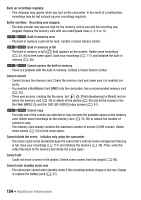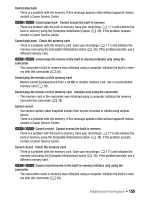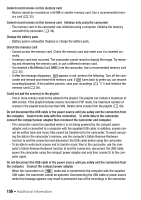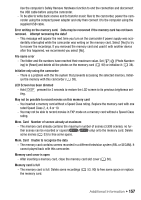Canon VIXIA HF R11 VIXIA HF R10/HF R11/HF R100 Instruction Manual - Page 152
Connections with External Devices
 |
View all Canon VIXIA HF R11 manuals
Add to My Manuals
Save this manual to your list of manuals |
Page 152 highlights
- The folder and file numbers have reached their maximum value. Set ing] to [Reset] and insert a new memory card. [Photo Number- Cannot upload files using an Eye-Fi card. - Files cannot be uploaded when [Eye-Fi Communication] is set to [Off] (when appears on the screen). Change this setting to [Automatic]. - Opening the LCD panel may improve wireless signal conditions. - During wireless transfer, transfer may stop in situations such as when the camcorder becomes hot or wireless signal conditions worsen ( appears on the screen). Turn off the camcorder and let it cool down. Alternatively, perform wireless transfer in a place with good signal conditions. - Contact the card manufacturer's customer care. Connections with External Devices Video noise appears on the TV screen. - When using the camcorder in a room where a TV is located, keep a distance between the compact power adapter and the power or antenna cables of the TV. Playback looks fine on the camcorder but there is no image on the TV screen. - The video input on the TV is not set to the video terminal to which you connected the camcorder. Select the correct video input. There is no sound from the TV. - When connecting the camcorder to an HDTV using the CTC-100/S Component Cable, make sure to connect also the audio connections using the white and red plugs of the STV-250N Stereo Video Cable. The camcorder is connected using the optional HTC-100 HDMI Cable, but there is no picture or sound from the HDTV. - Disconnect the HTC-100 HDMI Cable and then restore the connection or turn the camcorder off and then on again. The camcorder is connected using the optional HTC-100 HDMI Cable, but HDMI-CEC does not work (cannot play back using the TV's remote control). - Disconnect the HTC-100 HDMI cable and turn off the camcorder and the TV. After a short while turn them on again and restore the connection. - [Control for HDMI] is set to [Off]. Set it to [On]. - HDMI-CEC is not activated on the connected TV. Activate this function on the TV. - Even with TV sets compatible with HDMI-CEC the range of functions available differs depend- ing on the type of TV. Refer to the instruction manual of the connected TV. The computer does not recognize the camcorder even though the camcorder is connected correctly. - [USB Connection Type] is set to [DVD Burner]. Set it to [Computer/Printer] or to [Connect and Set]. 152 Š Additional Information