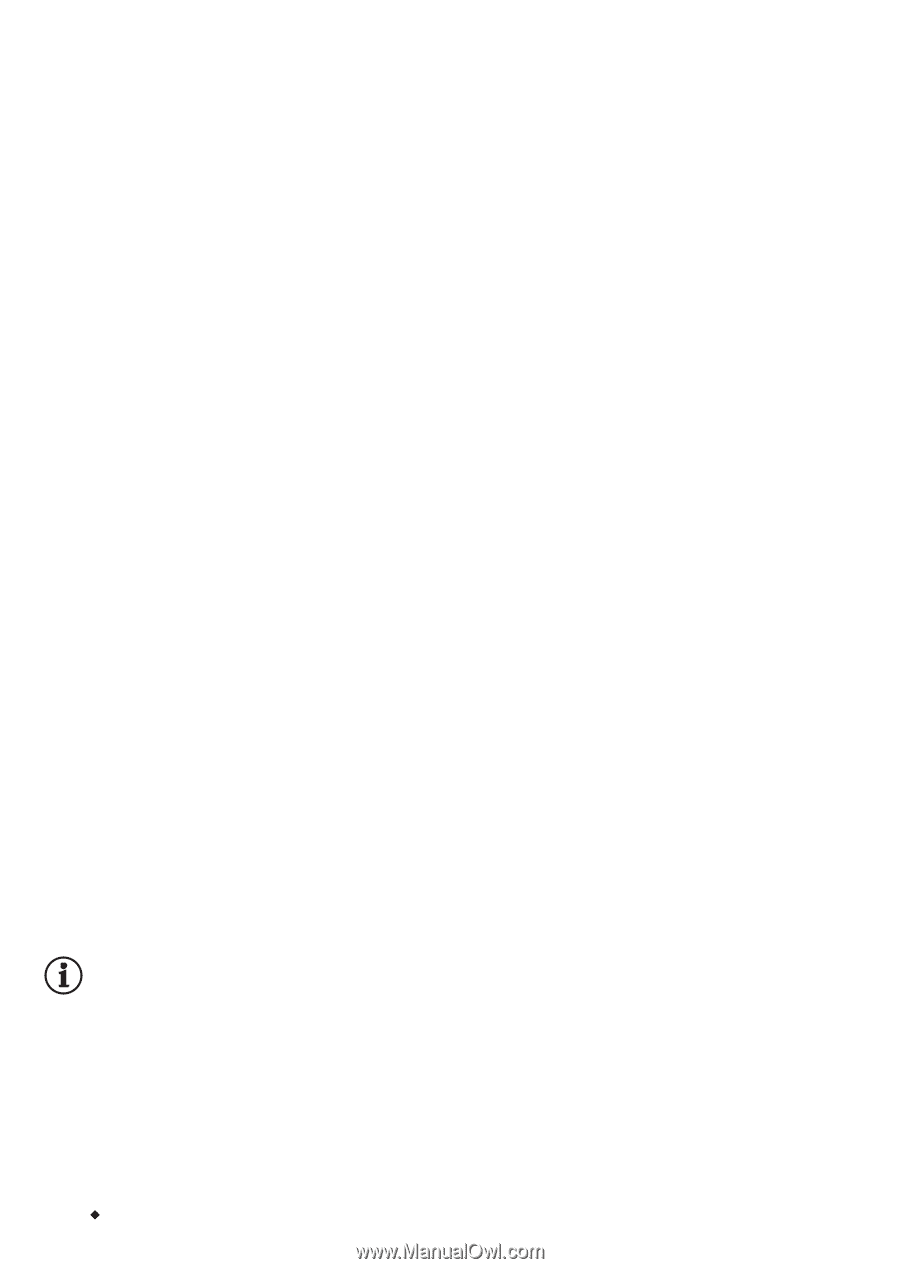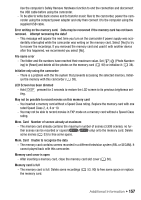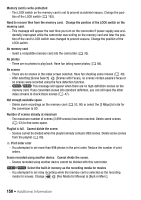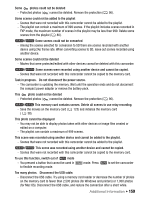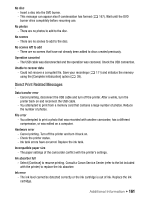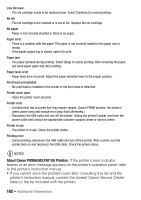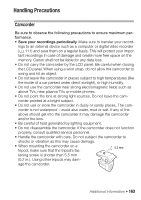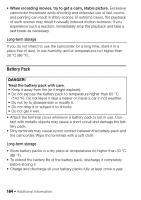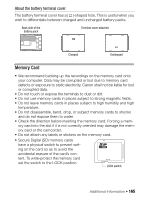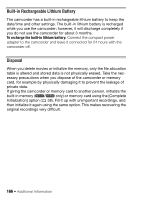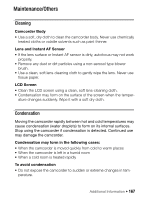Canon VIXIA HF R11 VIXIA HF R10/HF R11/HF R100 Instruction Manual - Page 162
About Canon PIXMA/SELPHY DS Printers
 |
View all Canon VIXIA HF R11 manuals
Add to My Manuals
Save this manual to your list of manuals |
Page 162 highlights
Low ink level - The ink cartridge needs to be replaced soon. Select [Continue] to restart printing. No ink - The ink cartridge is not inserted or is out of ink. Replace the ink cartridge. No paper - Paper is not correctly inserted or there is no paper. Paper error - There is a problem with the paper. The paper is not correctly loaded or the paper size is wrong. - If the paper output tray is closed, open it to print. Paper jam - The paper jammed during printing. Select [Stop] to cancel printing. After removing the paper, set some paper again and retry printing. Paper lever error - Paper lever error occurred. Adjust the paper selection lever to the proper position. Print head not installed - No print head is installed in the printer or the print head is defective. Printer cover open - Close the printer cover securely. Printer error - A malfunction has occurred that may require repairs. (Canon PIXMA printers: the printer's green power lamp and orange error lamp flash alternately.) - Disconnect the USB cable and turn off the printer. Unplug the printer's power cord from the power outlet and contact the appropriate customer support center or service center. Printer in use - The printer is in use. Check the printer status. Printing error - Cancel printing, disconnect the USB cable and turn off the printer. After a while, turn the printer back on and reconnect the USB cable. Check the printer status. NOTES About Canon PIXMA/SELPHY DS Printers: If the printer's error indicator flashes or an error message appears on the printer's operation panel, refer to the printer's instruction manual. • If you cannot solve the problem even after consulting this list and the printer's instruction manual, contact the closest Canon Service Center (refer to the list included with the printer). 162 Š Additional Information