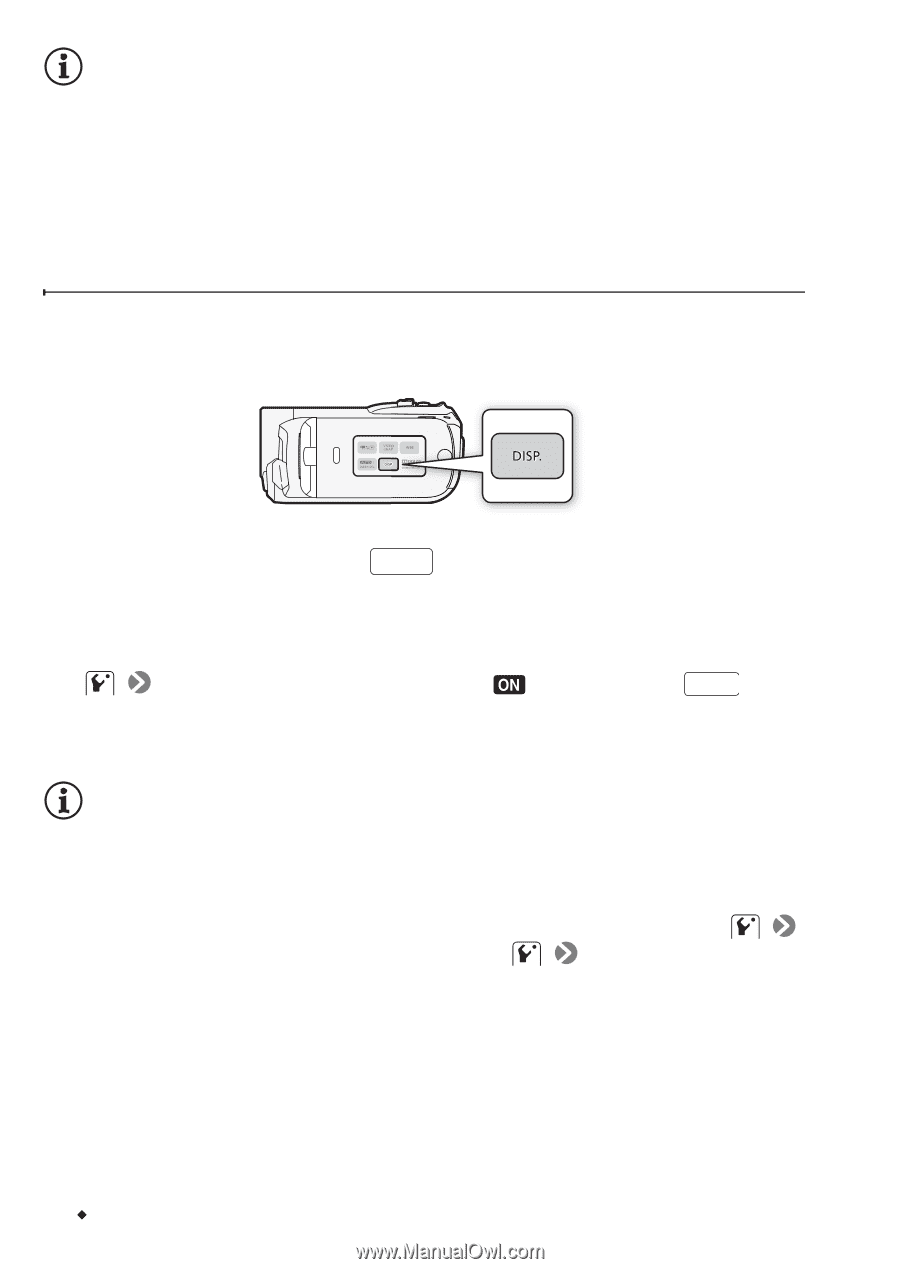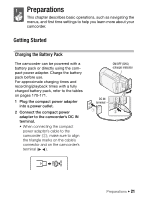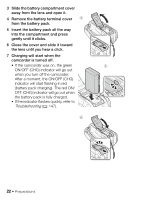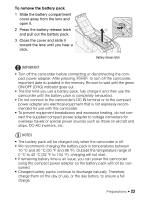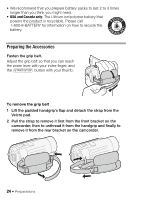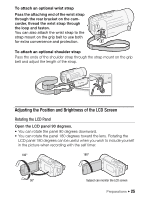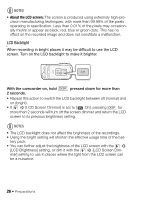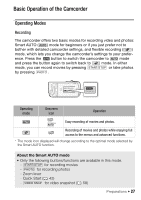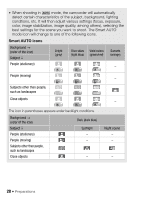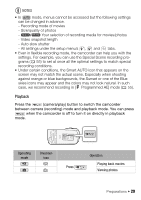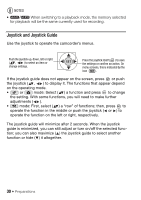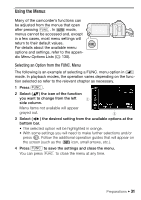Canon VIXIA HF R11 VIXIA HF R10/HF R11/HF R100 Instruction Manual - Page 26
SL SD Backlight
 |
View all Canon VIXIA HF R11 manuals
Add to My Manuals
Save this manual to your list of manuals |
Page 26 highlights
NOTES • About the LCD screen: The screen is produced using extremely high-precision manufacturing techniques, with more than 99.99% of the pixels operating to specification. Less than 0.01% of the pixels may occasionally misfire or appear as black, red, blue or green dots. This has no effect on the recorded image and does not constitute a malfunction. LCD Backlight When recording in bright places it may be difficult to use the LCD screen. Turn on the LCD backlight to make it brighter. With the camcorder on, hold DISP. pressed down for more than 2 seconds. • Repeat this action to switch the LCD backlight between off (normal) and on (bright). • If [LCD Screen Dimmer] is set to [ On], pressing DISP. for more than 2 seconds will turn off the screen dimmer and return the LCD screen to its previous brightness setting. NOTES • The LCD backlight does not affect the brightness of the recordings. • Using the bright setting will shorten the effective usage time of the bat- tery pack. • You can further adjust the brightness of the LCD screen with the [LCD Brightness] setting, or dim it with the [LCD Screen Dim- mer] setting to use in places where the light from the LCD screen can be a nuisance. 26 Š Preparations