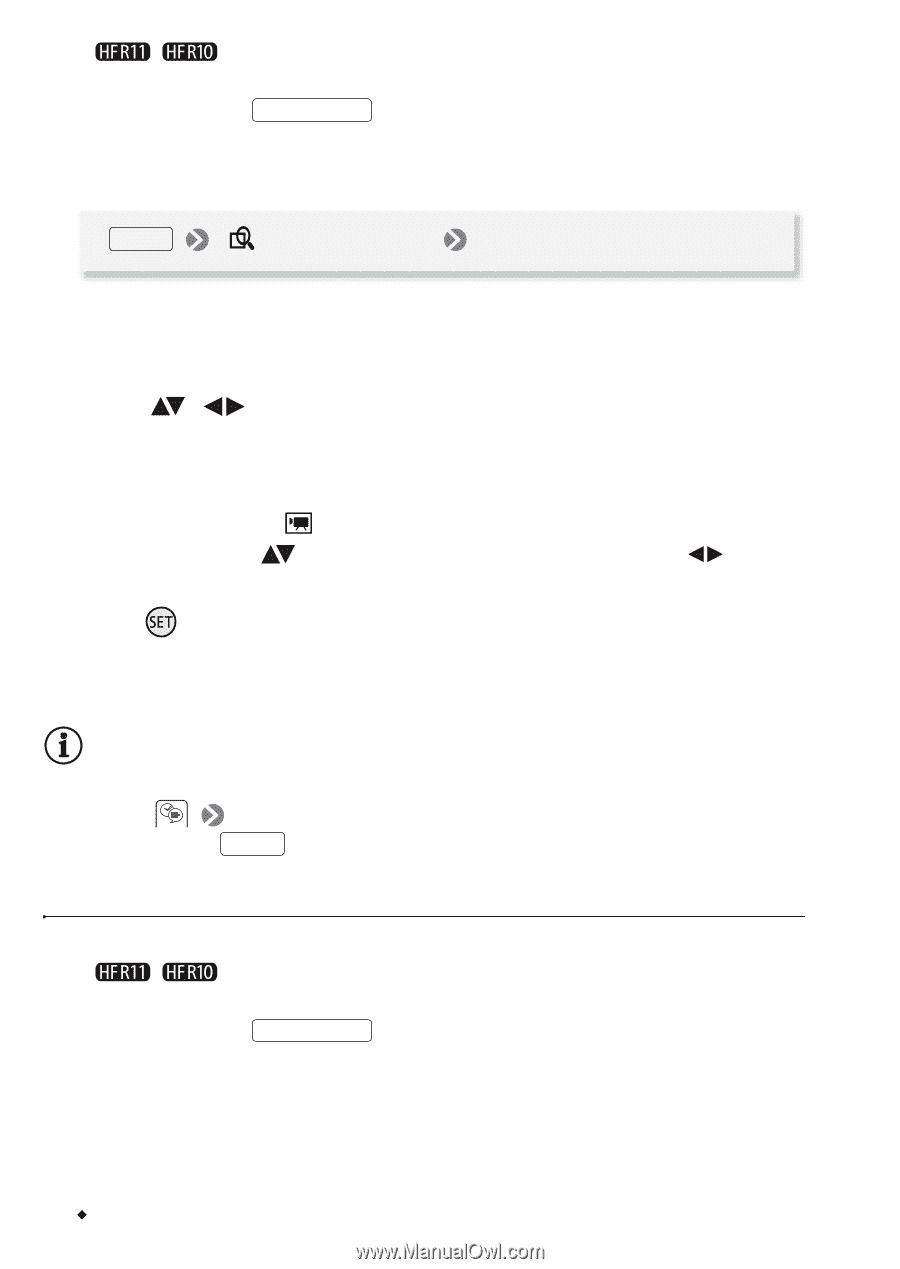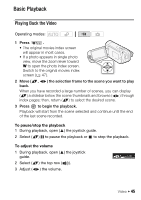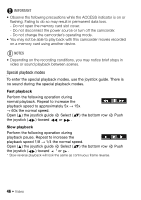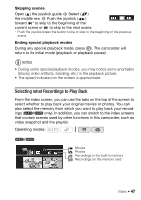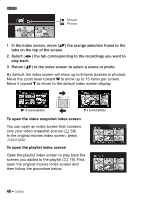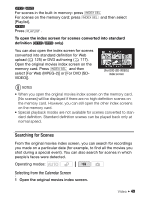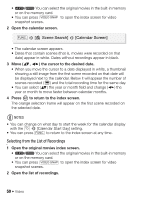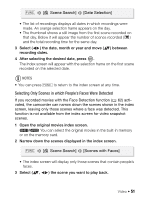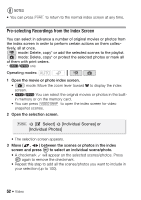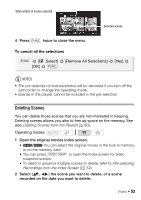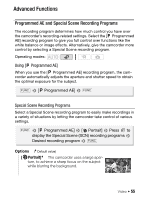Canon VIXIA HF R11 VIXIA HF R10/HF R11/HF R100 Instruction Manual - Page 50
Selecting from the List of Recordings
 |
View all Canon VIXIA HF R11 manuals
Add to My Manuals
Save this manual to your list of manuals |
Page 50 highlights
• / You can select the original movies in the built-in memory or on the memory card. • You can press VIDEO SNAP to open the index screen for video snapshot scenes. 2 Open the calendar screen. FUNC. [ Scene Search] [Calendar Screen] • The calendar screen appears. • Dates that contain scenes (that is, movies were recorded on that date) appear in white. Dates without recordings appear in black. 3 Move ( , ) the cursor to the desired date. • When you move the cursor to a date displayed in white, a thumbnail showing a still image from the first scene recorded on that date will be displayed next to the calendar. Below it will appear the number of scenes recorded ( ) and the total recording time for the same day. • You can select ( ) the year or month field and change ( ) the year or month to move faster between calendar months. 4 Press to return to the index screen. The orange selection frame will appear on the first scene recorded on the selected date. NOTES • You can change on what day to start the week for the calendar display with the [Calendar Start Day] setting. • You can press FUNC. to return to the index screen at any time. Selecting from the List of Recordings 1 Open the original movies index screen. • / You can select the original movies in the built-in memory or on the memory card. • You can press VIDEO SNAP to open the index screen for video snapshot scenes. 2 Open the list of recordings. 50 Š Video