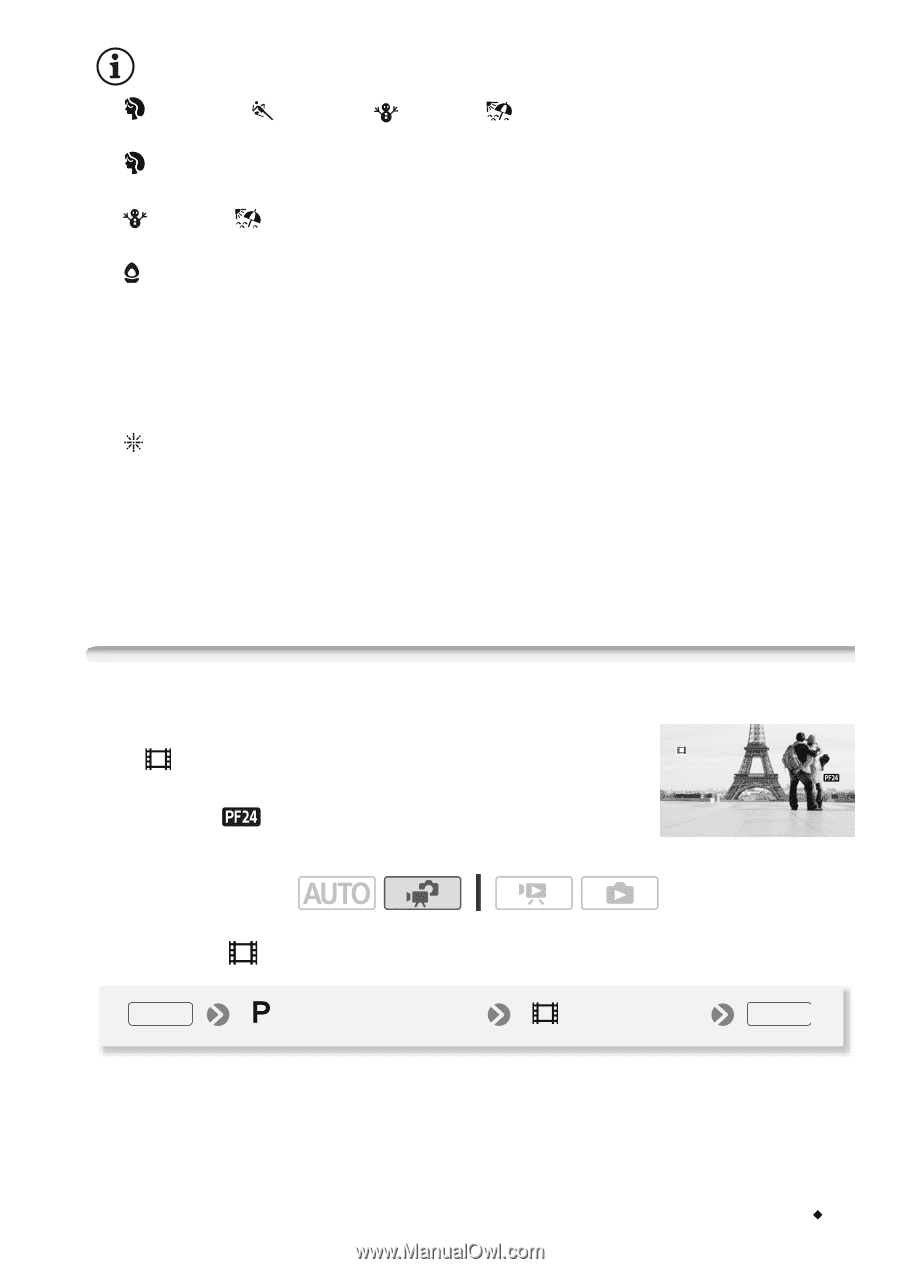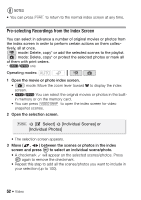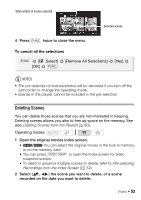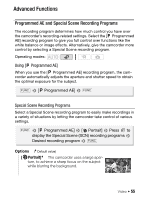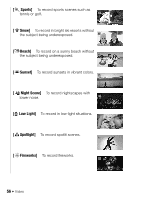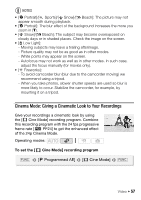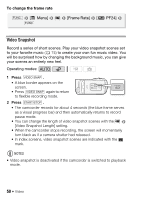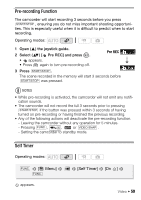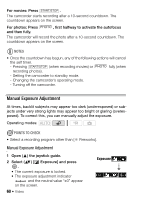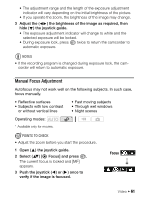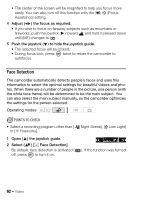Canon VIXIA HF R11 VIXIA HF R10/HF R11/HF R100 Instruction Manual - Page 57
Cinema Mode: Giving a Cinematic Look to Yo, r Recording
 |
View all Canon VIXIA HF R11 manuals
Add to My Manuals
Save this manual to your list of manuals |
Page 57 highlights
NOTES • [ Portrait]/[ Sports]/[ Snow]/[ Beach]: The picture may not appear smooth during playback. • [ Portrait]: The blur effect of the background increases the more you zoom in (T). • [ Snow]/[ Beach]: The subject may become overexposed on cloudy days or in shaded places. Check the image on the screen. • [ Low Light]: - Moving subjects may leave a trailing afterimage. - Picture quality may not be as good as in other modes. - White points may appear on the screen. - Autofocus may not work as well as in other modes. In such case, adjust the focus manually (for movies only). • [ Fireworks]: - To avoid camcorder blur (blur due to the camcorder moving) we recommend using a tripod. - When you take photos, slower shutter speeds are used so blur is more likely to occur. Stabilize the camcorder, for example, by mounting it on a tripod. Cinema Mode: Giving a Cinematic Look to Your Recordings Give your recordings a cinematic look by using the [ Cine Mode] recording program. Combine this recording program with the 24 fps progressive frame rate [ PF24] to get the enhanced effect of the 24p Cinema Mode. Operating modes: To set the [ Cine Mode] recording program FUNC. [ Programmed AE] [ Cine Mode] FUNC. Video Š 57