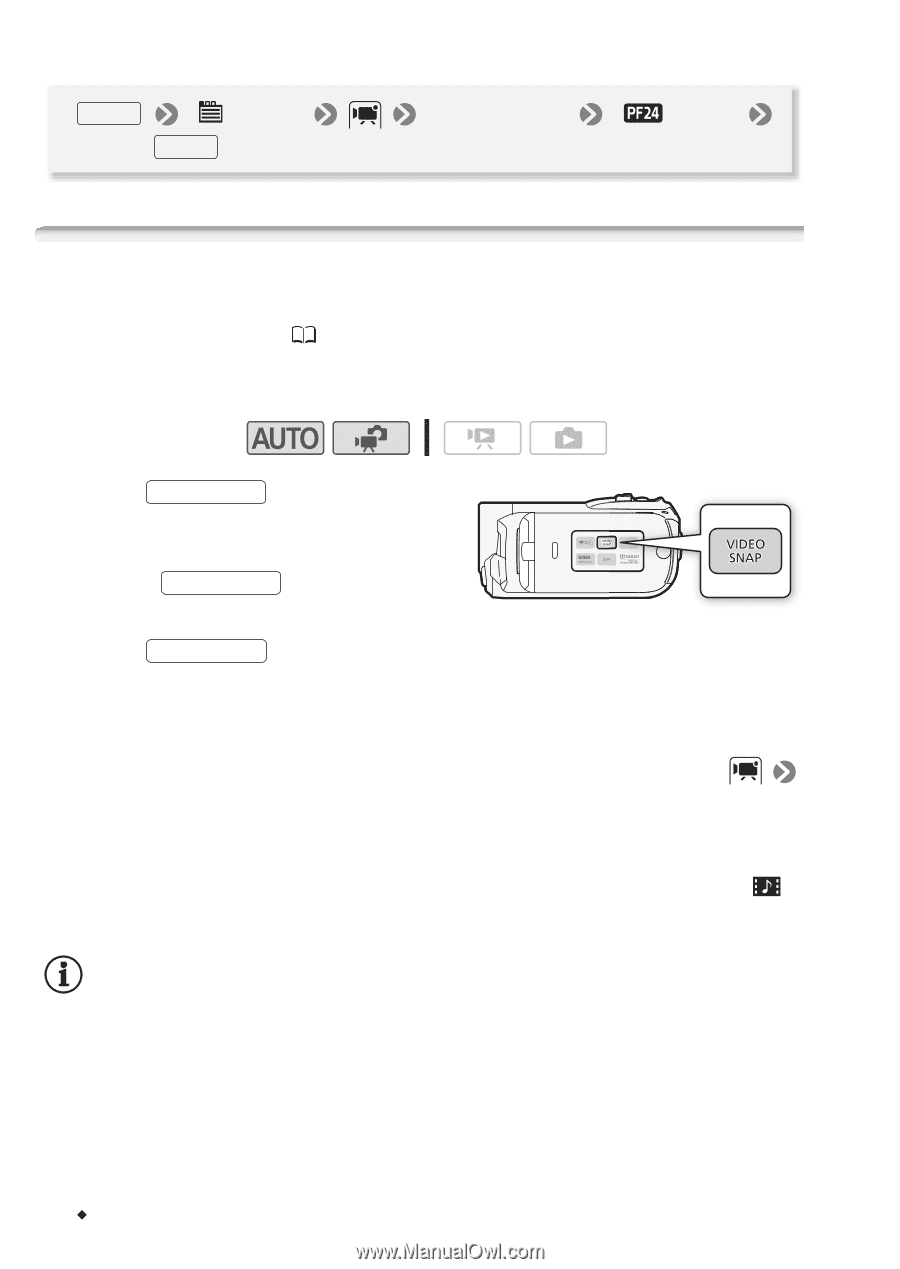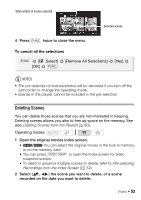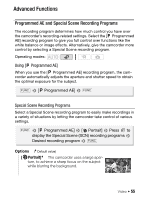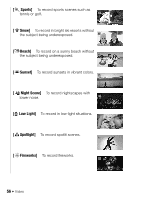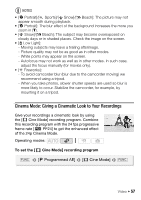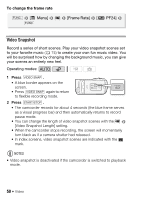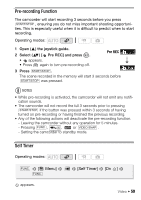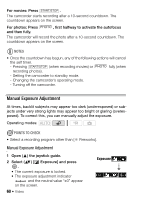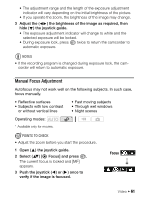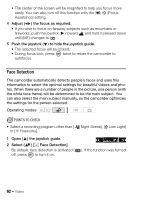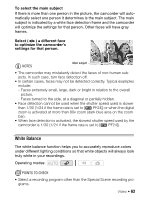Canon VIXIA HF R11 VIXIA HF R10/HF R11/HF R100 Instruction Manual - Page 58
Video Snap
 |
View all Canon VIXIA HF R11 manuals
Add to My Manuals
Save this manual to your list of manuals |
Page 58 highlights
To change the frame rate FUNC. [ Menu] FUNC. [Frame Rate] [ PF24] Video Snapshot Record a series of short scenes. Play your video snapshot scenes set to your favorite music ( 74) to create your own fun music video. You will be surprised how by changing the background music, you can give your scenes an entirely new feel. Operating modes: 1 Press VIDEO SNAP . • A blue border appears on the screen. • Press VIDEO SNAP again to return to flexible recording mode. 2 Press START/STOP . • The camcorder records for about 4 seconds (the blue frame serves as a visual progress bar) and then automatically returns to record pause mode. • You can change the length of video snapshot scenes with the [Video Snapshot Length] setting. • When the camcorder stops recording, the screen will momentarily turn black as if a camera shutter had released. • In index screens, video snapshot scenes are indicated with the mark. NOTES • Video snapshot is deactivated if the camcorder is switched to playback mode. 58 Š Video