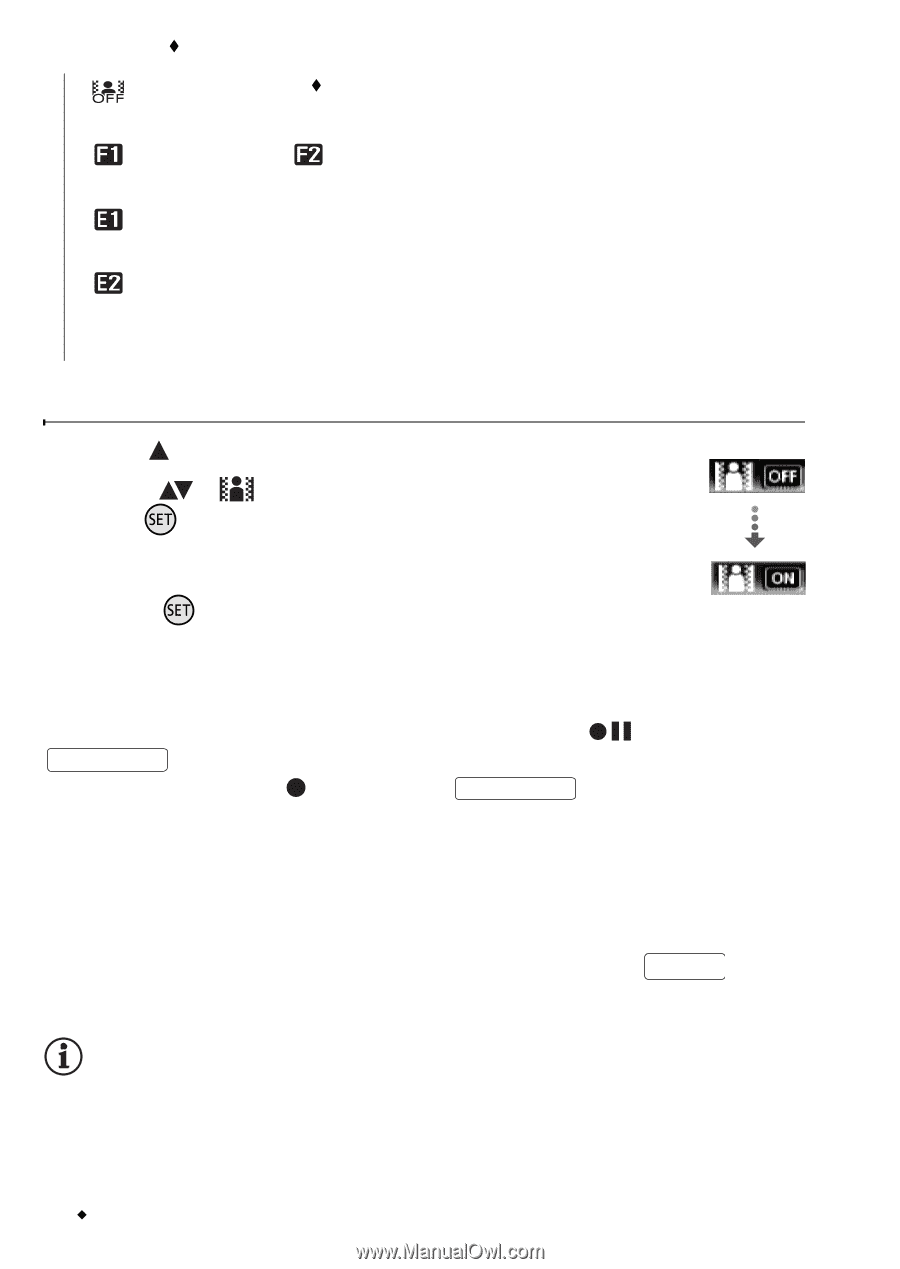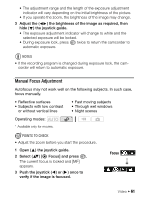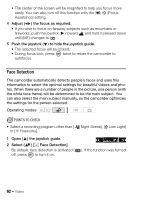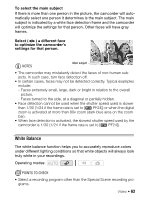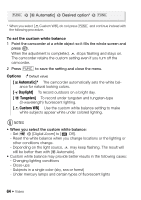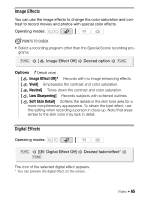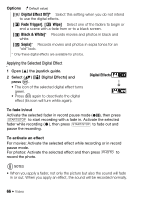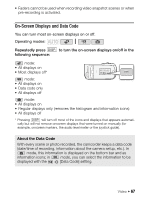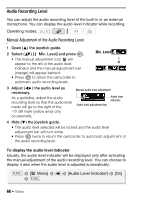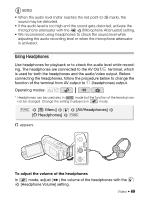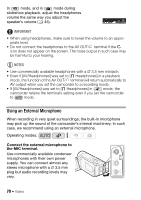Canon VIXIA HF R11 VIXIA HF R10/HF R11/HF R100 Instruction Manual - Page 66
Digital Effect Off], Fade Trigger], Wipe], Black & White], Sepia]
 |
View all Canon VIXIA HF R11 manuals
Add to My Manuals
Save this manual to your list of manuals |
Page 66 highlights
Options ( Default value) [ Digital Effect Off] Select this setting when you do not intend to use the digital effects. [ Fade Trigger], [ Wipe] Select one of the faders to begin or end a scene with a fade from or to a black screen. [ Black & White]* Records movies and photos in black and white. [ Sepia]* Records movies and photos in sepia tones for an "old" look. * Only these digital effects are available for photos. Applying the Selected Digital Effect 1 Open ( ) the joystick guide. 2 Select ( ) [ Digital Effects] and press . • The icon of the selected digital effect turns green. • Press again to deactivate the digital effect (its icon will turn white again). Digital Effects To fade in/out Activate the selected fader in record pause mode ( ), then press START/STOP to start recording with a fade in. Activate the selected fader while recording ( ), then press START/STOP to fade out and pause the recording. To activate an effect For movies: Activate the selected effect while recording or in record pause mode. For photos: Activate the selected effect and then press PHOTO to record the photo. NOTES • When you apply a fader, not only the picture but also the sound will fade in or out. When you apply an effect, the sound will be recorded normally. 66 Š Video