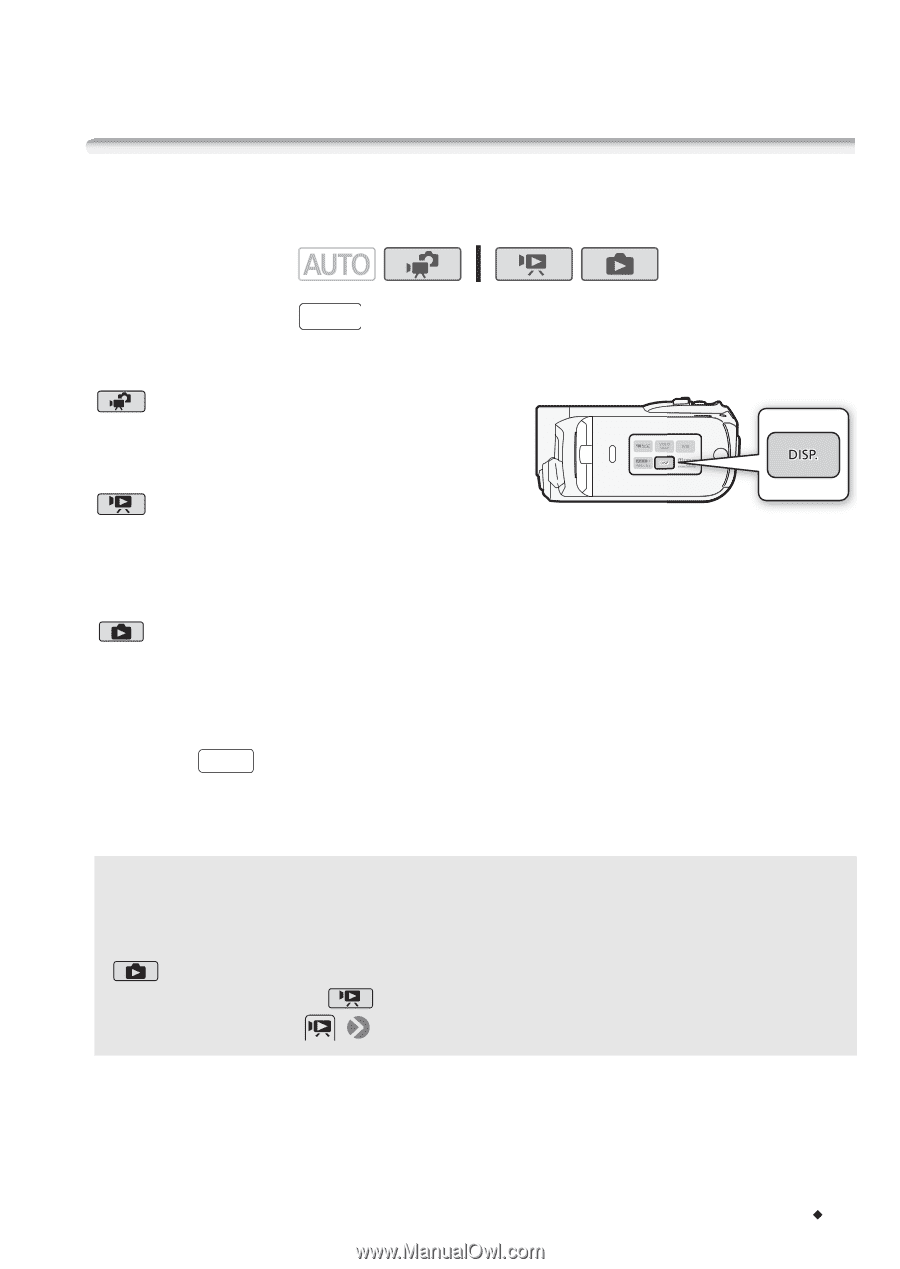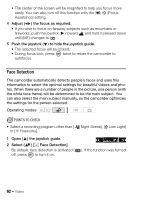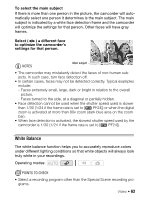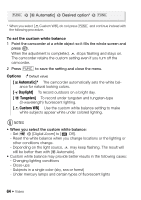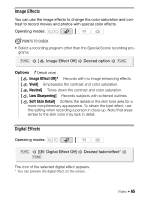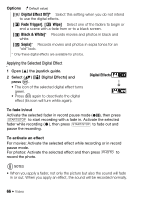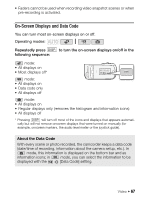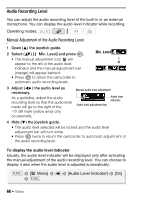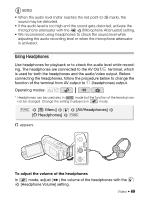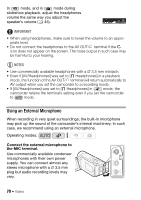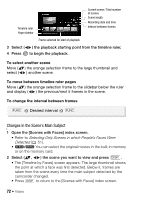Canon VIXIA HF R11 VIXIA HF R10/HF R11/HF R100 Instruction Manual - Page 67
On-Screen Di, and Data Code
 |
View all Canon VIXIA HF R11 manuals
Add to My Manuals
Save this manual to your list of manuals |
Page 67 highlights
• Faders cannot be used when recording video snapshot scenes or when pre-recording is activated. On-Screen Displays and Data Code You can turn most on-screen displays on or off. Operating modes: Repeatedly press DISP. to turn the on-screen displays on/off in the following sequence: mode: • All displays on • Most displays off* mode: • All displays on • Data code only • All displays off mode: • All displays on • Regular displays only (removes the histogram and information icons) • All displays off * Pressing DISP. will turn off most of the icons and displays that appears automatically but will not remove onscreen displays that were turned on manually (for example, onscreen markers, the audio level meter or the joystick guide). About the Data Code With every scene or photo recorded, the camcorder keeps a data code (date/time of recording, information about the camera setup, etc.). In mode, this information is displayed on the bottom bar and as information icons; in mode, you can select the information to be displayed with the [Data Code] setting. Video Š 67