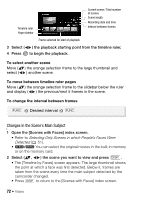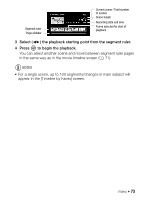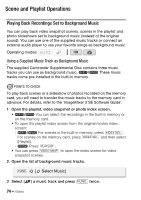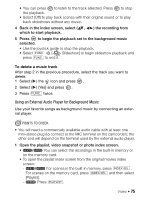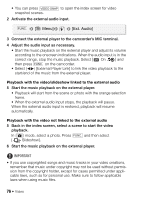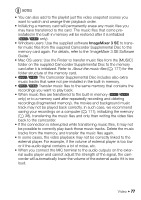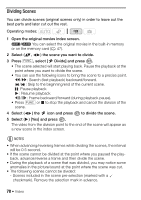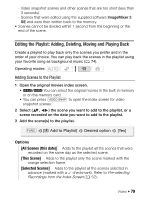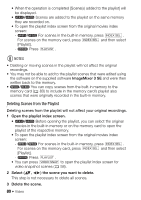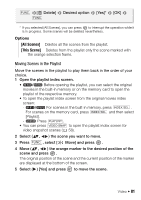Canon VIXIA HF R11 VIXIA HF R10/HF R11/HF R100 Instruction Manual - Page 76
Menu], Ext. Audio]
 |
View all Canon VIXIA HF R11 manuals
Add to My Manuals
Save this manual to your list of manuals |
Page 76 highlights
• You can press VIDEO SNAP to open the index screen for video snapshot scenes. 2 Activate the external audio input. FUNC. [ Menu] [Ext. Audio] 3 Connect the external player to the camcorder's MIC terminal. 4 Adjust the audio input as necessary. • Start the music playback on the external player and adjust its volume according to the onscreen indications. When the audio input is in the correct range, stop the music playback. Select [ On ] and then press FUNC. on the camcorder. • Select ( ) [External Player Link] to link the video playback to the start/end of the music from the external player. Playback with the video/slideshow linked to the external audio 5 Start the music playback on the external player. • Playback will start from the scene or photo with the orange selection frame. • When the external audio input stops, the playback will pause. When the external audio input is restored, playback will resume automatically. Playback with the video not linked to the external audio 5 Back in the index screen, select a scene to start the video playback. In mode, select a photo. Press FUNC. and then select [ Slideshow]. 6 Start the music playback on the external player. IMPORTANT • If you use copyrighted songs and music tracks in your video creations, remember that music under copyright may not be used without permission from the copyright holder, except for cases permitted under applicable laws, such as for personal use. Make sure to follow applicable laws when using music files. 76 Š Video