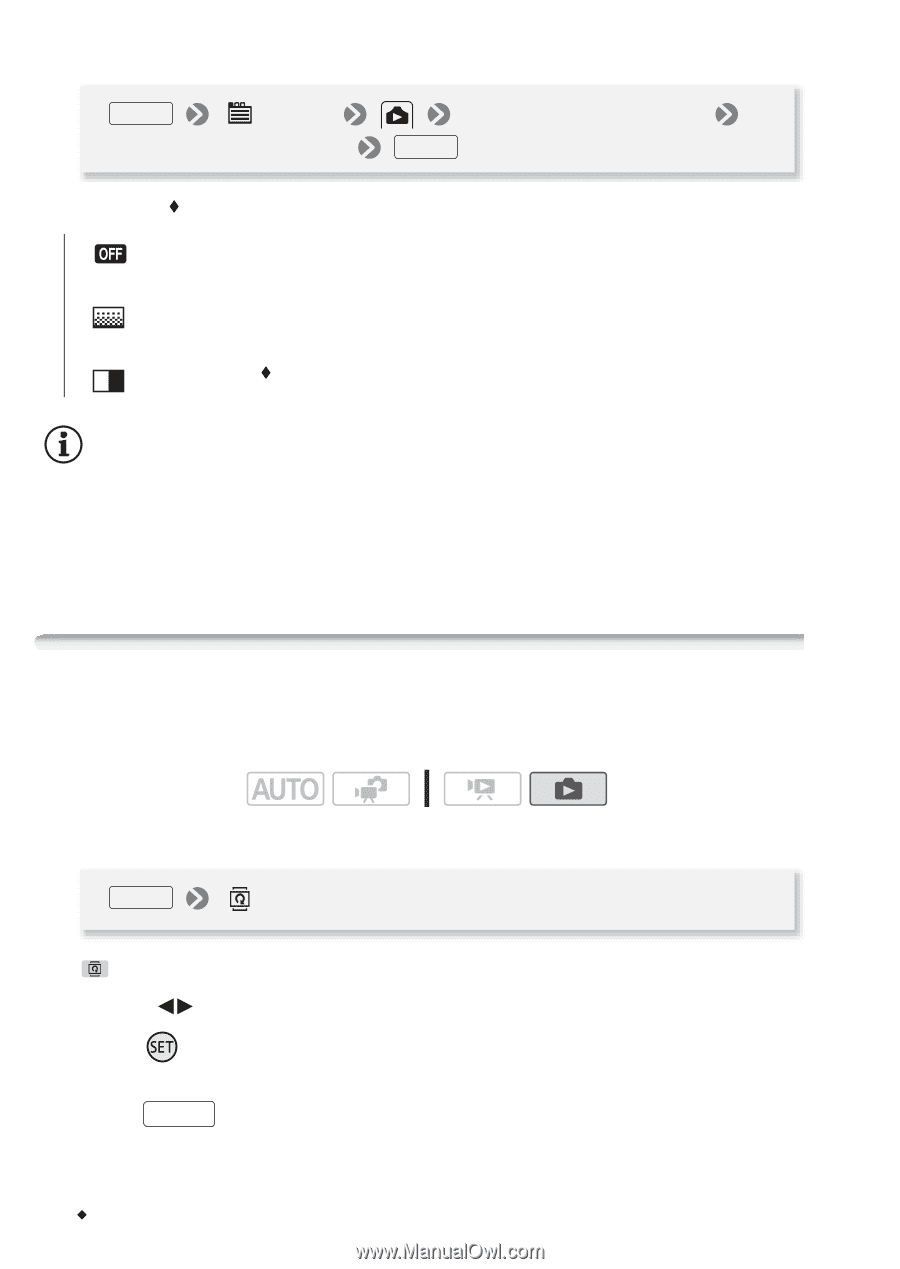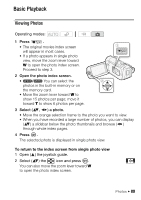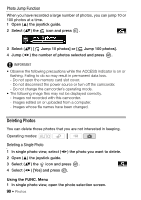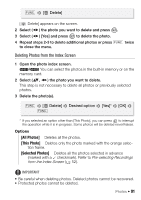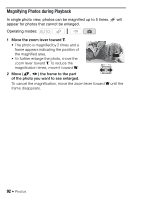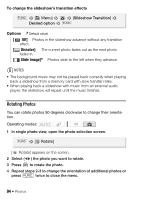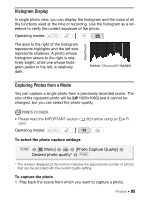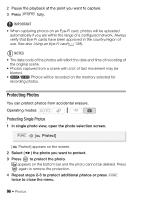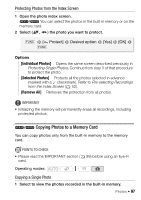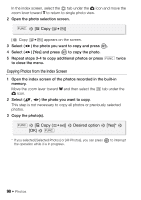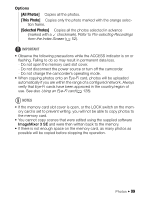Canon VIXIA HF R11 VIXIA HF R10/HF R11/HF R100 Instruction Manual - Page 94
Rotating Photo
 |
View all Canon VIXIA HF R11 manuals
Add to My Manuals
Save this manual to your list of manuals |
Page 94 highlights
To change the slideshow's transition effects FUNC. [ Menu] Desired option [Slideshow Transition] FUNC. Options ( Default value) [ Off] Photos in the slideshow advance without any transition effect. [ Dissolve] The current photo fades out as the next photo fades in. [ Slide Image] Photos slide to the left when they advance. NOTES • The background music may not be played back correctly when playing back a slideshow from a memory card with slow transfer rates. • When playing back a slideshow with music from an external audio player, the slideshow will repeat until the music finishes. Rotating Photos You can rotate photos 90 degrees clockwise to change their orientation. Operating modes: 1 In single photo view, open the photo selection screen. FUNC. [ Rotate] [ Rotate] appears on the screen. 2 Select ( ) the photo you want to rotate. 3 Press to rotate the photo. 4 Repeat steps 2-3 to change the orientation of additional photos or press FUNC. twice to close the menu. 94 Š Photos