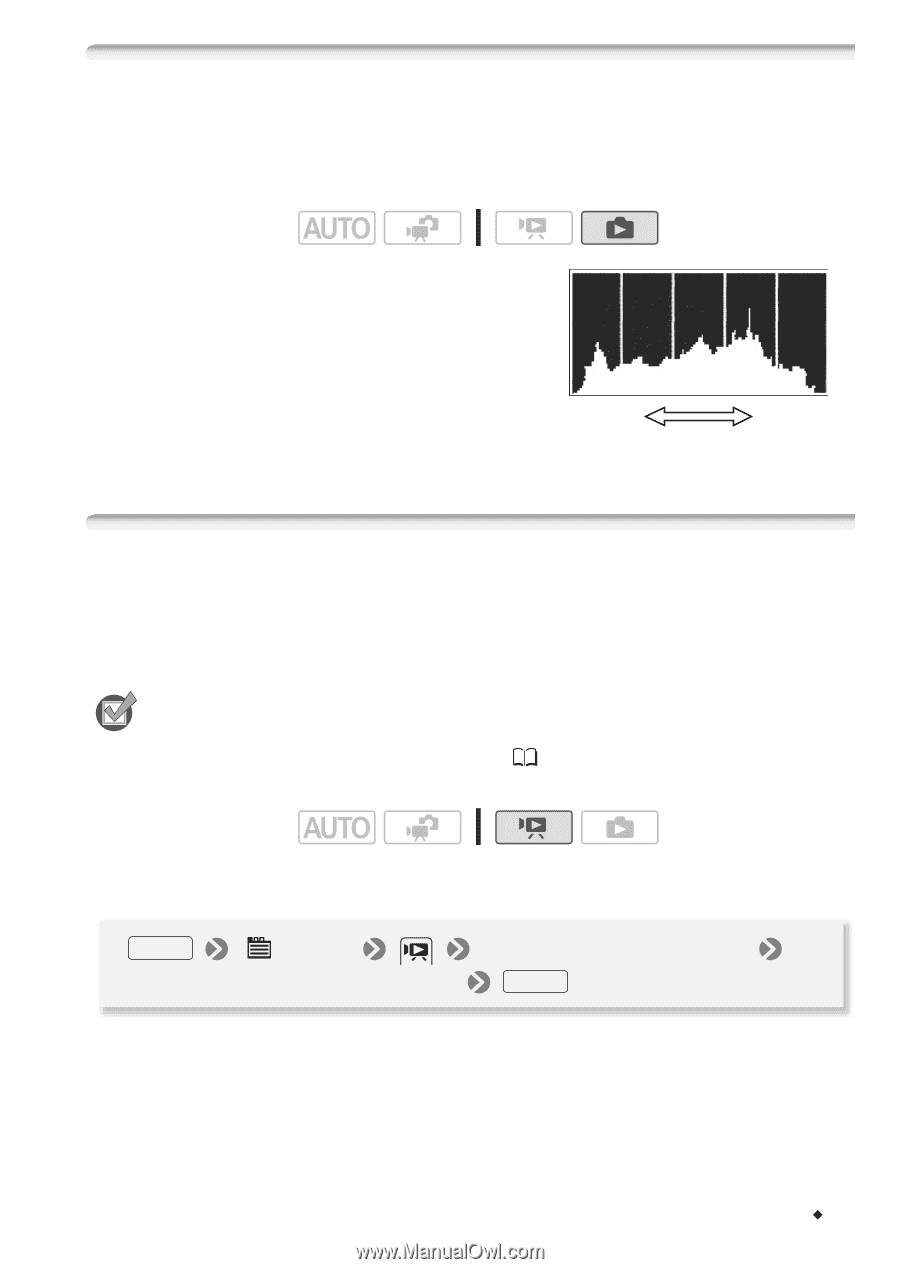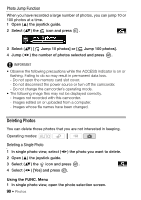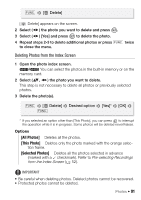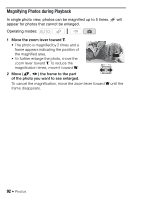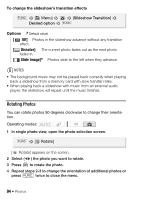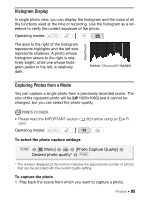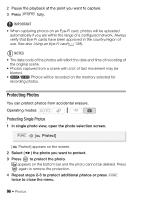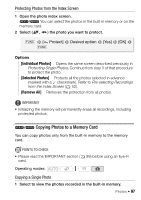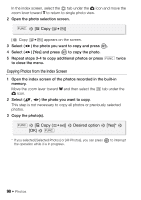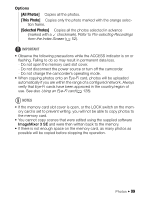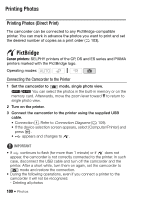Canon VIXIA HF R11 VIXIA HF R10/HF R11/HF R100 Instruction Manual - Page 95
togram Di, ring Photo, from a Movie
 |
View all Canon VIXIA HF R11 manuals
Add to My Manuals
Save this manual to your list of manuals |
Page 95 highlights
Histogram Display In single photo view, you can display the histogram and the icons of all the functions used at the time of recording. Use the histogram as a reference to verify the correct exposure of the photo. Operating modes: The area to the right of the histogram represents highlights and the left side represents shadows. A photo whose histogram skews to the right is relatively bright; while one whose histogram peaks to the left, is relatively dark. Pixel Count Shadows Highlights Capturing Photos from a Movie You can capture a single photo from a previously recorded scene. The size of the captured photo will be [LW 1920x1080] and it cannot be changed, but you can select the photo quality. POINTS TO CHECK • Please read the IMPORTANT section ( card. Operating modes: 96) before using an Eye-Fi To select the photo capture settings FUNC. [ Menu] [Photo Capture Quality] Desired photo quality* FUNC. * The number displayed at the bottom indicates the approximate number of photos that can be recorded with the current quality setting. To capture the photo 1 Play back the scene from which you want to capture a photo. Photos Š 95