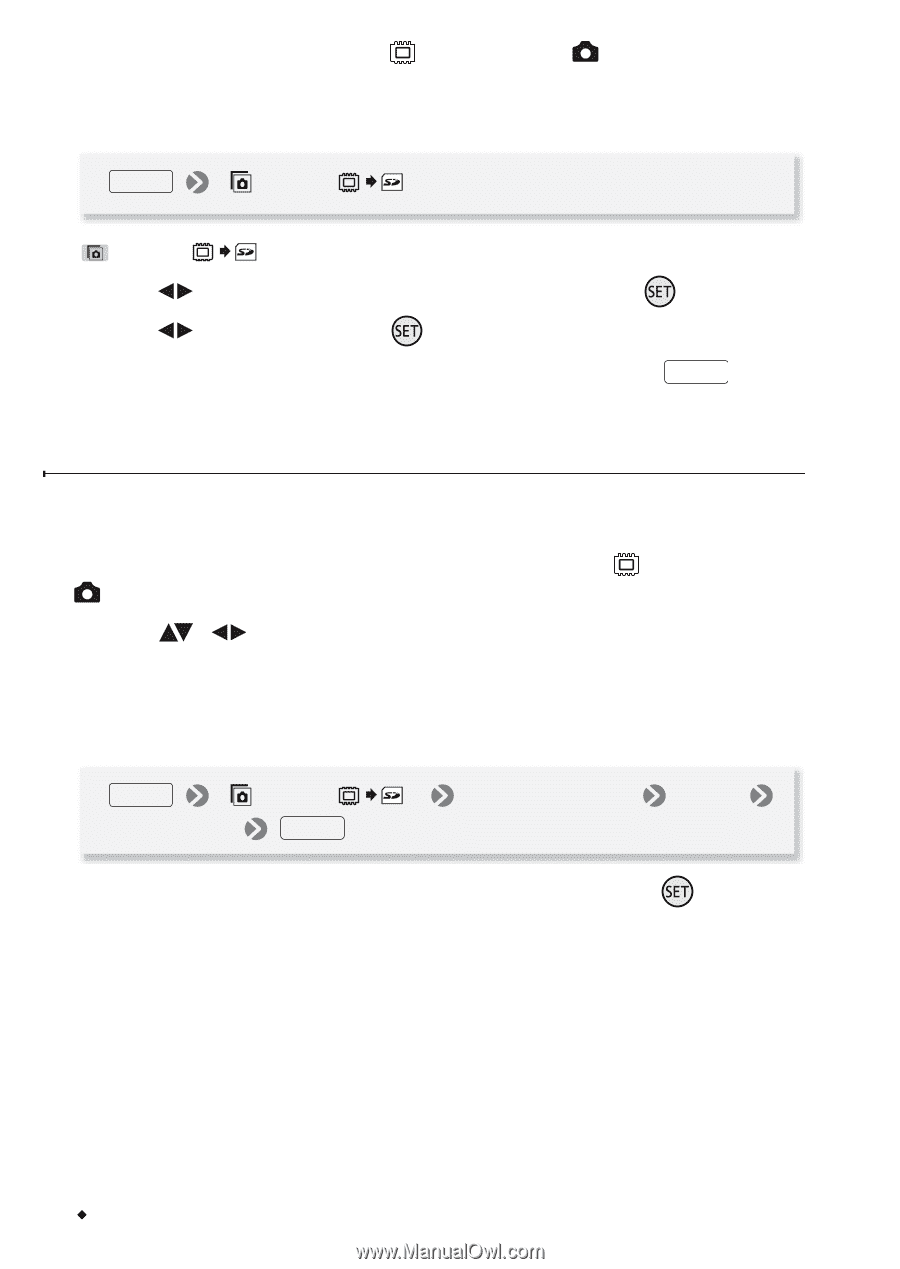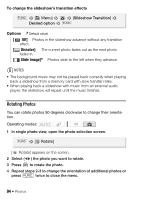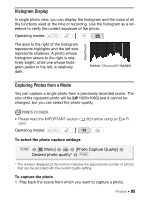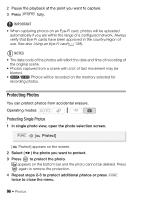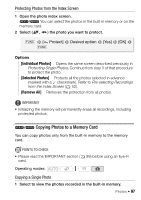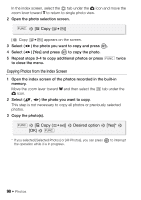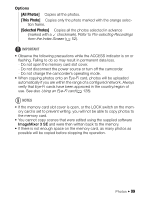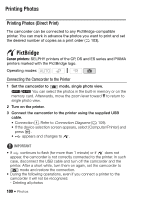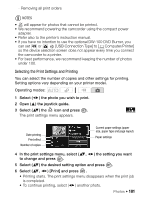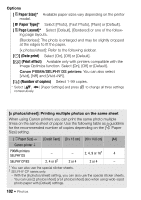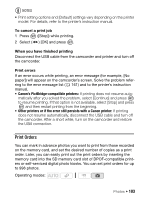Canon VIXIA HF R11 VIXIA HF R10/HF R11/HF R100 Instruction Manual - Page 98
opying Photos from the Index Screen
 |
View all Canon VIXIA HF R11 manuals
Add to My Manuals
Save this manual to your list of manuals |
Page 98 highlights
In the index screen, select the tab under the icon and move the zoom lever toward T to return to single photo view. 2 Open the photo selection screen. FUNC. [ Copy ( )] [ Copy ( )] appears on the screen. 3 Select ( ) the photo you want to copy and press . 4 Select ( ) [Yes] and press to copy the photo. 5 Repeat steps 3-4 to copy additional photos or press FUNC. twice to close the menu. Copying Photos from the Index Screen 1 Open the index screen of the photos recorded in the built-in memory. Move the zoom lever toward W and then select the tab under the icon. 2 Select ( , ) the photo you want to copy. This step is not necessary to copy all photos or previously selected photos. 3 Copy the photo(s). FUNC. [ Copy ( [OK] FUNC. )] Desired option [Yes]* * If you selected [Selected Photos] or [All Photos], you can press the operation while it is in progress. to interrupt 98 Š Photos