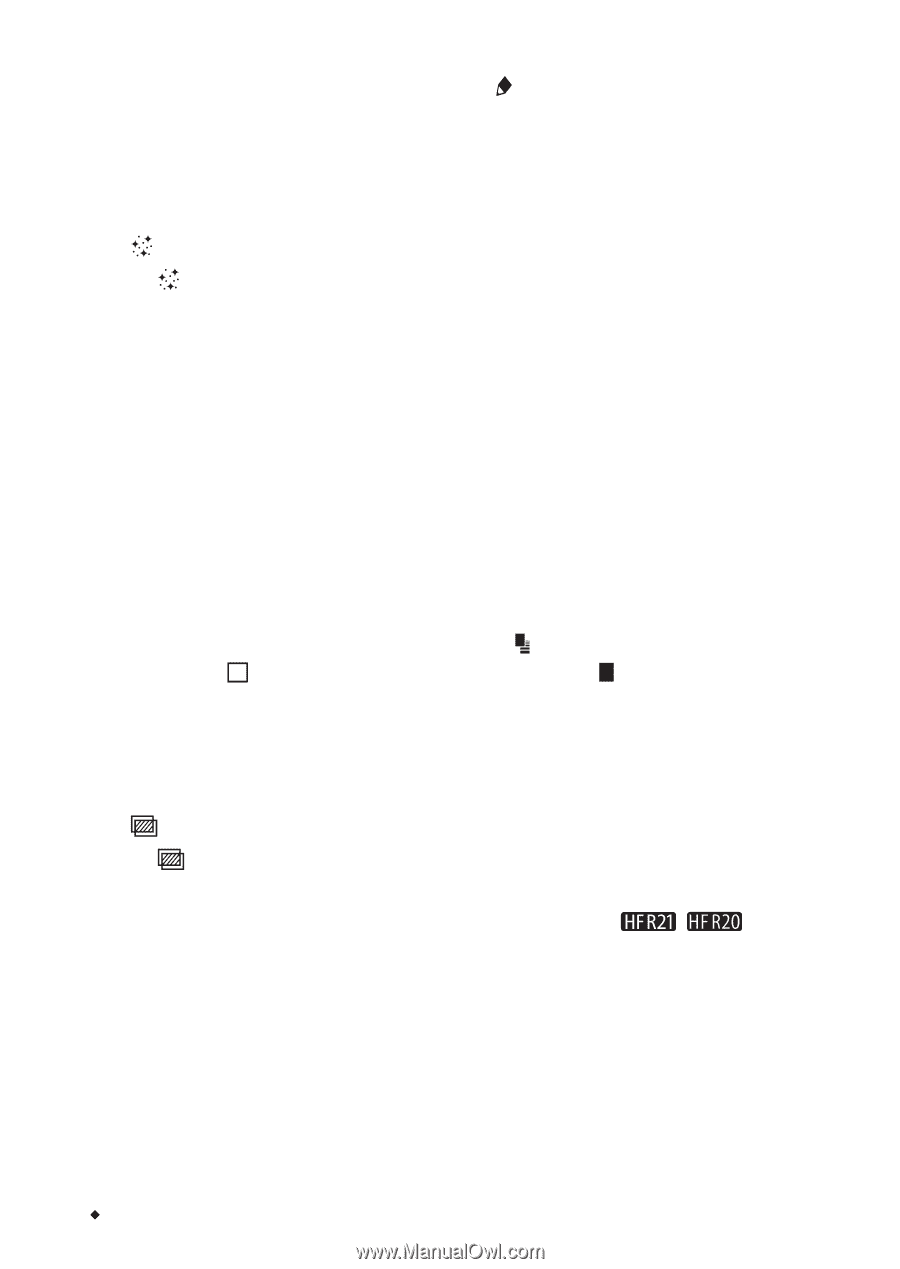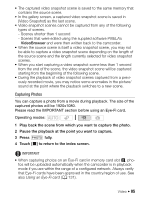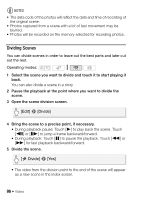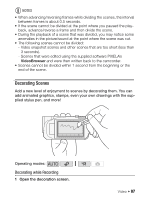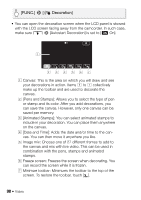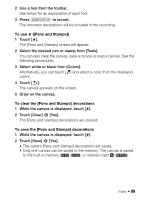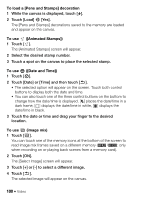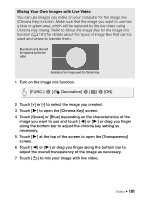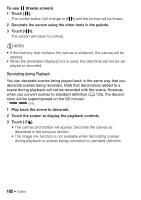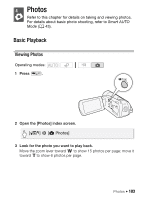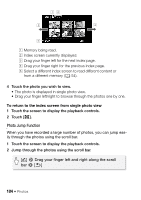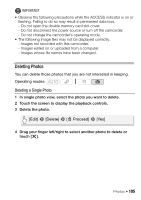Canon VIXIA HF R21 VIXIA HF R20 / HF R21 / HF R200 Instruction Manual - Page 100
To load a [Pens and Stamps] decoration, To use, Animated Stamps], Date and Time], image mix
 |
View all Canon VIXIA HF R21 manuals
Add to My Manuals
Save this manual to your list of manuals |
Page 100 highlights
To load a [Pens and Stamps] decoration 1 While the canvas is displayed, touch [ ]. 2 Touch [Load] 8 [Yes]. The [Pens and Stamps] decorations saved to the memory are loaded and appear on the canvas. To use ([Animated Stamps]) 1 Touch [ ]. The [Animated Stamps] screen will appear. 2 Select the desired stamp number. 3 Touch a spot on the canvas to place the selected stamp. To use J ([Date and Time]) 1 Touch [J]. 2 Touch [Date] or [Time] and then touch [f]. • The selected option will appear on the screen. Touch both control buttons to display both the date and time. • You can also touch one of the three control buttons on the bottom to change how the date/time is displayed. [ ] places the date/time in a dark frame, [ ] displays the date/time in white, [ ] displays the date/time in black. 3 Touch the date or time and drag your finger to the desired location. To use (image mix) 1 Touch [ ]. You can touch one of the memory icons at the bottom of the screen to read image mix frames saved on a different memory ( / : only when recording on or playing back scenes from a memory card). 2 Touch [ON]. The [Select Image] screen will appear. 3 Touch [+] or [-] to select a different image. 4 Touch [f]. The selected image will appear on the canvas. 100 Š Video