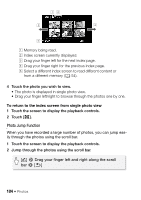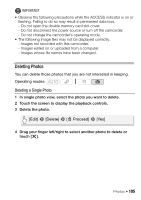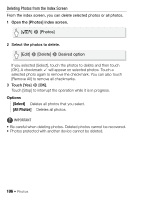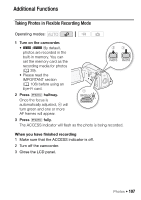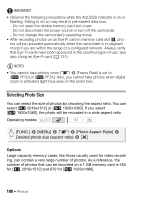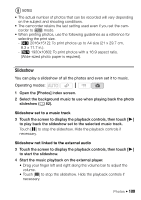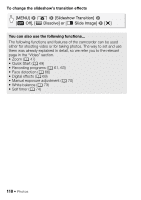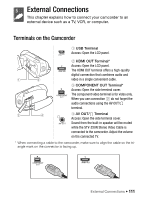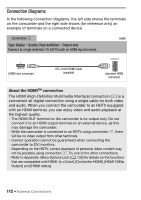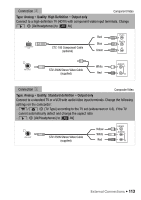Canon VIXIA HF R21 VIXIA HF R20 / HF R21 / HF R200 Instruction Manual - Page 109
Slideshow
 |
View all Canon VIXIA HF R21 manuals
Add to My Manuals
Save this manual to your list of manuals |
Page 109 highlights
NOTES • The actual number of photos that can be recorded will vary depending on the subject and shooting conditions. • The camcorder retains the last setting used even if you set the cam- corder to mode. • When printing photos, use the following guidelines as a reference for selecting the print size. - [F 2016x1512]: To print photos up to A4 size (21 x 29.7 cm, 8.3 x 11.7 in.). - [G 1920x1080]: To print photos with a 16:9 aspect ratio. (Wide-sized photo paper is required). Slideshow You can play a slideshow of all the photos and even set it to music. Operating modes: 1 Open the [Photos] index screen. 2 Select the background music to use when playing back the photo slideshow (0 82). Slideshow set to a music track 3 Touch the screen to display the playback controls, then touch [A] to play back the slideshow set to the selected music track. Touch [C] to stop the slideshow. Hide the playback controls if necessary. Slideshow not linked to the external audio 3 Touch the screen to display the playback controls, then touch [A] to start the slideshow. 4 Start the music playback on the external player. • Drag your finger left and right along the volume bar to adjust the volume. • Touch [C] to stop the slideshow. Hide the playback controls if necessary. Photos Š 109