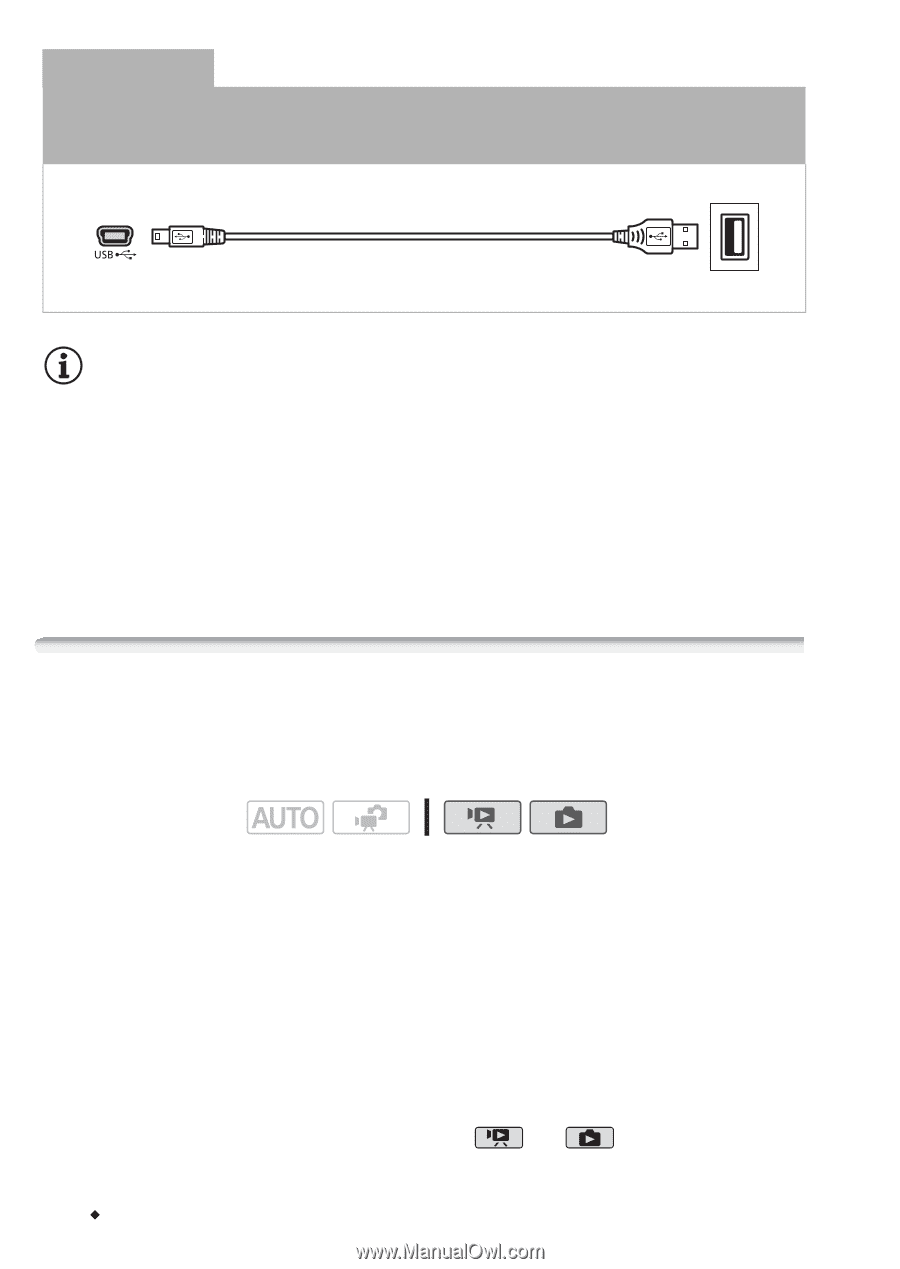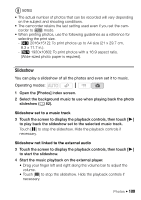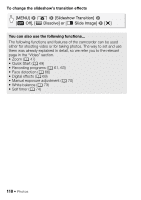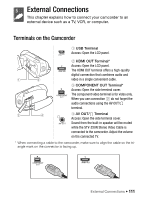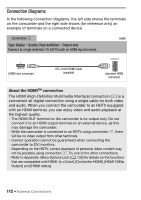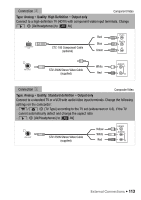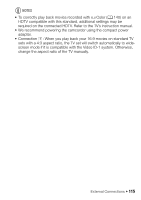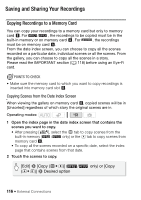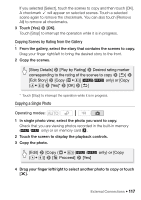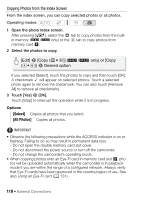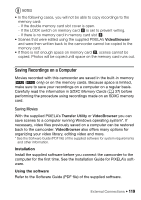Canon VIXIA HF R21 VIXIA HF R20 / HF R21 / HF R200 Instruction Manual - Page 114
Playback on a TV Screen
 |
View all Canon VIXIA HF R21 manuals
Add to My Manuals
Save this manual to your list of manuals |
Page 114 highlights
Connection D USB Type: Digital data connection Connect to a computer to save your recordings. USB Cable (supplied) NOTES • Power the camcorder using the compact power adapter and only then connect it to the computer using the supplied USB cable in the following cases. - To write back scenes recorded with this camcorder that were previously saved on a computer. - To transfer music files from the supplied Camcorder Supplemental Disc in order to use them as background music. Playback on a TV Screen Connect the camcorder to a TV to enjoy your recordings with family and friends. Playback on an HDTV using one of the high-definition connections will ensure the best playback quality. Operating modes: 1 Turn off the camcorder and the TV. 2 Connect the camcorder to the TV. Refer to Connection Diagrams (0 112) and select the most appropriate connection for your TV. 3 Turn on the connected TV. On the TV, select as the video input the same terminal to which you connected the camcorder. Refer to the instruction manual of the connected TV. 4 Turn on the camcorder and set it to or mode. Play back the movies or photos. 114 Š External Connections