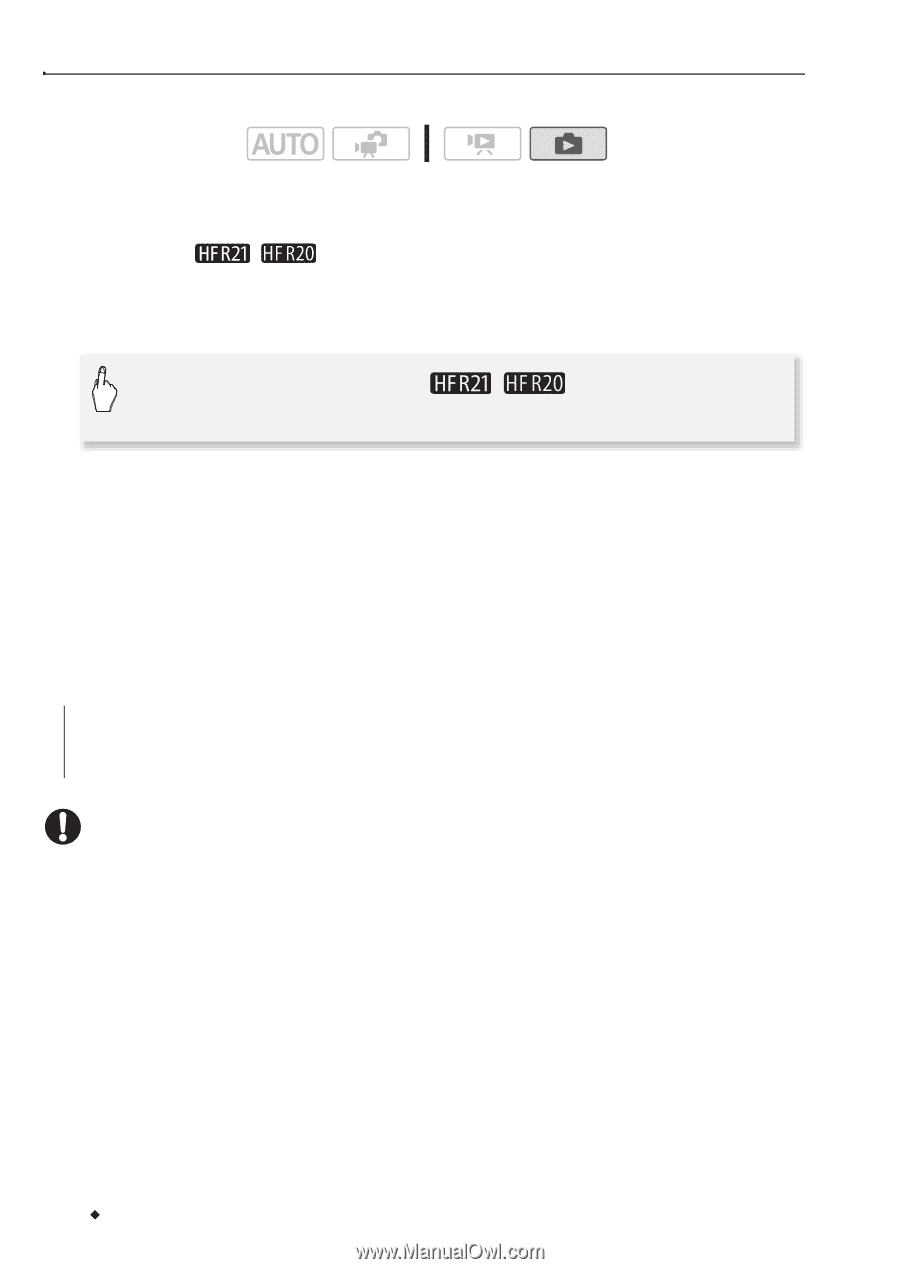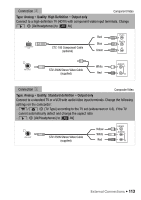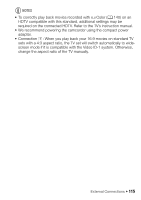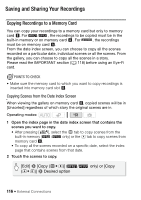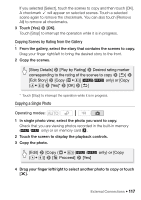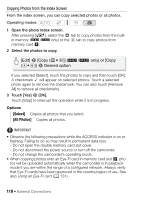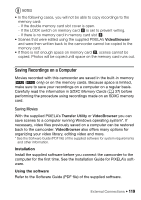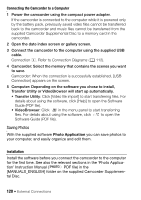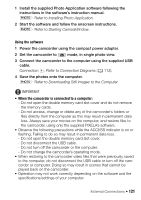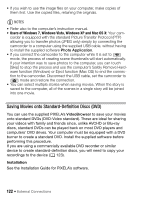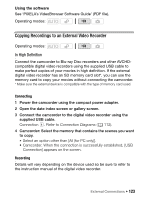Canon VIXIA HF R21 VIXIA HF R20 / HF R21 / HF R200 Instruction Manual - Page 118
Copying Photos from the Index Screen
 |
View all Canon VIXIA HF R21 manuals
Add to My Manuals
Save this manual to your list of manuals |
Page 118 highlights
Copying Photos from the Index Screen From the index screen, you can copy selected photos or all photos. Operating modes: 1 Open the photo index screen. After pressing [b], select the f tab to copy photos from the built- in memory ( / only) or the 4 tab to copy photos from memory card X. 2 Select the photos to copy. [Edit] 8 [Copy (f97)] ( / (497)] 8 Desired option only) or [Copy If you selected [Select], touch the photos to copy and then touch [OK]. A checkmark O will appear on selected photos. Touch a selected photo again to remove the checkmark. You can also touch [Remove All] to remove all checkmarks. 3 Touch [Yes] 8 [OK]. Touch [Stop] to interrupt the operation while it is in progress. Options [Select] Copies all photos that you select. [All Photos] Copies all photos. IMPORTANT • Observe the following precautions while the ACCESS indicator is on or flashing. Failing to do so may result in permanent data loss. - Do not open the double memory card slot cover. - Do not disconnect the power source or turn off the camcorder. - Do not change the camcorder's operating mode. • When copying photos onto an Eye-Fi card in memory card slot Y, photos will be uploaded automatically when the camcorder is in playback mode if you are within the range of a configured network. Always verify that Eye-Fi cards have been approved in the country/region of use. See also Using an Eye-Fi card (0 131). 118 Š External Connections