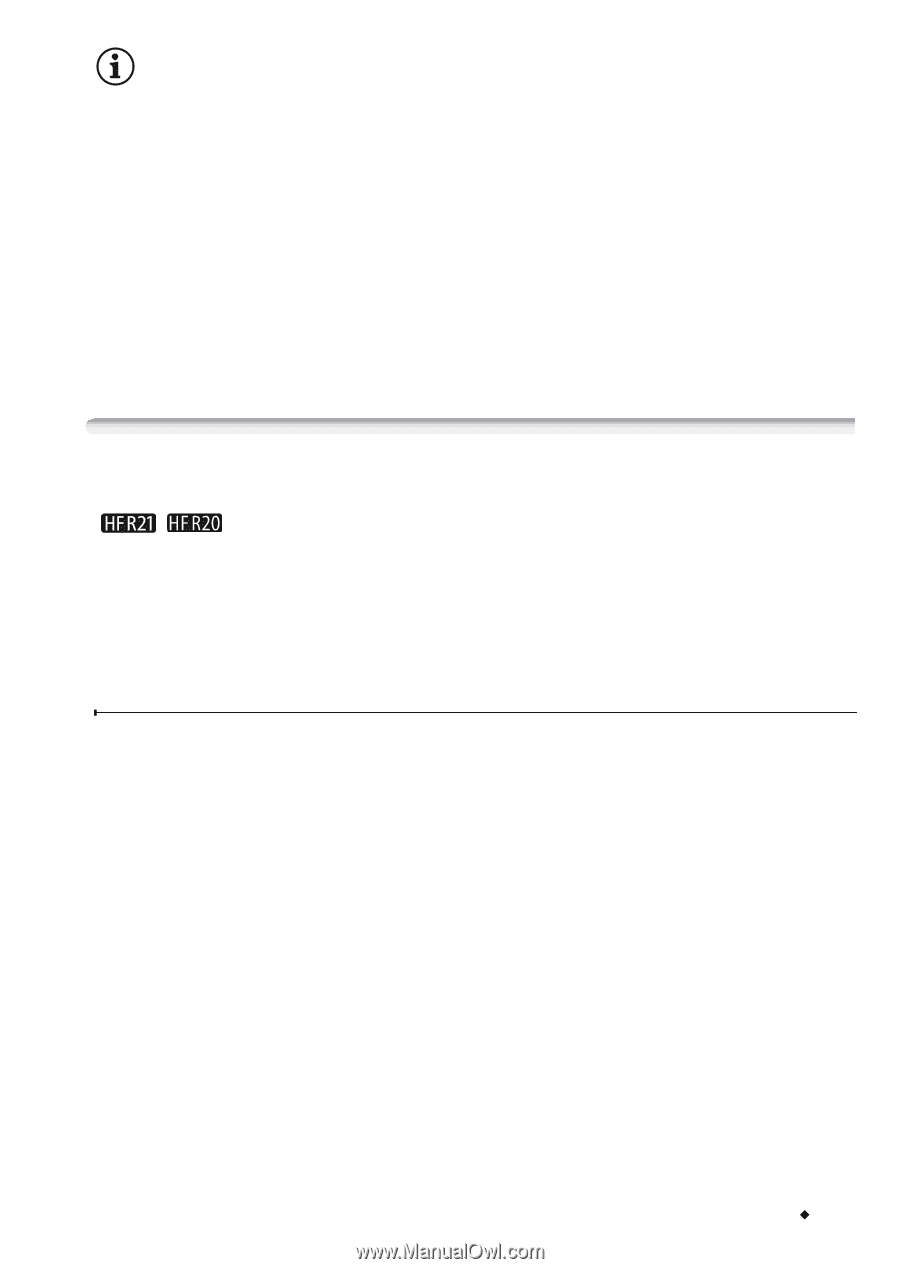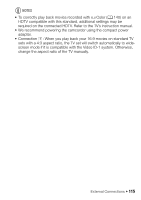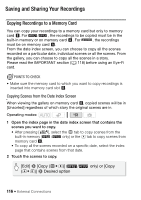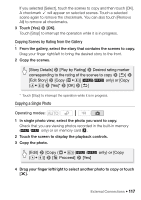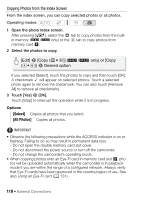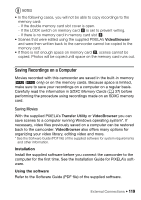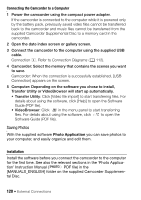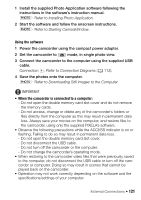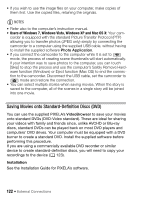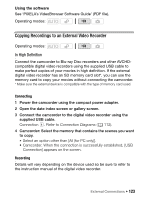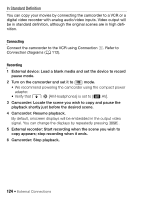Canon VIXIA HF R21 VIXIA HF R20 / HF R21 / HF R200 Instruction Manual - Page 119
Saving Recordings on a Computer
 |
View all Canon VIXIA HF R21 manuals
Add to My Manuals
Save this manual to your list of manuals |
Page 119 highlights
NOTES • In the following cases, you will not be able to copy recordings to the memory card: - If the double memory card slot cover is open. - If the LOCK switch on memory card Y is set to prevent writing. - If there is no memory card in memory card slot Y. • Scenes that were edited using the supplied PIXELA's VideoBrowser and were then written back to the camcorder cannot be copied to the memory card. • If there is not enough space on memory card Y, scenes cannot be copied. Photos will be copied until space on the memory card runs out. Saving Recordings on a Computer Movies recorded with this camcorder are saved in the built-in memory (/ only) or on the memory cards. Because space is limited, make sure to save your recordings on a computer on a regular basis. Carefully read the information in SDXC Memory Cards (0 37) before performing the procedure using recordings made on an SDXC memory card. Saving Movies With the supplied PIXELA's Transfer Utility or VideoBrowser you can save scenes to a computer running Windows operating system*. If necessary, video files previously saved on a computer can be restored back to the camcorder. VideoBrowser also offers many options for organizing your video library, editing video and more. * See the Software Guide (PDF file) of the supplied software for system requirements and other information. Installation Install the supplied software before you connect the camcorder to the computer for the first time. See the Installation Guide for PIXELA's software. Using the software Refer to the Software Guide (PDF file) of the supplied software. External Connections Š 119