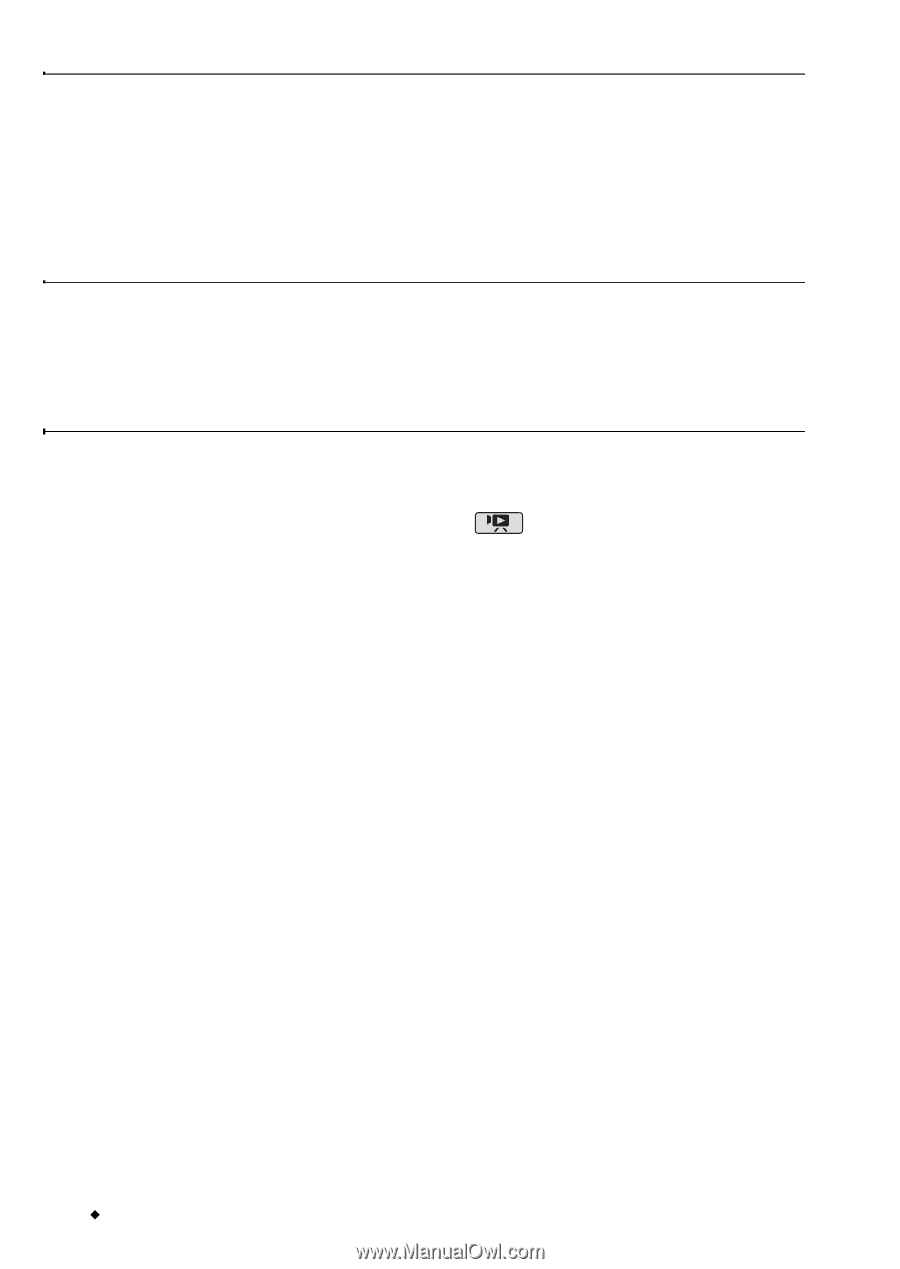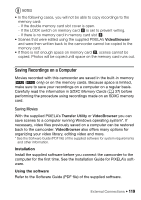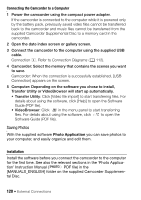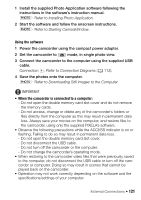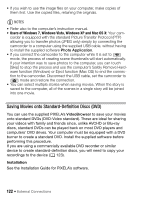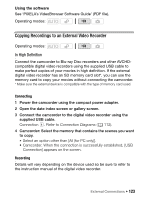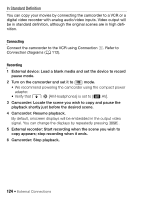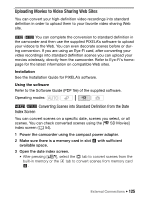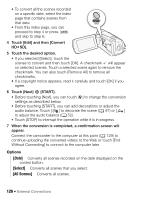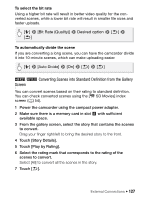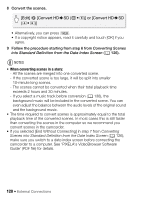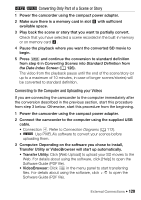Canon VIXIA HF R21 VIXIA HF R20 / HF R21 / HF R200 Instruction Manual - Page 124
In Standard Definition
 |
View all Canon VIXIA HF R21 manuals
Add to My Manuals
Save this manual to your list of manuals |
Page 124 highlights
In Standard Definition You can copy your movies by connecting the camcorder to a VCR or a digital video recorder with analog audio/video inputs. Video output will be in standard definition, although the original scenes are in high definition. Connecting Connect the camcorder to the VCR using Connection C. Refer to Connection Diagrams (0 112). Recording 1 External device: Load a blank media and set the device to record pause mode. 2 Turn on the camcorder and set it to mode. • We recommend powering the camcorder using the compact power adapter. • Verify that 6 8 [AV/Headphones] is set to [H AV]. 3 Camcorder: Locate the scene you wish to copy and pause the playback shortly just before the desired scene. 4 Camcorder: Resume playback. By default, onscreen displays will be embedded in the output video signal. You can change the displays by repeatedly pressing h. 5 External recorder: Start recording when the scene you wish to copy appears; stop recording when it ends. 6 Camcorder: Stop playback. 124 Š External Connections