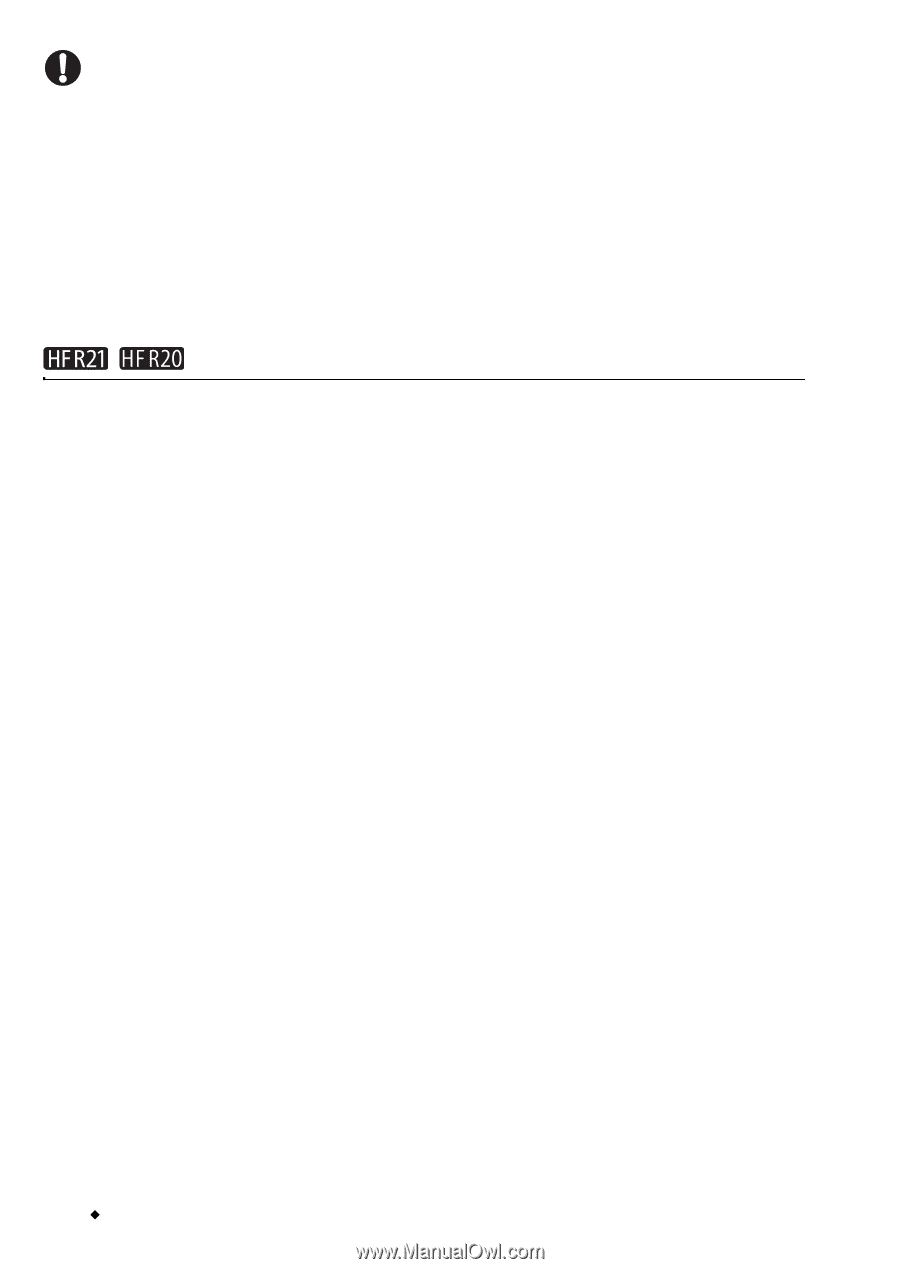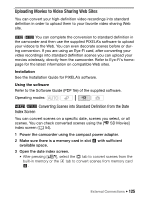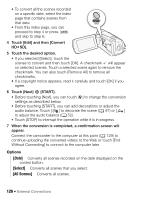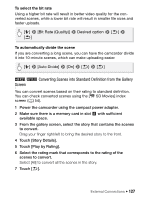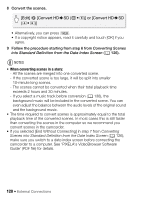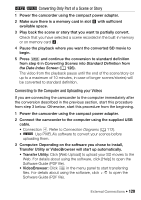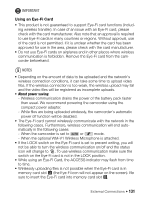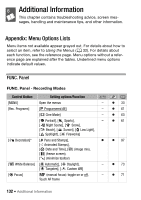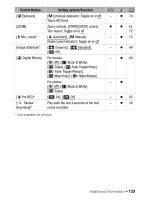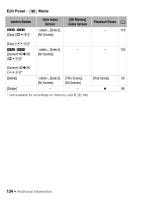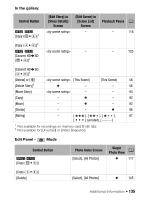Canon VIXIA HF R21 VIXIA HF R20 / HF R21 / HF R200 Instruction Manual - Page 130
Uploading your Videos Wirelessly
 |
View all Canon VIXIA HF R21 manuals
Add to My Manuals
Save this manual to your list of manuals |
Page 130 highlights
IMPORTANT • While the camcorder is connected to the computer, do not open the double memory card slot cover and do not remove the memory cards. • Observe the following precautions while the ACCESS indicator is on or flashing. Failing to do so may result in permanent data loss. - Do not open the double memory card slot cover. - Do not disconnect the USB cable. - Do not disconnect the compact power adapter or turn off the camcorder or the computer. / Uploading your Videos Wirelessly If you are using an Eye-Fi card, you can automatically upload the movies from the [u SD Movies] index screen to your favorite video sharing Web site. You will need to have installed the software supplied with your Eye-Fi card and completed all the required configuration setup in advance. Refer to the instruction manual of the Eye-Fi card. Please read the IMPORTANT section (0 131) before using an Eye-Fi card. 1 Insert your Eye-Fi card into memory card slot Y and make sure there is sufficient available space on the memory card. 2 Convert the desired movies (0 125). • When the conversion is completed, touch [End Without Connecting]. • If you are within the range of a configured network, Web upload will start automatically. • The status of the wireless communication is shown by the Eye-Fi icon as follows: - g (grayed out) Communication not established - g (white, flashing) Connecting; g (white, continuously on) Wireless upload on standby - g (animated) Wireless upload in progress - i [Eye-Fi Communication] is set to [B Off] - h Wireless upload stopped by the camcorder (0 157) - o Error reading from the Eye-Fi card (0 156) 130 Š External Connections