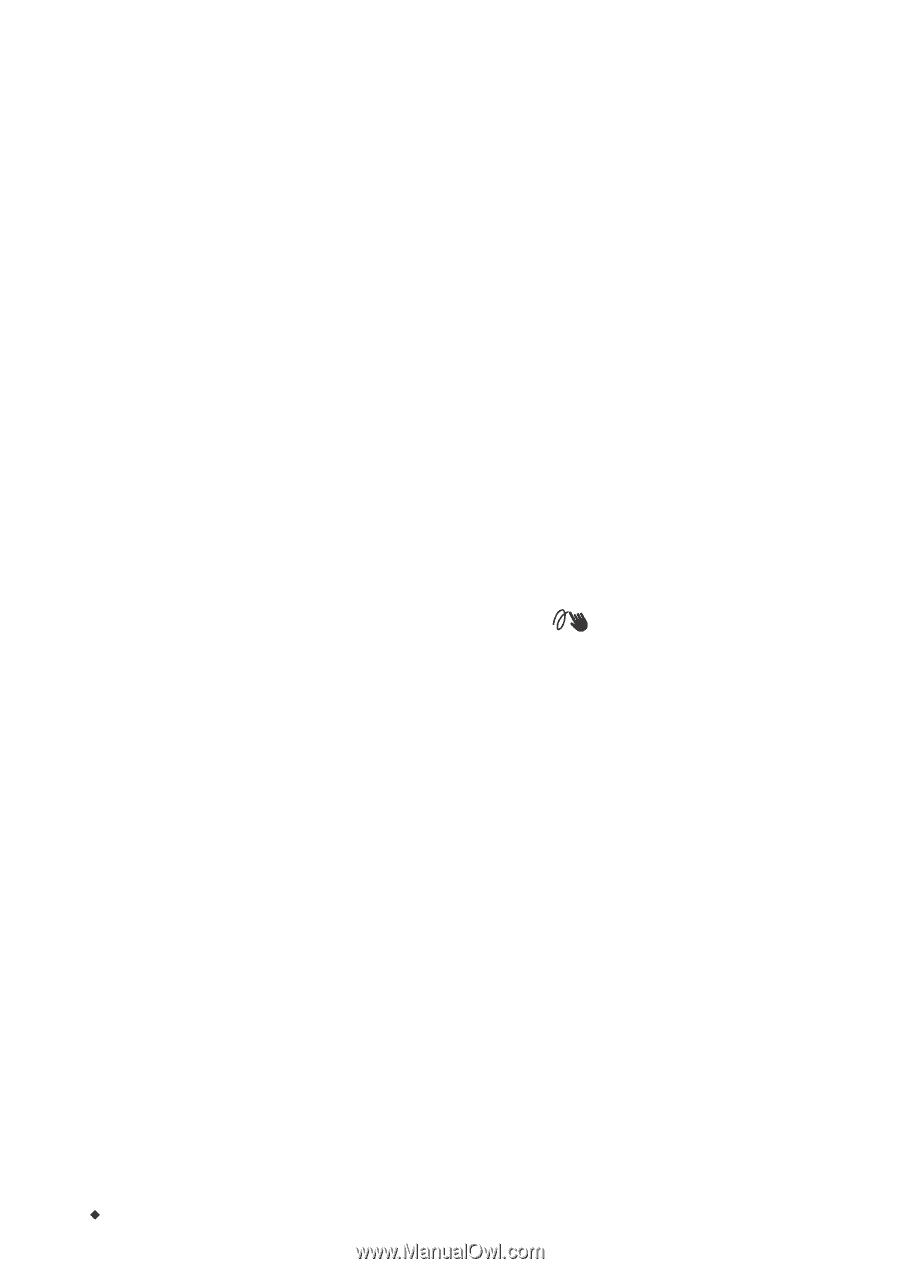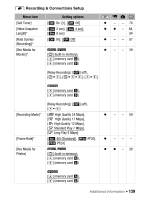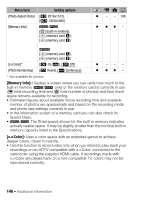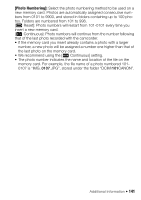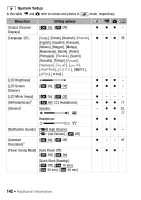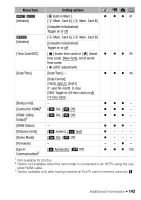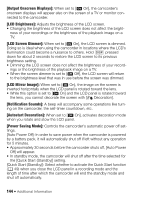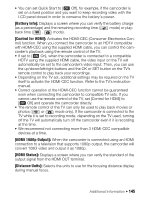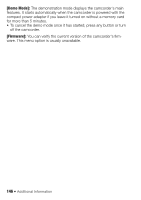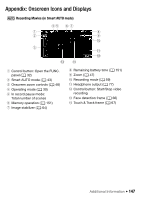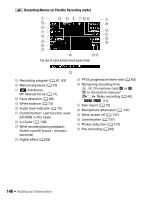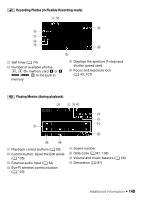Canon VIXIA HF R21 VIXIA HF R20 / HF R21 / HF R200 Instruction Manual - Page 144
Output Onscreen Displays], LCD Brightness], LCD Screen Dimmer], LCD Mirror Image], Notification
 |
View all Canon VIXIA HF R21 manuals
Add to My Manuals
Save this manual to your list of manuals |
Page 144 highlights
[Output Onscreen Displays]: When set to [A On], the camcorder's onscreen displays will appear also on the screen of a TV or monitor connected to the camcorder. [LCD Brightness]: Adjusts the brightness of the LCD screen. • Changing the brightness of the LCD screen does not affect the bright- ness of your recordings or the brightness of the playback image on a TV. [LCD Screen Dimmer]: When set to [A On], the LCD screen is dimmed. Doing so is ideal when using the camcorder in locations where the LCD's illumination could become a nuisance to others. Hold h pressed down for about 2 seconds to restore the LCD screen to its previous brightness setting. • Dimming the LCD screen does not affect the brightness of your record- ings or the brightness of the playback image on a TV. • When the screen dimmer is set to [B Off], the LCD screen will return to the brightness level that was in use before the screen was dimmed. [LCD Mirror Image]: When set to [A On], the image on the screen is inverted horizontally when the LCD panel is rotated toward the lens. • While this option is set to [A On] and the LCD panel is rotated toward the lens, you cannot decorate the screen with [ Decoration]. [Notification Sounds]: A beep will accompany some operations like turning on the camcorder, the self-timer countdown, etc. [Autostart Decoration]: When set to [A On], activates decoration mode when you rotate and stow the LCD panel. [Power Saving Mode]: Controls the camcorder's automatic power off settings. [Auto Power Off]: In order to save power when the camcorder is powered by a battery pack, it will automatically shut off if left without any operation for 5 minutes. • Approximately 30 seconds before the camcorder shuts off, [Auto Power Off] will appear. • In standby mode, the camcorder will shut off after the time selected for the [Quick Start (Standby)] setting. [Quick Start (Standby)]: Select whether to activate the Quick Start function (0 49) when you close the LCD panel in a recording mode and the length of time after which the camcorder will end the standby mode and shut off automatically. 144 Š Additional Information