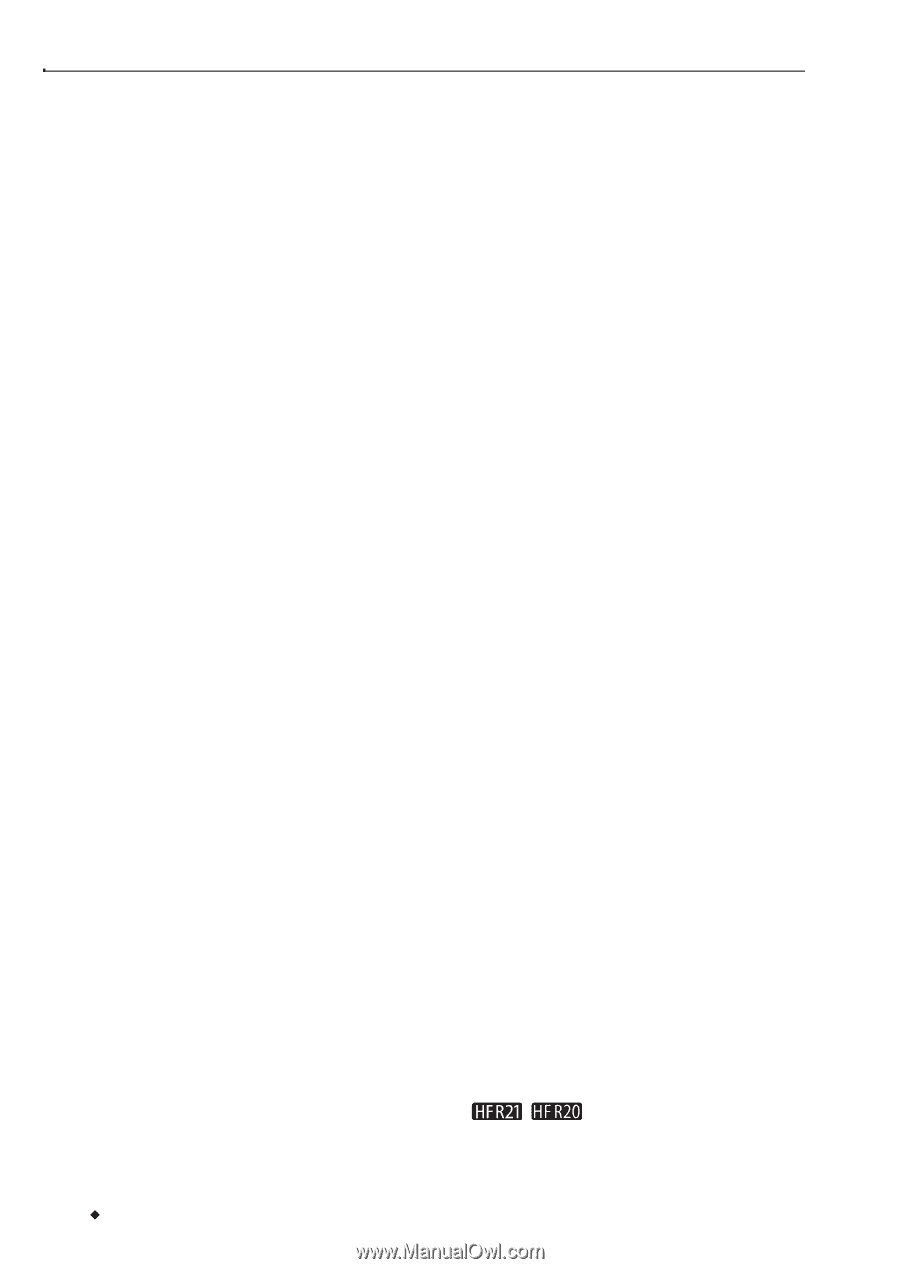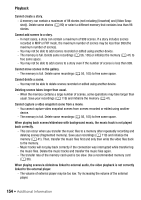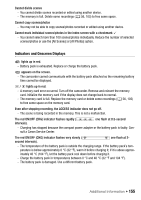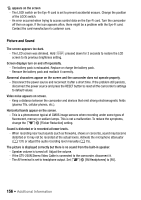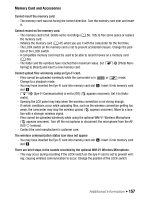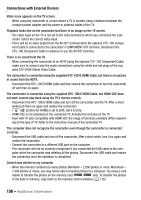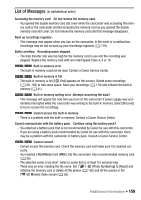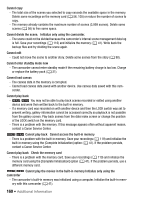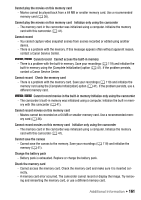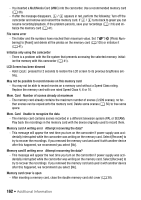Canon VIXIA HF R21 VIXIA HF R20 / HF R21 / HF R200 Instruction Manual - Page 158
Connections with External Devices - remote
 |
View all Canon VIXIA HF R21 manuals
Add to My Manuals
Save this manual to your list of manuals |
Page 158 highlights
Connections with External Devices Video noise appears on the TV screen. - When using the camcorder in a room where a TV is located, keep a distance between the compact power adapter and the power or antenna cables of the TV. Playback looks fine on the camcorder but there is no image on the TV screen. - The video input on the TV is not set to the video terminal to which you connected the camcorder. Select the correct video input. - There will be no video output from the AV OUT terminal while the optional CTC-100 Component Cable is connected to the camcorder's COMPONENT OUT terminal. Disconnect the CTC-100 Component Cable in advance to use the AV OUT terminal. There is no sound from the TV. - When connecting the camcorder to an HDTV using the optional CTC-100 Component Cable, make sure to connect also the audio connections using the white and red plugs of the supplied STV-250N Stereo Video Cable. The camcorder is connected using the supplied HTC-100/S HDMI Cable, but there is no picture or sound from the HDTV. - Disconnect the HTC-100/S HDMI Cable and then restore the connection or turn the camcorder off and then on again. The camcorder is connected using the supplied HTC-100/S HDMI Cable, but HDMI-CEC does not work (cannot play back using the TV's remote control). - Disconnect the HTC-100/S HDMI cable and turn off the camcorder and the TV. After a short while turn them on again and restore the connection. - 68 [Control for HDMI] is set to [Off]. Set it to [On]. - HDMI-CEC is not activated on the connected TV. Activate this function on the TV. - Even with TV sets compatible with HDMI-CEC the range of functions available differs depend- ing on the type of TV. Refer to the instruction manual of the connected TV. The computer does not recognize the camcorder even though the camcorder is connected correctly. - Disconnect the USB cable and turn off the camcorder. After a short while, turn it on again and restore the connection. - Connect the camcorder to a different USB port on the computer. - The camcorder will not be correctly recognized if you connected the USB cable to the com- puter while the camcorder was deleting all the photos. Disconnect the USB cable and restore the connection once the operation is completed. Cannot save photos on my computer - When the memory contains too many photos (Windows - 2,500 photos or more, Macintosh - 1,000 photos or more), you may not be able to transfer photos to a computer. Try using a card reader to transfer the photos on the memory card. / only: To transfer the photos in the built-in memory, copy them to the memory card in advance (0 116). 158 Š Additional Information