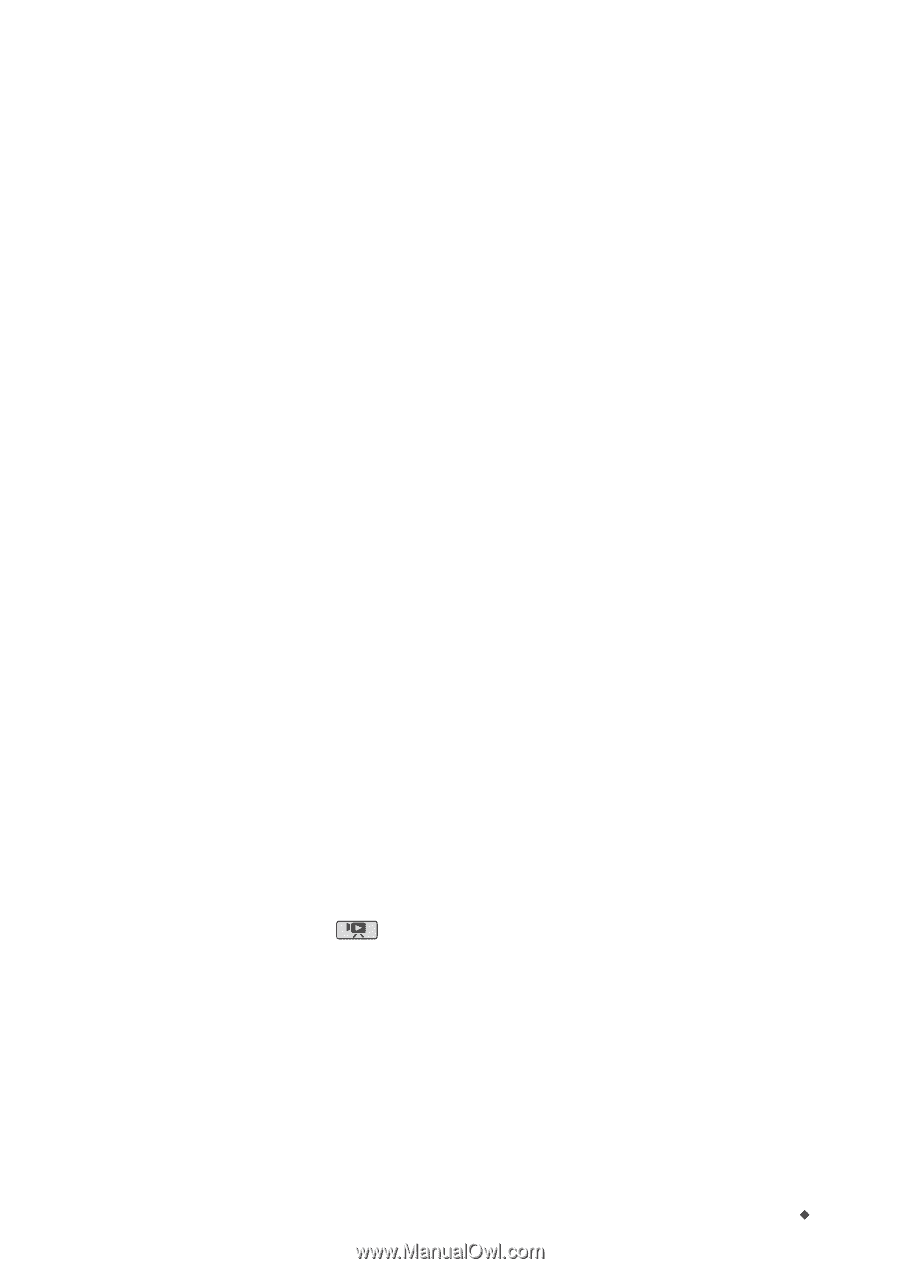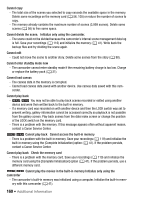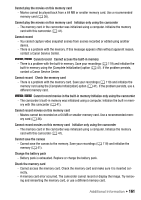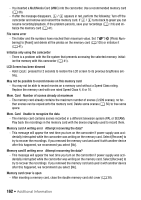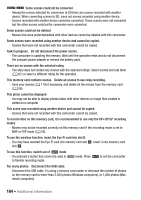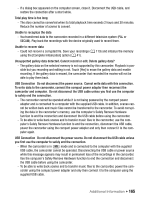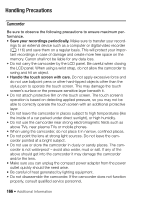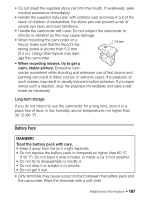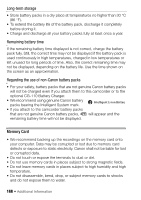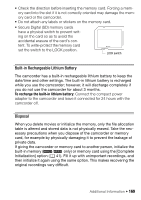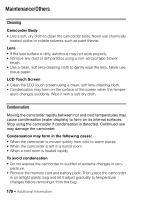Canon VIXIA HF R21 VIXIA HF R20 / HF R21 / HF R200 Instruction Manual - Page 165
USB Connection
 |
View all Canon VIXIA HF R21 manuals
Add to My Manuals
Save this manual to your list of manuals |
Page 165 highlights
- If a dialog box appeared on the computer screen, close it. Disconnect the USB cable, and restore the connection after a short while. Total play time is too long - The story cannot be converted when its total playback time exceeds 2 hours and 30 minutes. Reduce the number of scenes to convert. Unable to recognize the data - You transferred data to the camcorder recorded in a different television system (PAL or SECAM). Play back the recordings with the device originally used to record them. Unable to recover data - Could not recover a corrupted file. Save your recordings (0 119) and initialize the memory using the [Complete Initialization] option (0 41). Unsupported gallery data detected. Cannot record or edit. Delete gallery data? - The gallery data on the selected memory is not supported by this camcorder. Playback is possible but you recording and editing is not. Touch [Yes] to erase the gallery data and enable recording. If the gallery data is erased, the camcorder that recorded the movies will not be able to play them back. USB Connection Do not disconnect the power source. Cannot write data with this connection. To write data to the camcorder, connect the compact power adapter then reconnect the camcorder and computer. Do not disconnect the USB cable unless you first use the computer to safely end the connection. - The camcorder cannot be operated while it is not being powered by the compact power adapter and is connected to a computer with the supplied USB cable. In addition, scenes cannot be written back and music files cannot be transferred to the camcorder. To avoid corrupting the data in the camcorder's memory, use the computer's Safely Remove Hardware function to end the connection and disconnect the USB cable before using the camcorder. - To be able to write back scenes and to transfer music files to the camcorder, use the computer's Safely Remove Hardware function to end the connection, disconnect the USB cable, power the camcorder using the compact power adapter and only then connect it to the computer again. USB Connection Do not disconnect the power source. Do not disconnect the USB cable unless you first use the computer to safely end the connection. - When the camcorder is in mode and is connected to the computer with the supplied USB cable, the camcorder cannot be operated. Disconnecting the USB cable or power source while this message appears may result in permanent loss of the recordings in the camcorder. Use the computer's Safely Remove Hardware function to end the connection and disconnect the USB cable before using the camcorder. - To be able to write back scenes and to transfer music files to the camcorder, power the cam- corder using the compact power adapter and only then connect it to the computer using the supplied USB cable. Additional Information Š 165