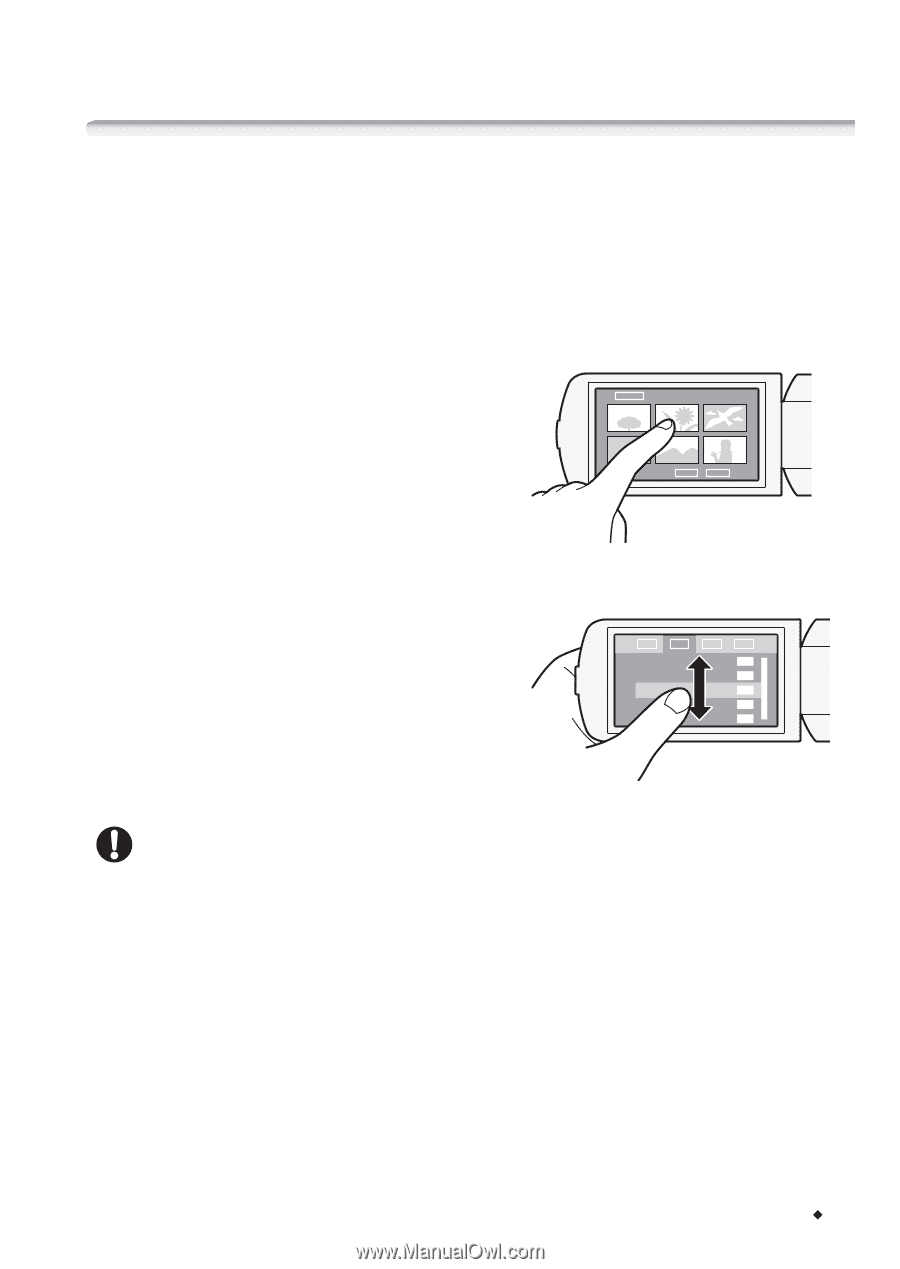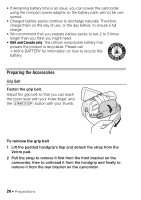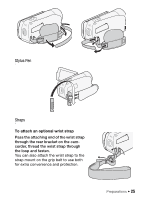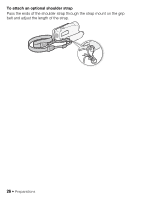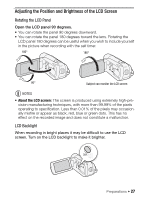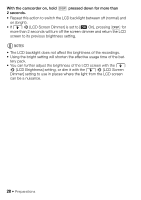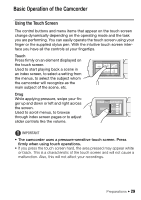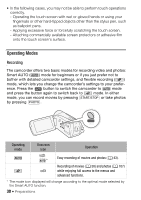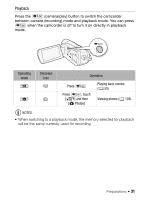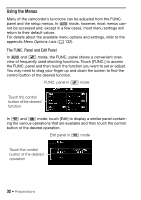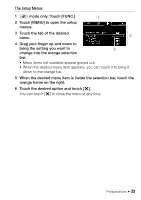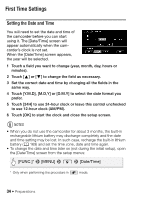Canon VIXIA HF R21 VIXIA HF R20 / HF R21 / HF R200 Instruction Manual - Page 29
Basic Operation of the Camcorder
 |
View all Canon VIXIA HF R21 manuals
Add to My Manuals
Save this manual to your list of manuals |
Page 29 highlights
Basic Operation of the Camcorder Using the Touch Screen The control buttons and menu items that appear on the touch screen change dynamically depending on the operating mode and the task you are performing. You can easily operate the touch screen using your finger or the supplied stylus pen. With the intuitive touch screen interface you have all the controls at your fingertips. Touch Press firmly on an element displayed on the touch screen. Used to start playing back a scene in an index screen, to select a setting from the menus, to select the subject whom the camcorder will recognize as the main subject of the scene, etc. Drag While applying pressure, swipe your finger up and down or left and right across the screen. Used to scroll menus, to browse through index screen pages or to adjust slider controls like the volume. IMPORTANT • The camcorder uses a pressure-sensitive touch screen. Press firmly when using touch operations. • If you press the touch screen hard, the area pressed may appear white or black. This is a characteristic of the touch screen and will not cause a malfunction. Also, this will not affect your recordings. Preparations Š 29