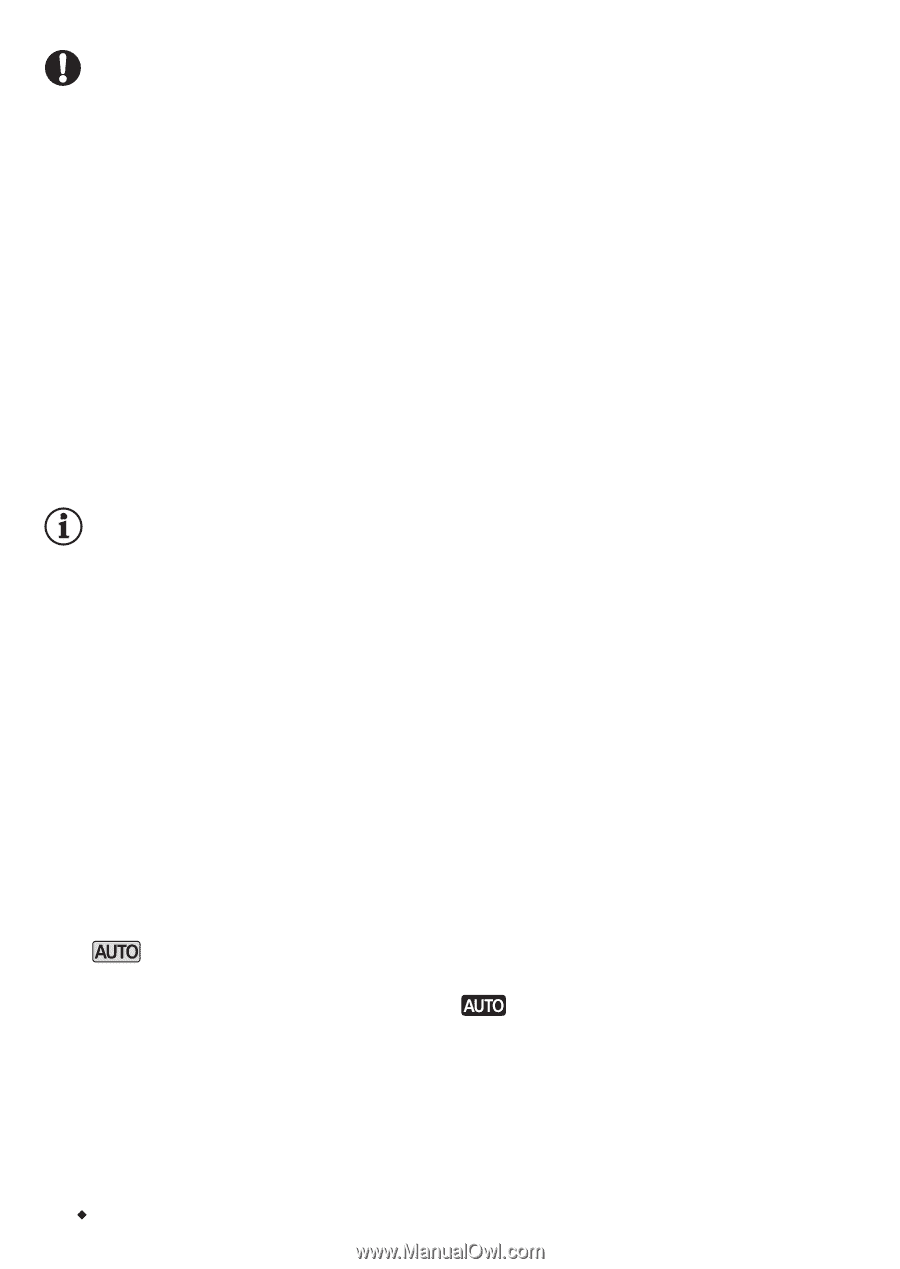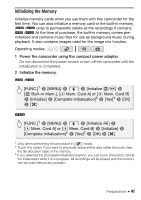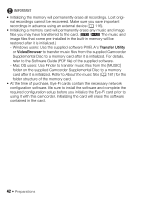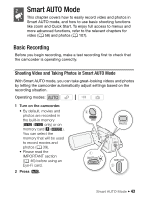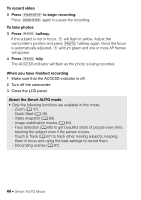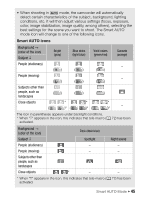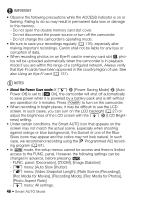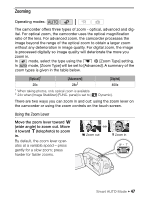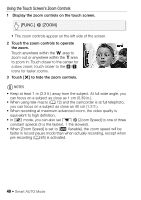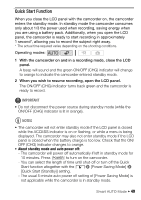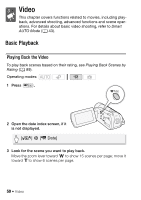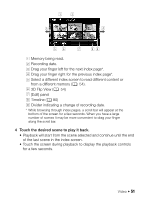Canon VIXIA HF R21 VIXIA HF R20 / HF R21 / HF R200 Instruction Manual - Page 46
About the Power Save mode
 |
View all Canon VIXIA HF R21 manuals
Add to My Manuals
Save this manual to your list of manuals |
Page 46 highlights
IMPORTANT • Observe the following precautions while the ACCESS indicator is on or flashing. Failing to do so may result in permanent data loss or damage to the memory. - Do not open the double memory card slot cover. - Do not disconnect the power source or turn off the camcorder. - Do not change the camcorder's operating mode. • Be sure to save your recordings regularly (0 116), especially after making important recordings. Canon shall not be liable for any loss or corruption of data. • When recording photos on an Eye-Fi card in memory card slot Y, photos will be uploaded automatically when the camcorder is in playback mode if you are within the range of a configured network. Always verify that Eye-Fi cards have been approved in the country/region of use. See also Using an Eye-Fi card (0 131). NOTES • About the Power Save mode: If 6 8 [Power Saving Mode] 8 [Auto Power Off] is set to [A On], the camcorder will shut off automatically to save power when it is powered by a battery pack and is left without any operation for 5 minutes. Press x to turn on the camcorder. • When recording in bright places, it may be difficult to use the LCD screen. In such cases, you can turn on the LCD backlight (0 27) or adjust the brightness of the LCD screen with the 6 8 [LCD Bright- ness] setting. • Under certain conditions, the Smart AUTO icon that appears on the screen may not match the actual scene. Especially when shooting against orange or blue backgrounds, the Sunset or one of the Blue Skies icons may appear and the colors may not look natural. In such case, we recommend recording using the [A Programmed AE] record- ing program (0 61). • In mode, the setup menus cannot be access and there is limited access to the FUNC. panel. However, the following settings can be changed in advance, before pressing . - FUNC. panel: [Decoration], [ZOOM], [Image Stabilizer]. - 7 menu: [Auto Slow Shutter] - 8 menu: [Video Snapshot Length], [Rate Scenes (Recording)], [Rec Media for Movies], [Recording Mode], [Rec Media for Photos], [Photo Aspect Ratio] - 6 menu: All settings. 46 Š Smart AUTO Mode