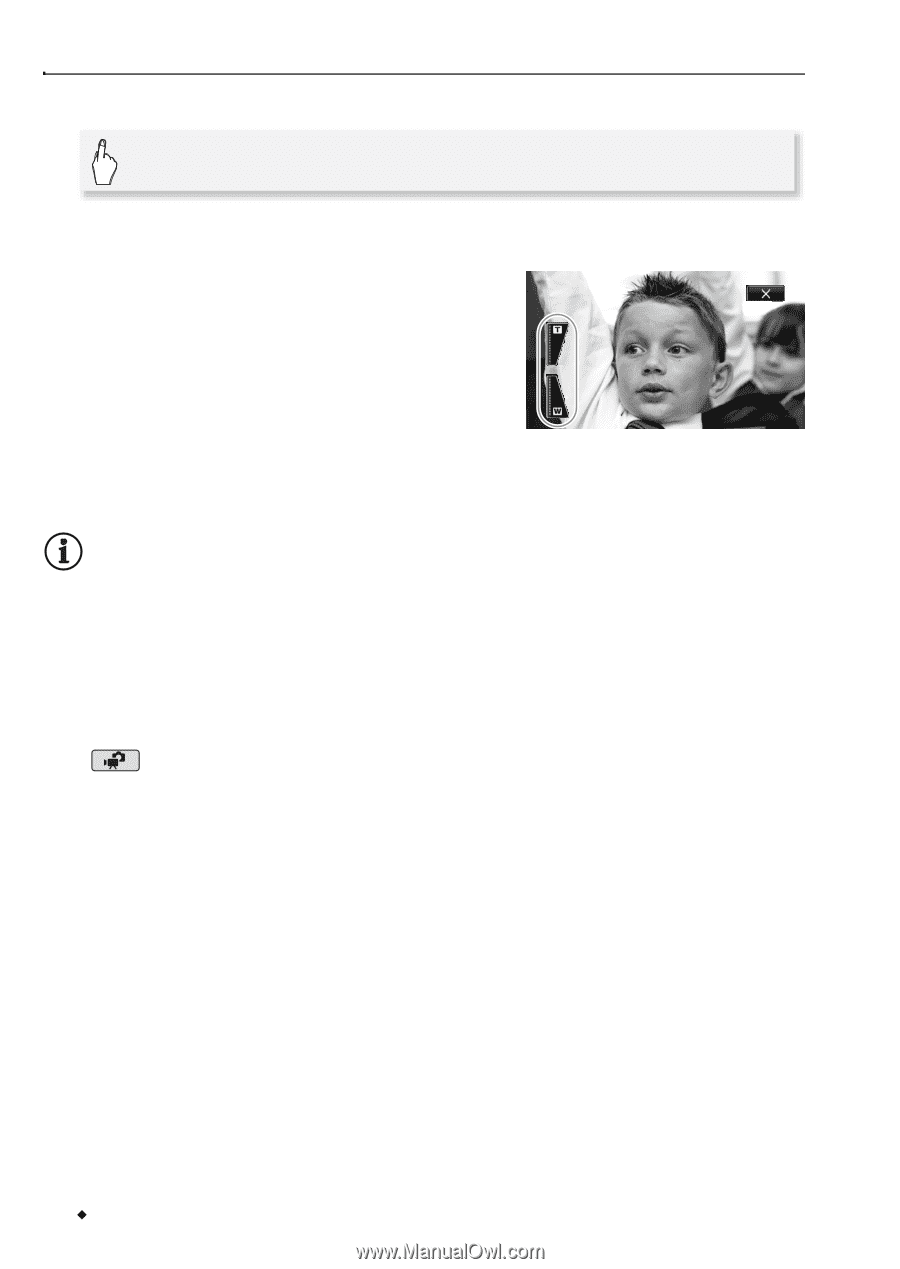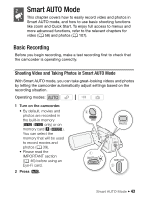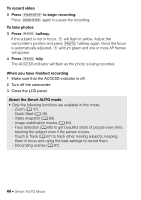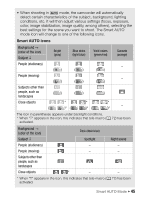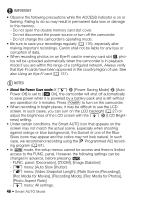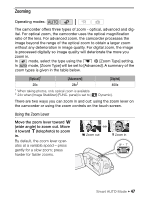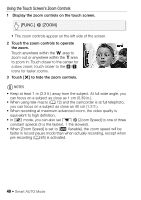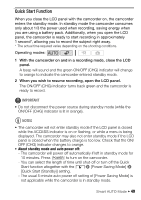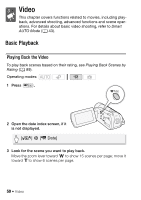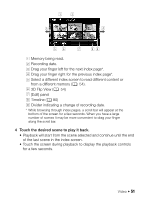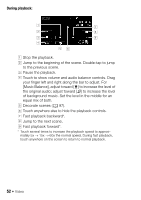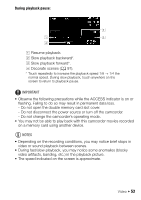Canon VIXIA HF R21 VIXIA HF R20 / HF R21 / HF R200 Instruction Manual - Page 48
Using the Touch Screen's Zoom Controls
 |
View all Canon VIXIA HF R21 manuals
Add to My Manuals
Save this manual to your list of manuals |
Page 48 highlights
Using the Touch Screen's Zoom Controls 1 Display the zoom controls on the touch screen. [FUNC.] 8 [ZOOM] • The zoom controls appear on the left side of the screen. 2 Touch the zoom controls to operate the zoom. Touch anywhere within the Q area to zoom out or anywhere within the P area to zoom in. Touch closer to the center for a slow zoom; touch closer to the e/d icons for faster zooms. 3 Touch [a] to hide the zoom controls. NOTES • Keep at least 1 m (3.3 ft.) away from the subject. At full wide angle, you can focus on a subject as close as 1 cm (0.39 in.). • When using tele-macro (0 72) and the camcorder is at full telephoto, you can focus on a subject as close as 40 cm (1.3 ft.). • When recording at maximum advanced zoom, the video quality is equivalent to high definition. • In mode, you can also set 7 8 [Zoom Speed] to one of three constant speeds (3 is the fastest, 1 the slowest). • When [Zoom Speed] is set to [I Variable], the zoom speed will be faster in record pause mode than when actually recording, except when pre-recording (0 65) is activated. 48 Š Smart AUTO Mode