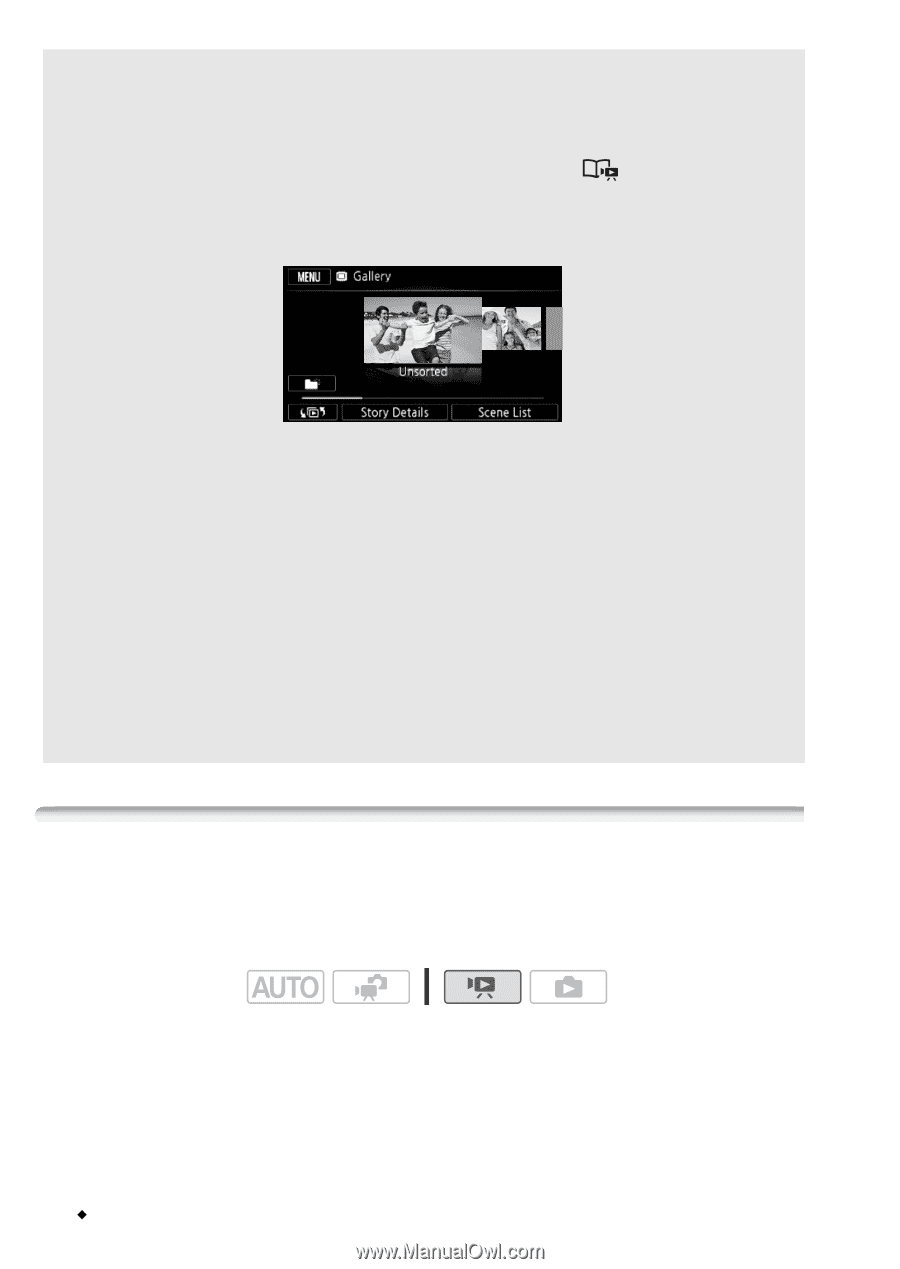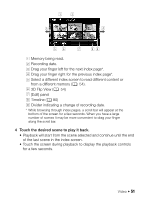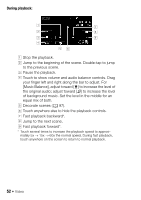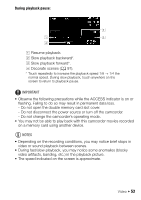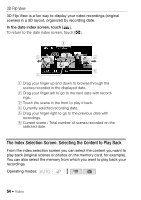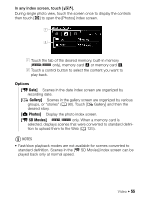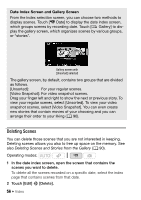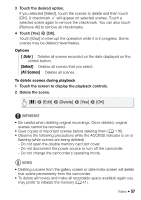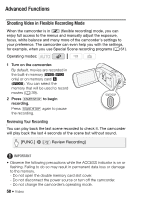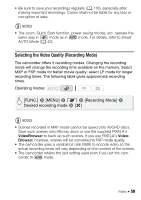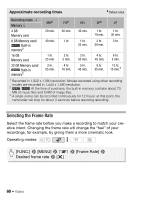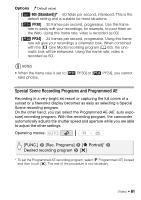Canon VIXIA HF R21 VIXIA HF R20 / HF R21 / HF R200 Instruction Manual - Page 56
Deleting Scenes
 |
View all Canon VIXIA HF R21 manuals
Add to My Manuals
Save this manual to your list of manuals |
Page 56 highlights
Date Index Screen and Gallery Screen From the index selection screen, you can choose two methods to display scenes. Touch [1 Date] to display the date index screen, which groups scenes by recording date. Touch [ Gallery] to display the gallery screen, which organizes scenes by various groups, or "stories". Gallery screen with [Unsorted] selected The gallery screen, by default, contains two groups that are divided as follows. [Unsorted]: For your regular scenes. [Video Snapshot]: For video snapshot scenes. Drag your finger left and right to show the next or previous story. To view your regular scenes, select [Unsorted]. To view your video snapshot scenes, select [Video Snapshot]. You can even create new stories that contain movies of your choosing and you can arrange their order to your liking (0 90). Deleting Scenes You can delete those scenes that you are not interested in keeping. Deleting scenes allows you also to free up space on the memory. See also Deleting Scenes and Stories from the Gallery (0 90). Operating modes: 1 In the date index screen, open the screen that contains the scenes you want to delete. To delete all the scenes recorded on a specific date, select the index page that contains scenes from that date. 2 Touch [Edit] 8 [Delete]. 56 Š Video