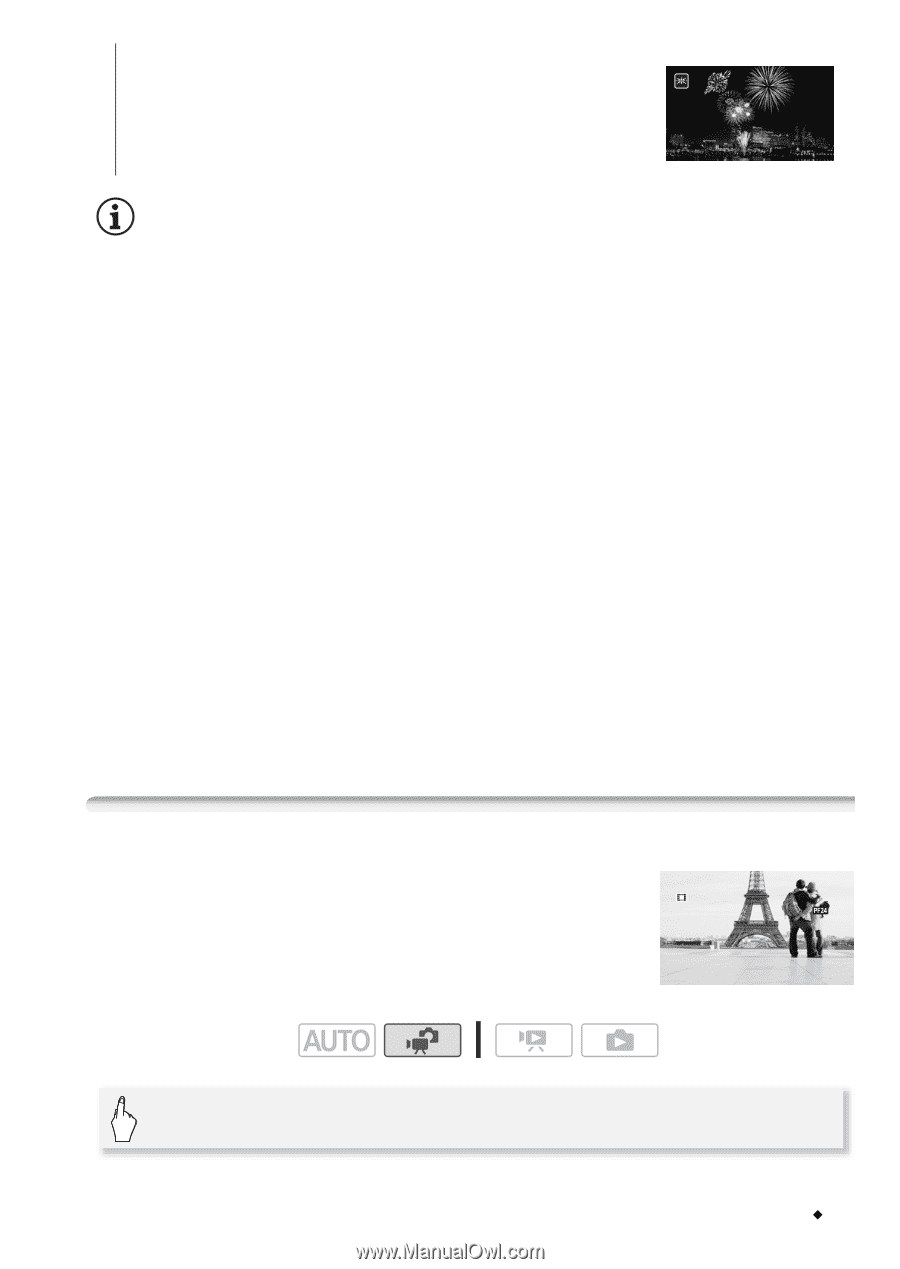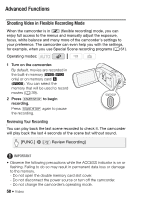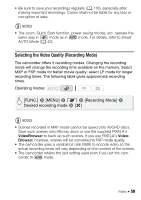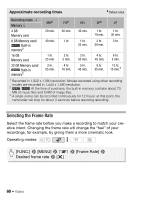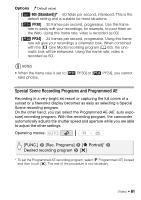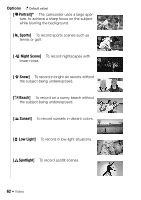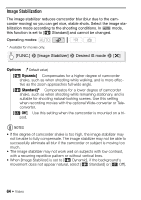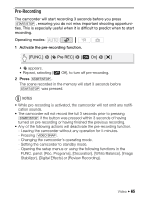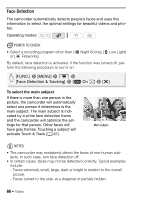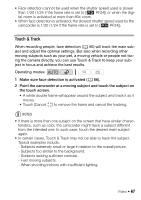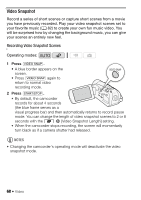Canon VIXIA HF R21 VIXIA HF R20 / HF R21 / HF R200 Instruction Manual - Page 63
Cinema Mode: Giving a Cinematic Look to your Recordings - low light
 |
View all Canon VIXIA HF R21 manuals
Add to My Manuals
Save this manual to your list of manuals |
Page 63 highlights
[MFireworks] To record fireworks. NOTES • [F Portrait]/[G Sports]/[I Snow]/[J Beach]: The picture may not appear smooth during playback. • [F Portrait]: The blur effect of the background increases the more you zoom in (P). • [I Snow]/[J Beach]: The subject may become overexposed on cloudy days or in shaded places. Check the image on the screen. • [p Low Light]: - Moving subjects may leave a trailing afterimage. - Picture quality may not be as good as in other modes. - White points may appear on the screen. - Autofocus may not work as well as in other modes. In such case, adjust the focus manually. • [M Fireworks]: - To avoid camcorder blur (blur due to the camcorder moving) we recommend using a tripod. - When taking photos, slower shutter speeds are used so blur is more likely to occur. Stabilize the camcorder, for example, by mounting it on a tripod. Cinema Mode: Giving a Cinematic Look to your Recordings Give your recordings a cinematic look by using the [D Cine Mode] recording program. Combine this recording program with the 24 fps progressive frame rate [E PF24] to get the enhanced effect of the 24p Cinema Mode. Operating modes: [FUNC.] 8 [Rec. Programs] 8 [D Cine Mode] 8 [a] Video Š 63