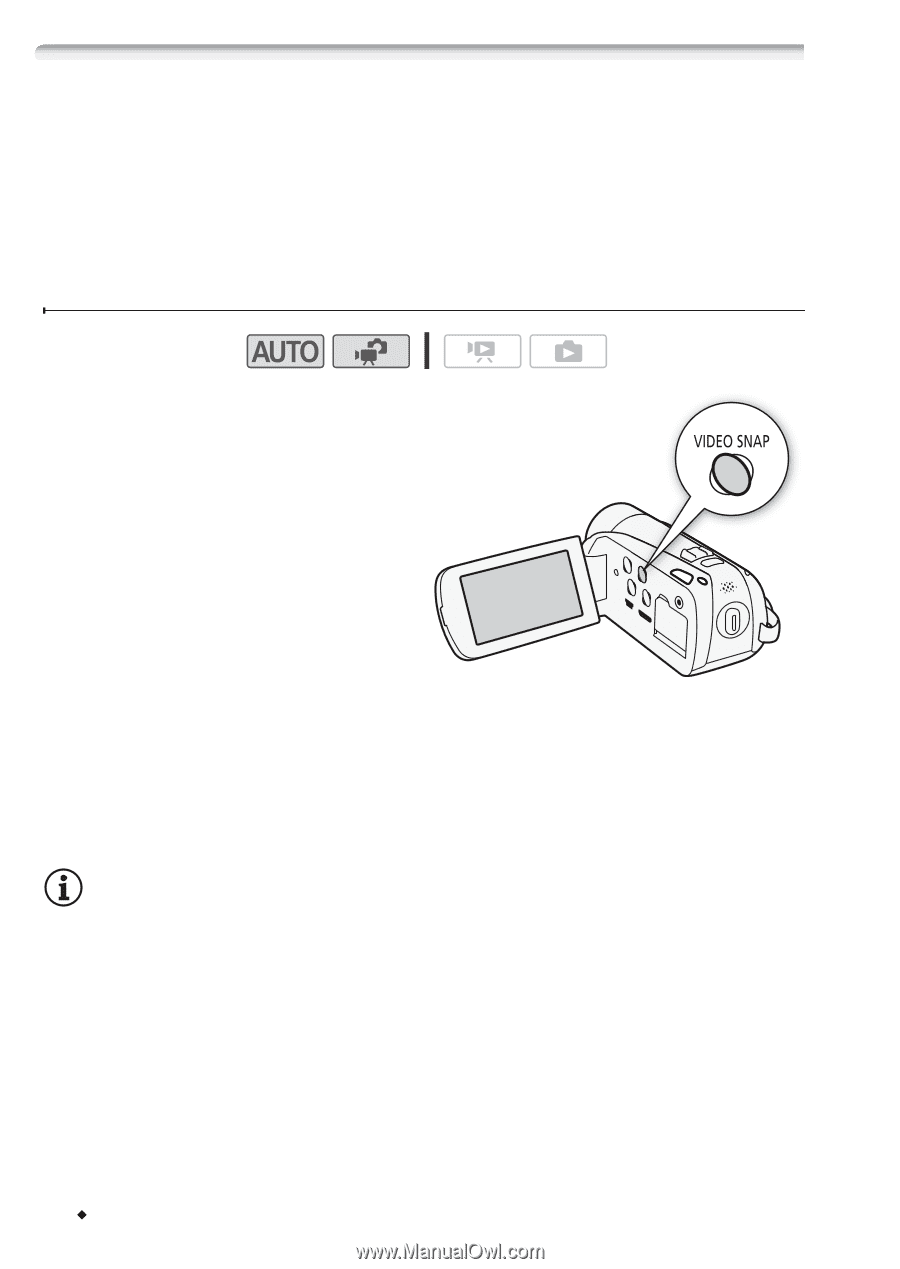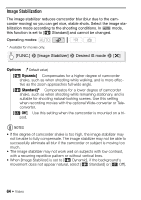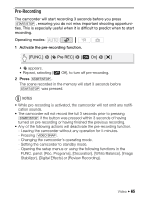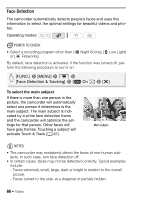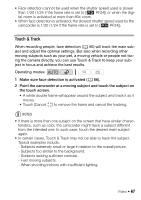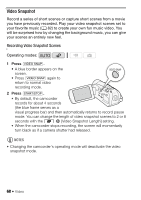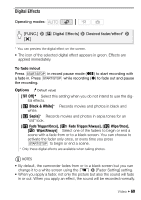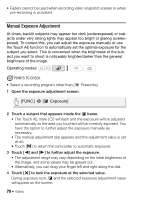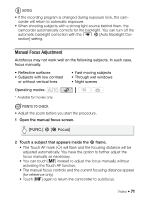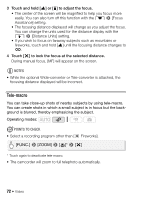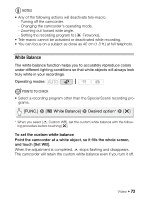Canon VIXIA HF R21 VIXIA HF R20 / HF R21 / HF R200 Instruction Manual - Page 68
Video Snapshot
 |
View all Canon VIXIA HF R21 manuals
Add to My Manuals
Save this manual to your list of manuals |
Page 68 highlights
Video Snapshot Record a series of short scenes or capture short scenes from a movie you have previously recorded. Play your video snapshot scenes set to your favorite music (0 82) to create your own fun music video. You will be surprised how by changing the background music, you can give your scenes an entirely new feel. Recording Video Snapshot Scenes Operating modes: 1 Press z. • A blue border appears on the screen. • Press z again to return to normal video recording mode. 2 Press g. • By default, the camcorder records for about 4 seconds (the blue frame serves as a visual progress bar) and then automatically returns to record pause mode. You can change the length of video snapshot scenes to 2 or 8 seconds with the 8 8 [Video Snapshot Length] setting. • When the camcorder stops recording, the screen will momentarily turn black as if a camera shutter had released. NOTES • Changing the camcorder's operating mode will deactivate the video snapshot mode. 68 Š Video