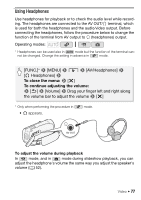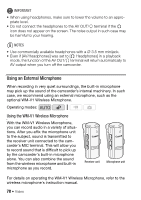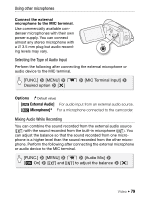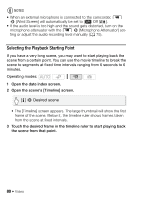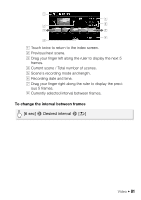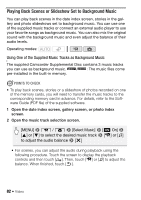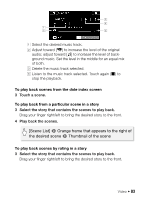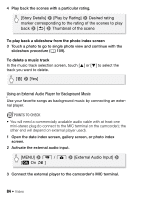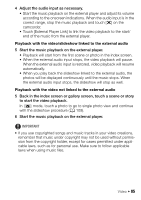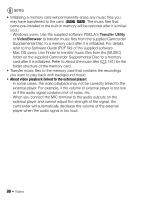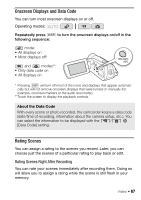Canon VIXIA HF R21 VIXIA HF R20 / HF R21 / HF R200 Instruction Manual - Page 82
Playing Back Scenes or Slideshow Set to Background Music - video transfer
 |
View all Canon VIXIA HF R21 manuals
Add to My Manuals
Save this manual to your list of manuals |
Page 82 highlights
Playing Back Scenes or Slideshow Set to Background Music You can play back scenes in the date index screen, stories in the gallery and photo slideshows set to background music. You can use one of the supplied music tracks or connect an external audio player to use your favorite songs as background music. You can also mix the original sound with the background music and even adjust the balance of their audio levels. Operating modes: Using One of the Supplied Music Tracks as Background Music The supplied Camcorder Supplemental Disc contains 3 music tracks you can use as background music. / : The music files come pre-installed in the built-in memory. POINTS TO CHECK • To play back scenes, stories or a slideshow of photos recorded on one of the memory cards, you will need to transfer the music tracks to the corresponding memory card in advance. For details, refer to the Software Guide (PDF file) of the supplied software. 1 Open the date index screen, gallery screen, or photo index screen. 2 Open the music track selection screen. [MENU] 8 y / z 8 [Select Music] 8 [A On] 8 [Z] or [O] to select the desired music track 8 [1] or [b] to adjust the audio balance 8 [a] • For scenes, you can adjust the audio during playback using the following procedure. Touch the screen to display the playback controls and then touch [ ]. Then, touch [1] or [b] to adjust the balance. When finished, touch [f]. 82 Š Video