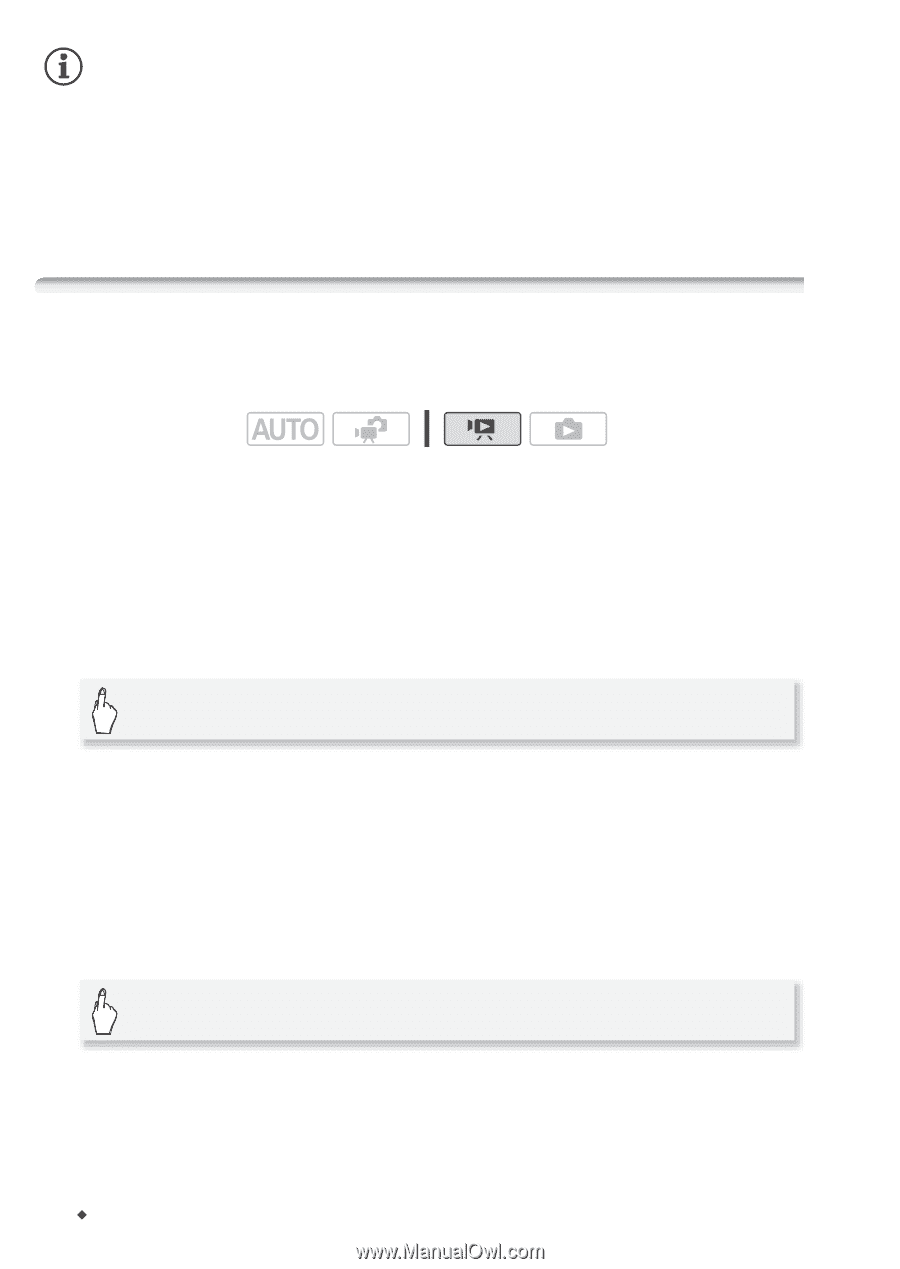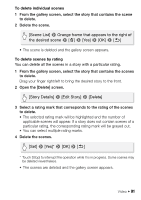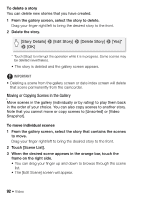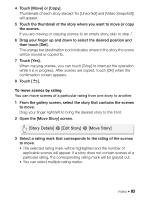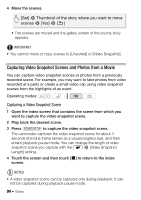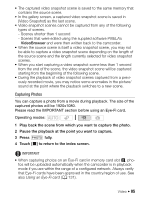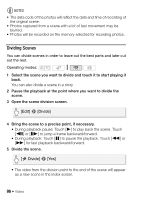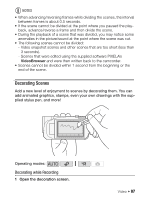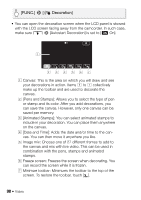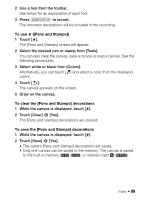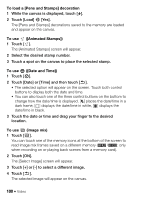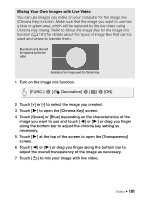Canon VIXIA HF R21 VIXIA HF R20 / HF R21 / HF R200 Instruction Manual - Page 96
Dividing Scenes
 |
View all Canon VIXIA HF R21 manuals
Add to My Manuals
Save this manual to your list of manuals |
Page 96 highlights
NOTES • The data code of the photos will reflect the date and time of recording of the original scene. • Photos captured from a scene with a lot of fast movement may be blurred. • Photos will be recorded on the memory selected for recording photos. Dividing Scenes You can divide scenes in order to leave out the best parts and later cut out the rest. Operating modes: 1 Select the scene you want to divide and touch it to start playing it back. You can also divide a scene in a story. 2 Pause the playback at the point where you want to divide the scene. 3 Open the scene division screen. [Edit] 8 [Divide] 4 Bring the scene to a precise point, if necessary. • During playback pause: Touch [A] to play back the scene. Touch [F] or [E] to jump a frame backward/forward. • During playback: Touch [C] to pause the playback. Touch [J] or [I] for fast playback backward/forward. 5 Divide the scene. [A Divide] 8 [Yes] • The video from the division point to the end of the scene will appear as a new scene in the index screen. 96 Š Video