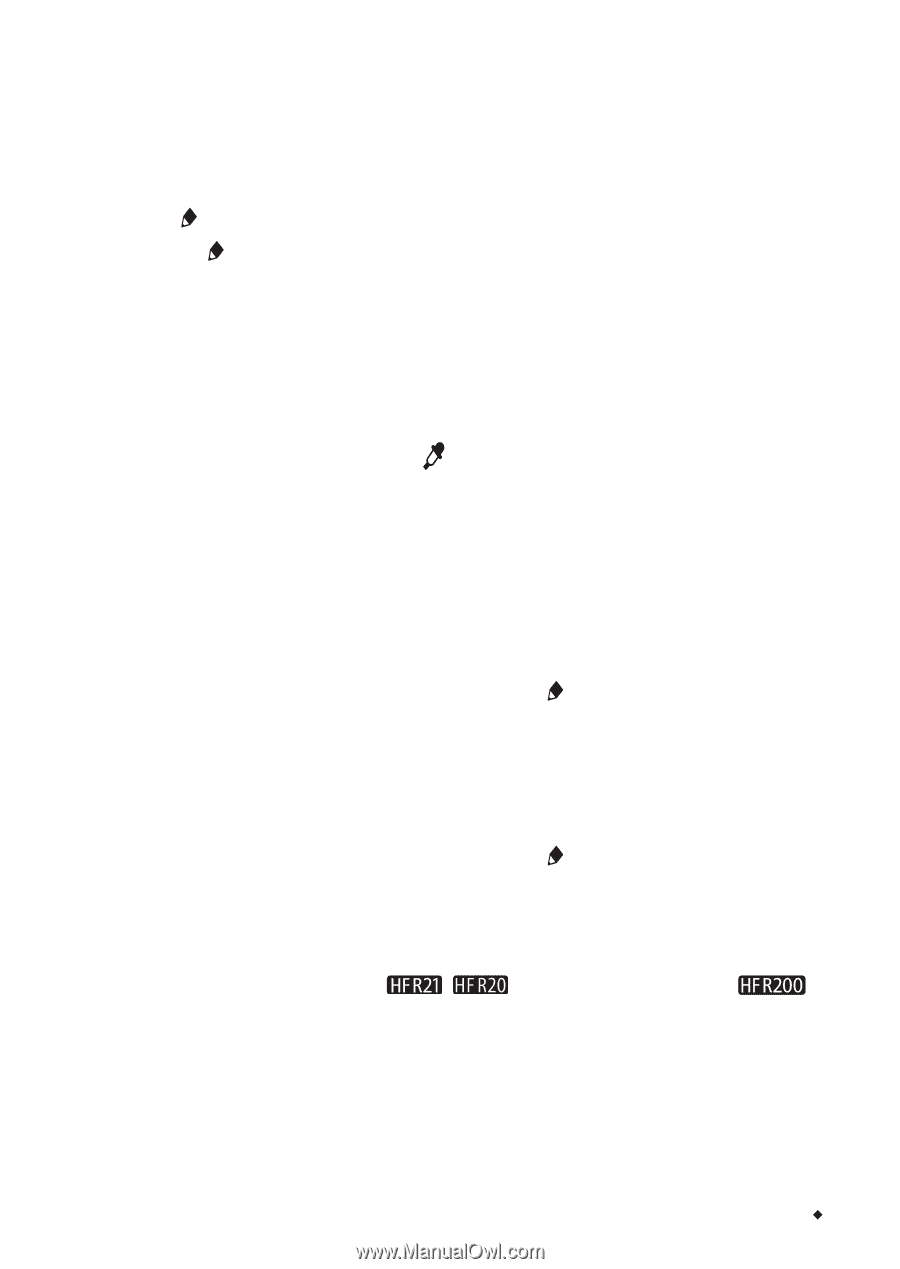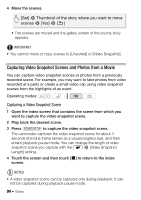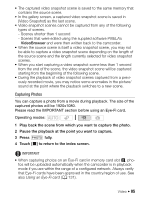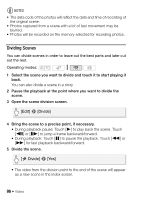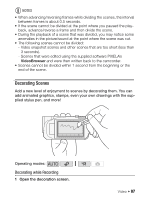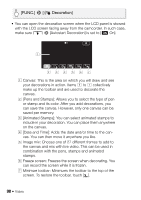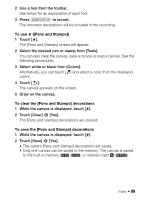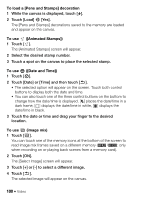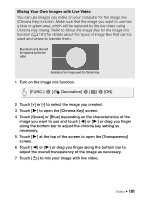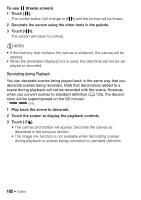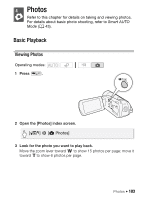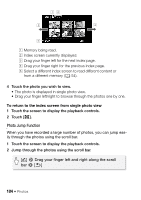Canon VIXIA HF R21 VIXIA HF R20 / HF R21 / HF R200 Instruction Manual - Page 99
To use, Pens and Stamps], To clear the [Pens and Stamps] decorations, To save the [Pens and Stamps]
 |
View all Canon VIXIA HF R21 manuals
Add to My Manuals
Save this manual to your list of manuals |
Page 99 highlights
2 Use a tool from the toolbar. See below for an explanation of each tool. 3 Press g to record. The onscreen decorations will be included in the recording. To use ([Pens and Stamps]) 1 Touch [ ]. The [Pens and Stamps] screen will appear. 2 Select the desired pen or stamp from [Tools]. You can also clear the canvas, save a canvas or load a canvas. See the following procedures. 3 Select white or black from [Colors]. Alternatively, you can touch [ ] and select a color from the displayed colors. 4 Touch [f]. The canvas appears on the screen. 5 Draw on the canvas. To clear the [Pens and Stamps] decorations 1 While the canvas is displayed, touch [ ]. 2 Touch [Clear] 8 [Yes]. The [Pens and Stamps] decorations are cleared. To save the [Pens and Stamps] decorations 1 While the canvas is displayed, touch [ ]. 2 Touch [Save] 8 [Yes]. • The current [Pens and Stamps] decorations are saved. • Only one canvas can be saved to the memory. The canvas is saved to the built-in memory ( / ) or memory card X ( ). Video Š 99