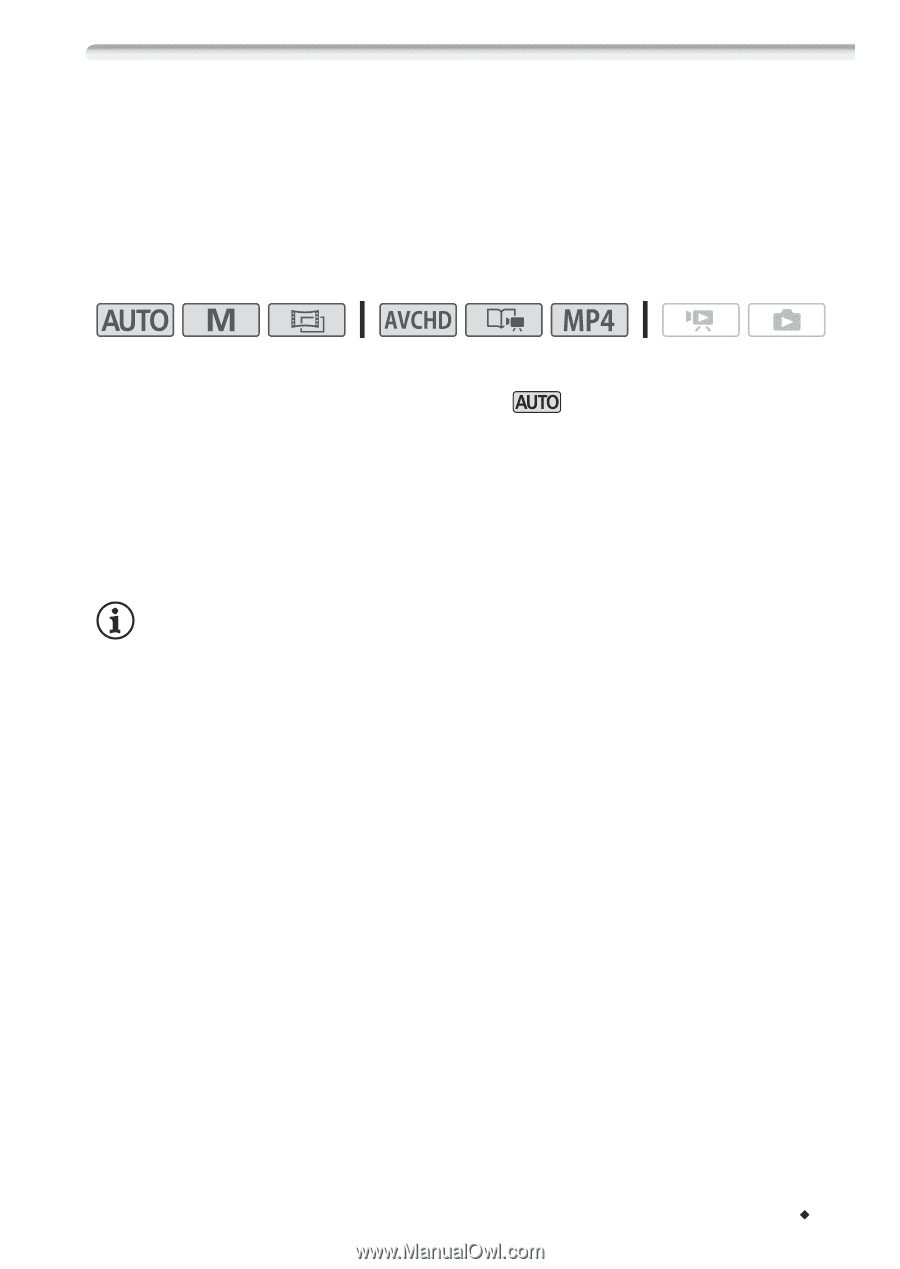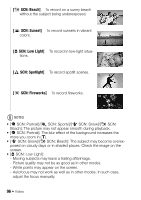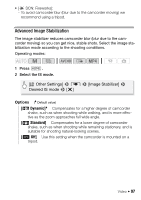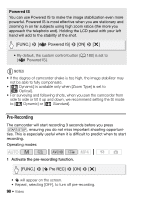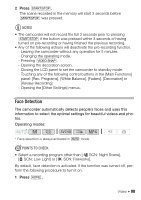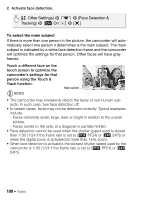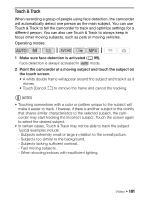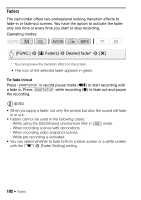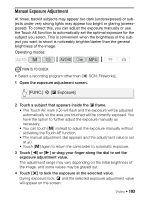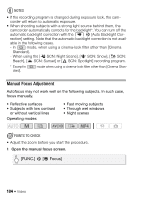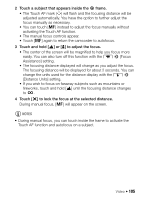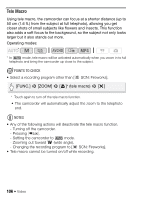Canon VIXIA HF R32 VIXIA HF R30 / HF R32 / HF R300 Instruction Manual - Page 101
Touch & Track
 |
View all Canon VIXIA HF R32 manuals
Add to My Manuals
Save this manual to your list of manuals |
Page 101 highlights
Touch & Track When recording a group of people using face detection, the camcorder will automatically detect one person as the main subject. You can use Touch & Track to tell the camcorder to track and optimize settings for a different person. You can also use Touch & Track to always keep in focus other moving subjects, such as pets or moving vehicles. Operating modes: 1 Make sure face detection is activated (A 99). Face detection is always activated in mode. 2 Point the camcorder at a moving subject and touch the subject on the touch screen. • A white double frame will appear around the subject and track it as it moves. • Touch [Cancel £] to remove the frame and cancel the tracking. NOTES • Touching somewhere with a color or pattern unique to the subject will make it easier to track. However, if there is another subject in the vicinity that shares similar characteristics to the selected subject, the camcorder may start tracking the incorrect subject. Touch the screen again to select the desired subject. • In certain cases, Touch & Track may not be able to track the subject. Typical examples include: - Subjects extremely small or large in relation to the overall picture. - Subjects too similar to the background. - Subjects lacking sufficient contrast. - Fast moving subjects. - When shooting indoors with insufficient lighting. Video Š 101