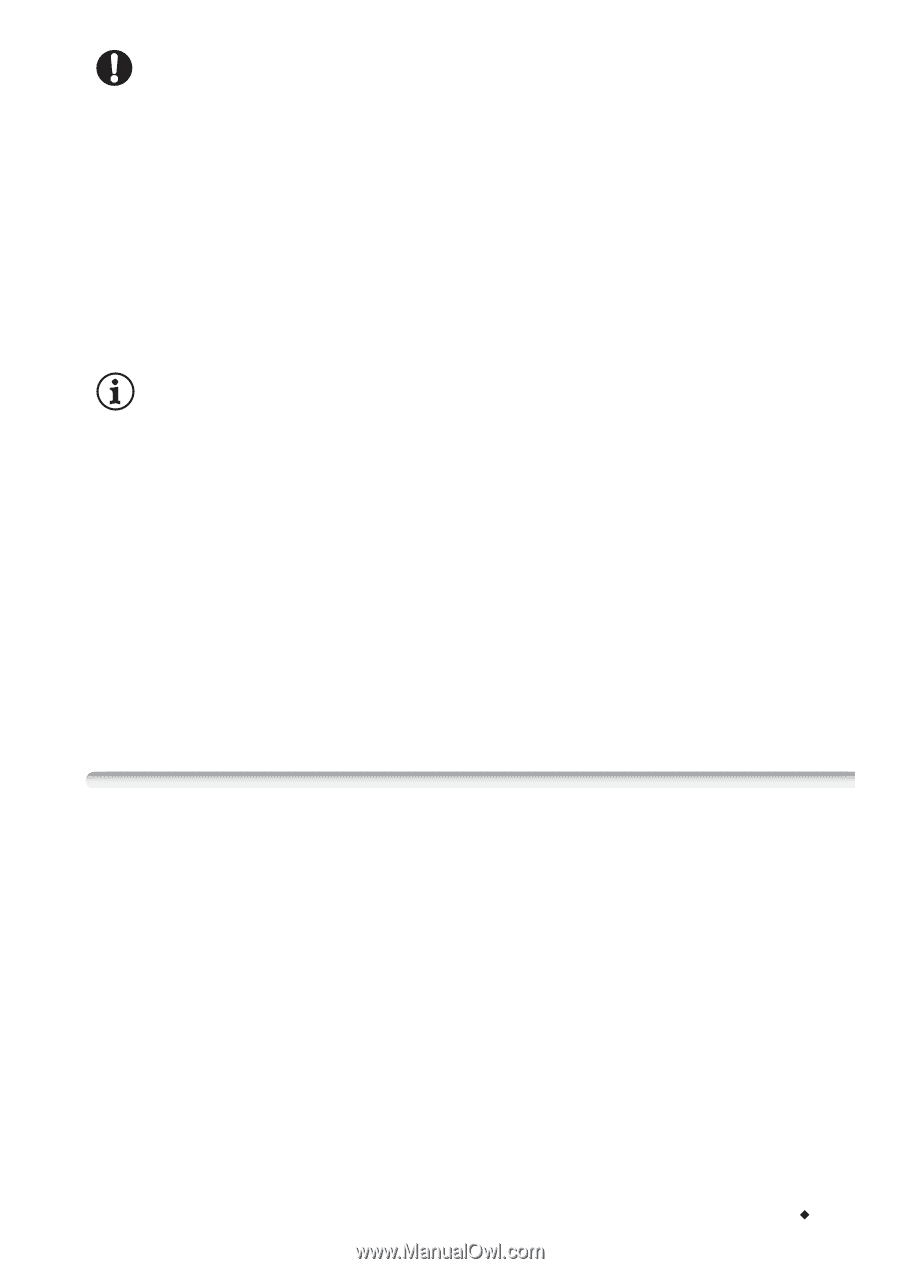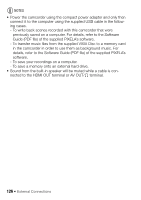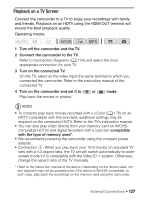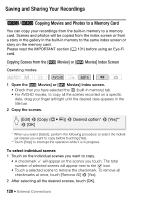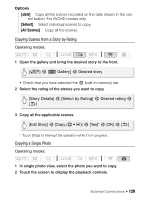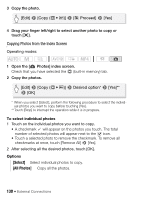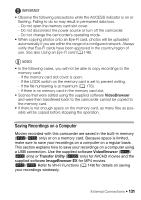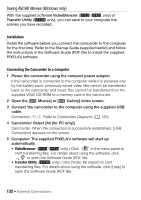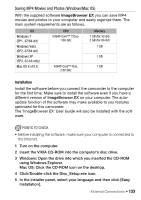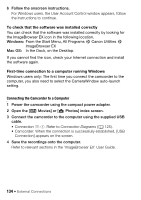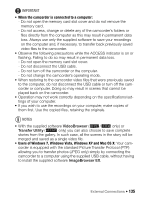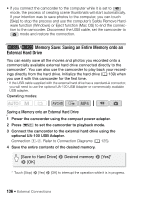Canon VIXIA HF R32 VIXIA HF R30 / HF R32 / HF R300 Instruction Manual - Page 131
Saving Recordings on a Computer
 |
View all Canon VIXIA HF R32 manuals
Add to My Manuals
Save this manual to your list of manuals |
Page 131 highlights
IMPORTANT • Observe the following precautions while the ACCESS indicator is on or flashing. Failing to do so may result in permanent data loss. - Do not open the memory card slot cover. - Do not disconnect the power source or turn off the camcorder. - Do not change the camcorder's operating mode. • When copying photos onto an Eye-Fi card, photos will be uploaded automatically if you are within the range of a configured network. Always verify that Eye-Fi cards have been approved in the country/region of use. See also Using an Eye-Fi card (A 146). NOTES • In the following cases, you will not be able to copy recordings to the memory card: - If the memory card slot cover is open. - If the LOCK switch on the memory card is set to prevent writing. - If the file numbering is at maximum (A 176). - If there is no memory card in the memory card slot. • Scenes that were edited using the supplied software VideoBrowser and were then transferred back to the camcorder cannot be copied to the memory card. • If there is not enough space on the memory card, as many files as possible will be copied before stopping the operation. Saving Recordings on a Computer Movies recorded with this camcorder are saved in the built-in memory (&/% only) or on a memory card. Because space is limited, make sure to save your recordings on a computer on a regular basis. This section explains how to save your recordings on a computer using a USB connection. Use the supplied software VideoBrowser (&/ % only) or Transfer Utility (' only) for AVCHD movies and the supplied software ImageBrowser EX for MP4 movies. &/% Refer to Wi-Fi Functions (A 149) for details on saving your recordings wirelessly. External Connections Š 131