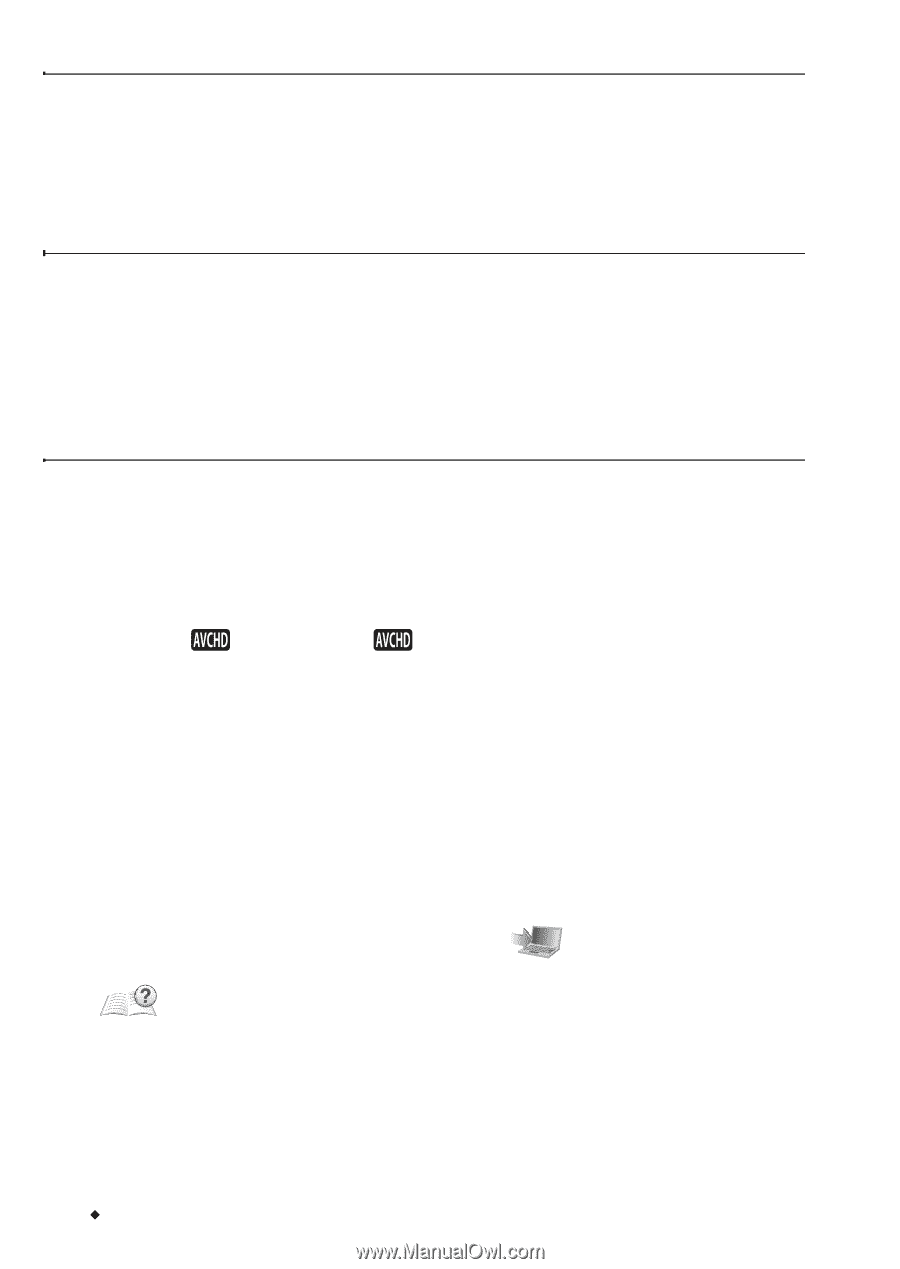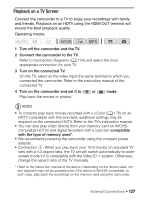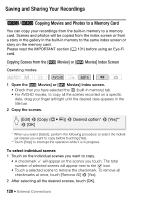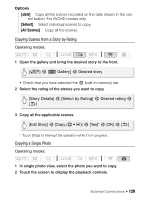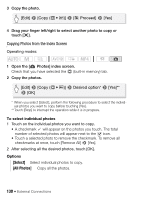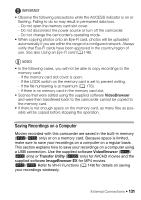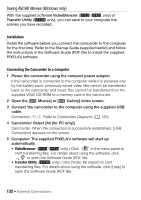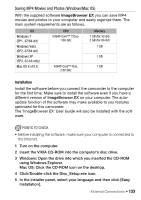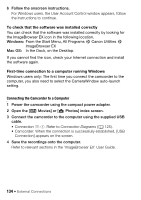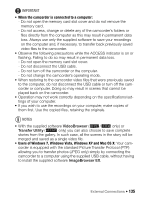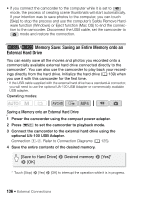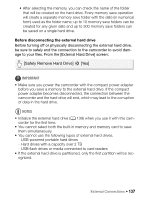Canon VIXIA HF R32 VIXIA HF R30 / HF R32 / HF R300 Instruction Manual - Page 132
Saving AVCHD Movies Windows only
 |
View all Canon VIXIA HF R32 manuals
Add to My Manuals
Save this manual to your list of manuals |
Page 132 highlights
Saving AVCHD Movies (Windows only) With the supplied software VideoBrowser (&/% only) or Transfer Utility (' only), you can save to your computer the scenes you have recorded. Installation Install the software before you connect the camcorder to the computer for the first time. Refer to the Startup Guide (supplied leaflet) and follow the instructions in the Software Guide (PDF file) to install the supplied PIXELA's software. Connecting the Camcorder to a Computer 1 Power the camcorder using the compact power adapter. If the camcorder is connected to the computer while it is powered only by the battery pack, previously saved video files cannot be transferred back to the camcorder and music files cannot be transferred from the supplied VIXIA CD-ROM to a memory card in the camcorder. 2 Open the [ Movies] or [ Gallery] index screen. 3 Connect the camcorder to the computer using the supplied USB cable. Connection #-1. Refer to Connection Diagrams (A 125). 4 Camcorder: Select [All (for PC only)]. Camcorder: When the connection is successfully established, [USB Connection] appears on the screen. 5 Computer: The supplied PIXELA's software will start up automatically. • VideoBrowser (&/% only) : Click in the menu panel to start transferring files. For details about using the software, click to open the Software Guide (PDF file). • Transfer Utility (' only) : Click [Video file import] to start transferring files. For details about using the software, click [Help] to open the Software Guide (PDF file). 132 Š External Connections