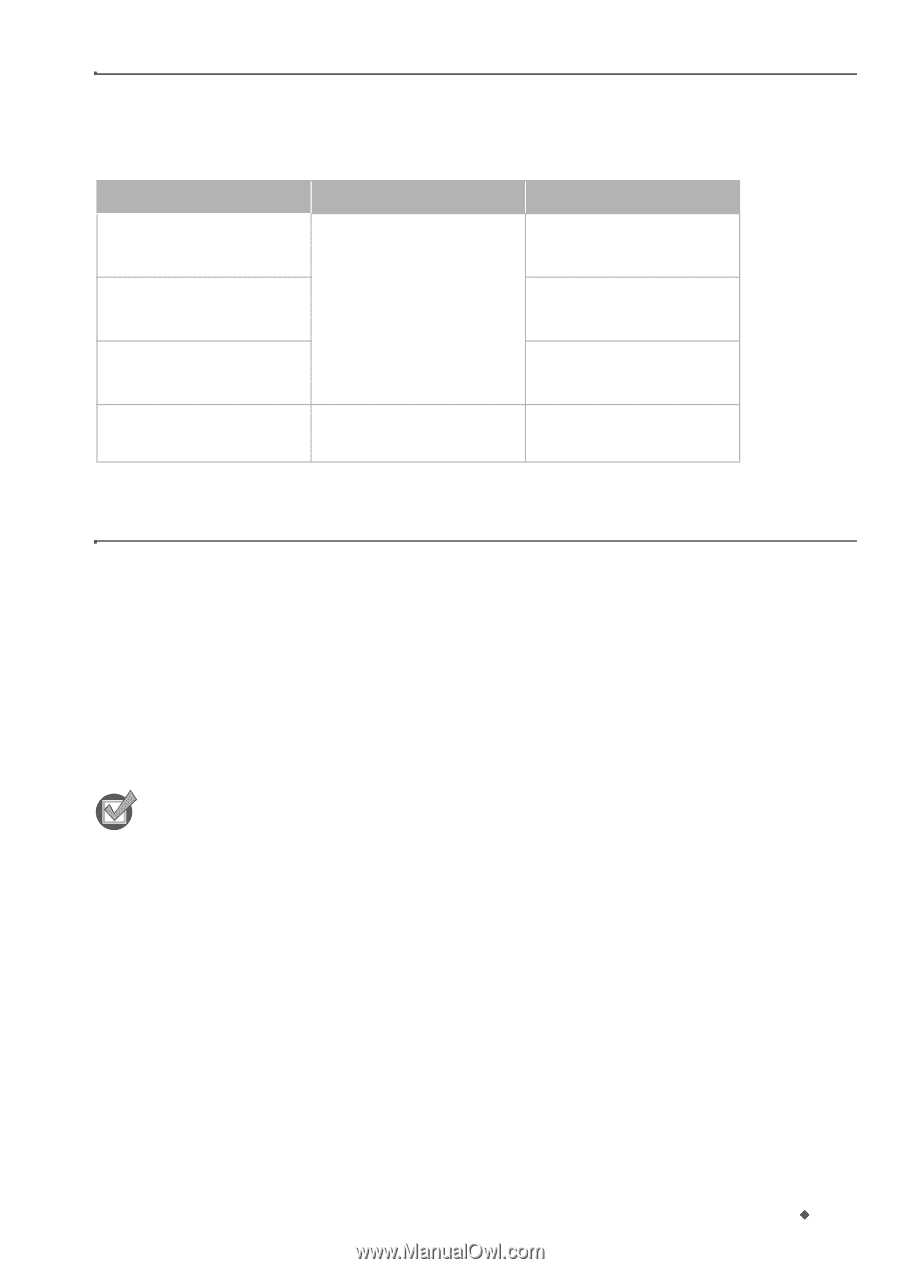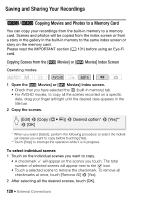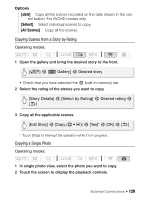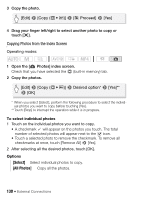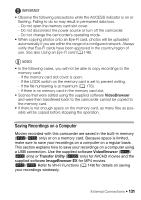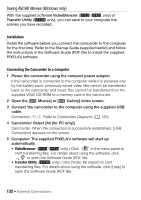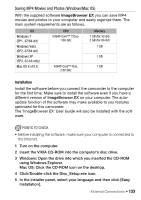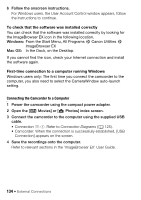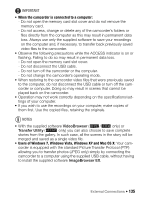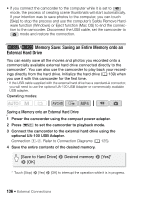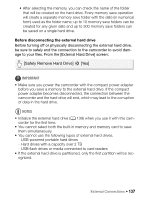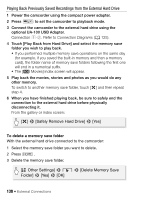Canon VIXIA HF R32 VIXIA HF R30 / HF R32 / HF R300 Instruction Manual - Page 133
Saving MP4 Movies and Photos Windows/Mac OS
 |
View all Canon VIXIA HF R32 manuals
Add to My Manuals
Save this manual to your list of manuals |
Page 133 highlights
Saving MP4 Movies and Photos (Windows/Mac OS) With the supplied software ImageBrowser EX you can save MP4 movies and photos to your computer and easily organize them. The main system requirements are as follows. OS Windows 7 (SP1, 32/64-bit) Windows Vista (SP2, 32/64-bit) Windows XP (SP3, 32-bit only) Mac OS X v10.6 CPU Intel® Core™ 2 Duo, 1.66 GHz Intel® Core™ Duo, 2.00 GHz Memory 1 GB (for 32-bit) 2 GB (for 64-bit) 1 GB 1 GB 1 GB Installation Install the software before you connect the camcorder to the computer for the first time. Make sure to install the software even if you have a different version of ImageBrowser EX on your computer. The autoupdate function of the software may make available to you features optimized for this camcorder. The 'ImageBrowser EX' User Guide will also be installed with the software. POINTS TO CHECK • Before installing the software, make sure your computer is connected to the Internet. 1 Turn on the computer. 2 Insert the VIXIA CD-ROM into the computer's disc drive. 3 Windows: Open the drive into which you inserted the CD-ROM using Windows Explorer. Mac OS: Click the CD-ROM icon on the desktop. 4 Click/Double-click the Disc_Setup.exe icon. 5 In the installer panel, select your language and then click [Easy Installation]. External Connections Š 133