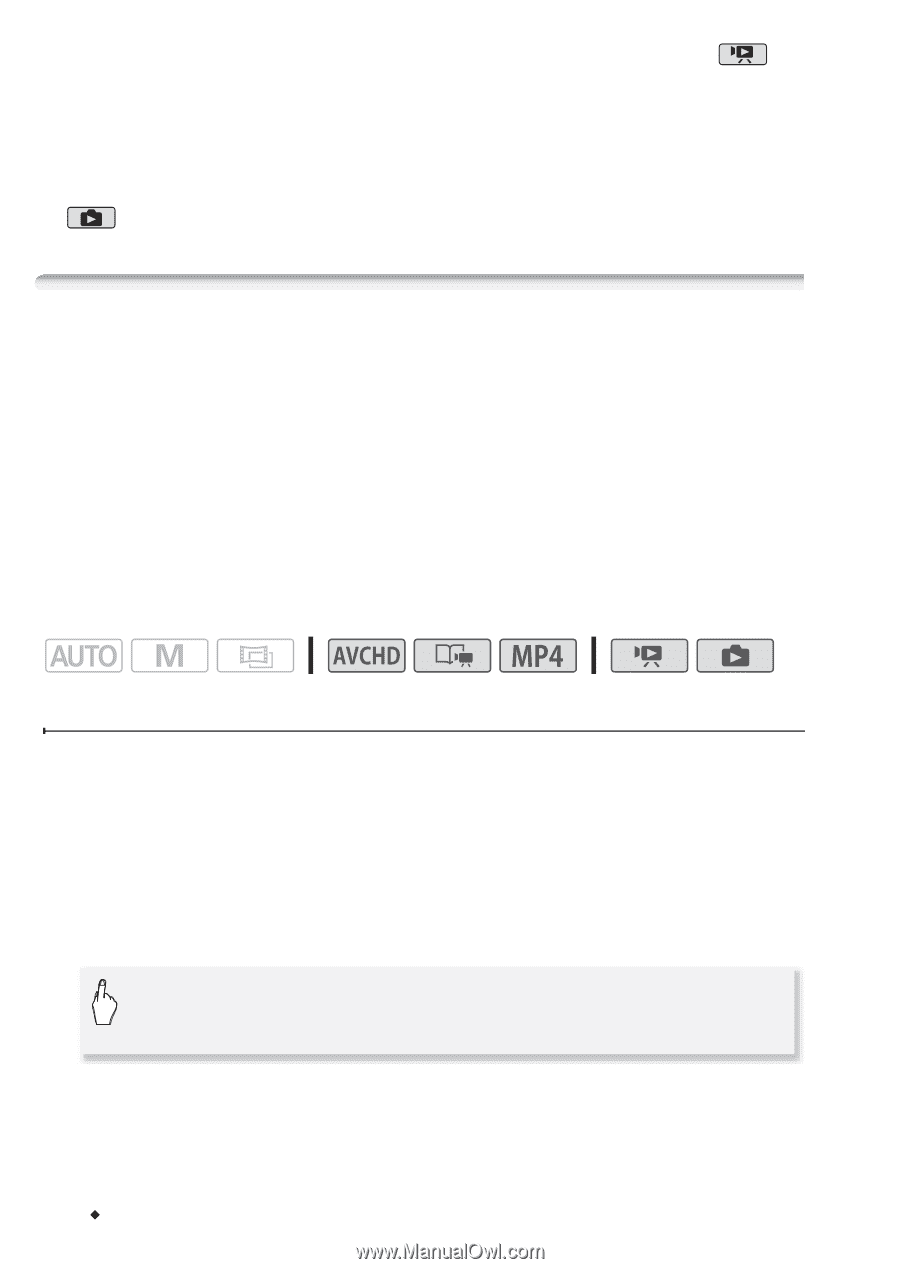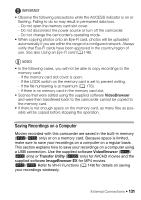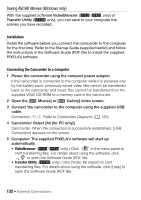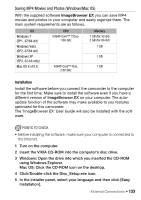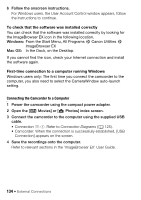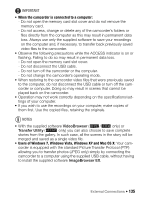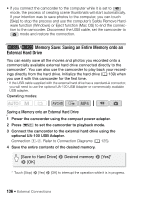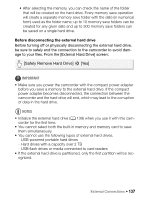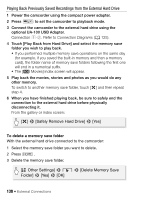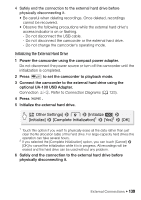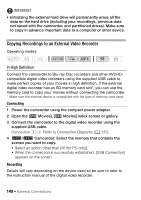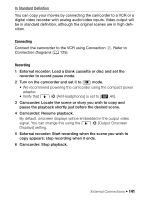Canon VIXIA HF R32 VIXIA HF R30 / HF R32 / HF R300 Instruction Manual - Page 136
Memory Save: Saving an Entire Memory onto an, External Hard Drive
 |
View all Canon VIXIA HF R32 manuals
Add to My Manuals
Save this manual to your list of manuals |
Page 136 highlights
• If you connect the camcorder to the computer while it is set to mode, the process of creating scene thumbnails will start automatically. If your intention was to save photos to the computer, you can touch [Skip] to stop the process and use the computer's Safely Remove Hardware function (Windows) or Eject function (Mac OS) to end the connection to the camcorder. Disconnect the USB cable, set the camcorder to mode and restore the connection. &/% Memory Save: Saving an Entire Memory onto an External Hard Drive You can easily save all the movies and photos you recorded onto a commercially available external hard drive connected directly to the camcorder*. You can also use the camcorder to play back your recordings directly from the hard drive. Initialize the hard drive (A 139) when you use it with this camcorder for the first time. * If the USB cable supplied with the external hard drive has a standard-A connector, you will need to use the optional UA-100 USB Adapter or commercially available USB adapter. Operating modes: Saving a Memory onto an External Hard Drive 1 Power the camcorder using the compact power adapter. 2 Press T to set the camcorder to playback mode. 3 Connect the camcorder to the external hard drive using the optional UA-100 USB Adapter. Connection #-2. Refer to Connection Diagrams (A 125). 4 Save the entire contents of the desired memory. [Save to Hard Drive] > Desired memory > [Yes]* > [OK] * Touch [Stop] > [Yes] > [OK] to interrupt the operation while it is in progress. 136 Š External Connections