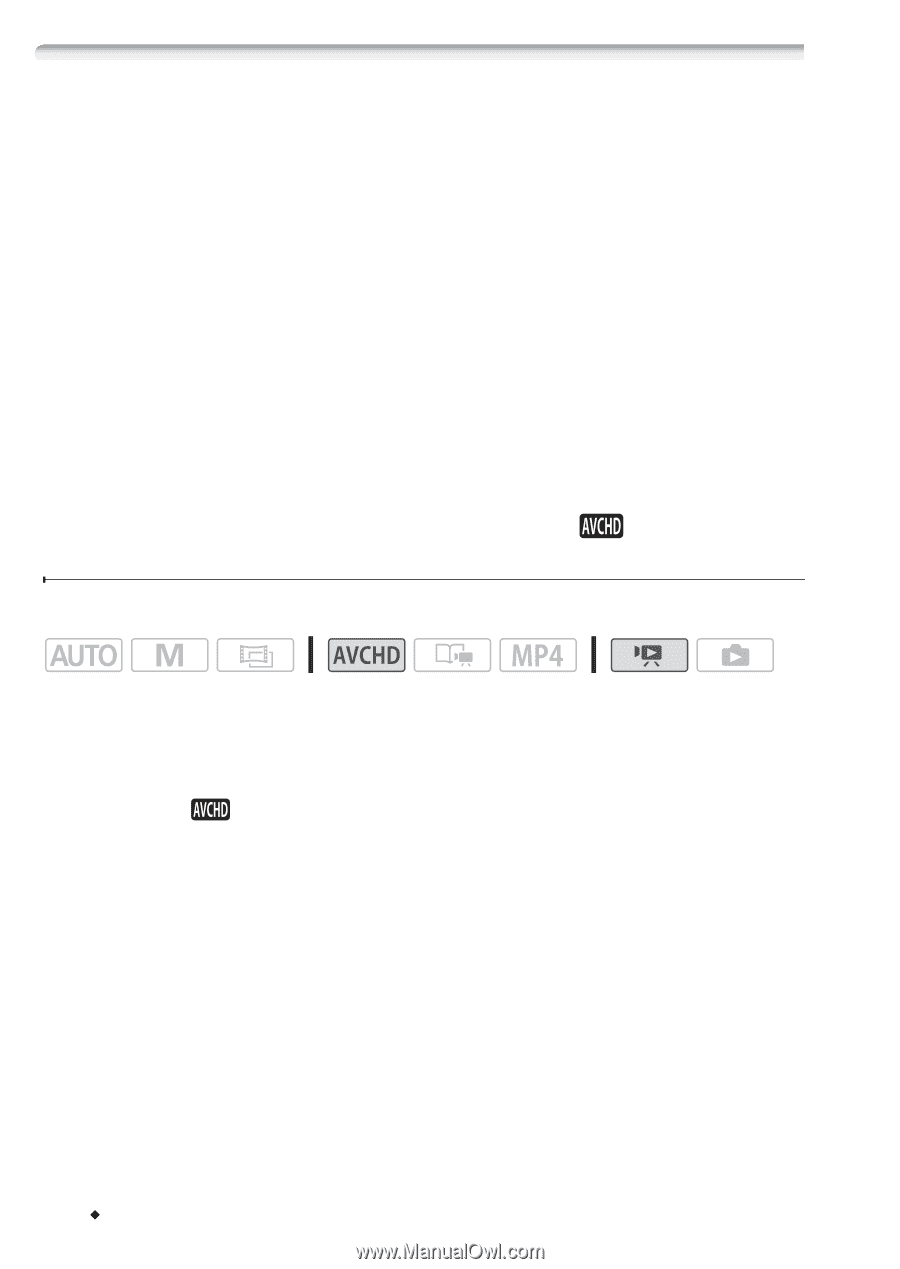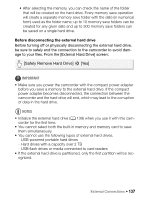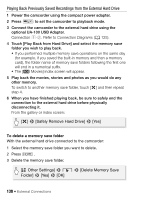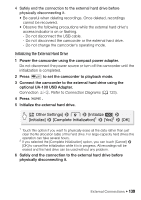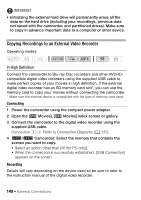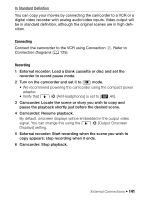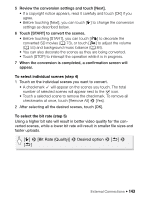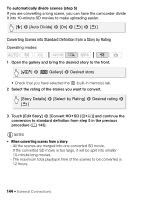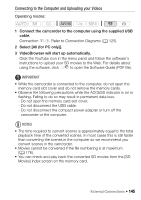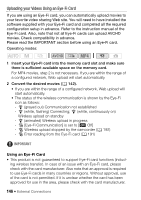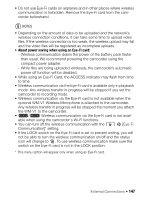Canon VIXIA HF R32 VIXIA HF R30 / HF R32 / HF R300 Instruction Manual - Page 142
Uploading AVCHD Movies to the Web - full hd
 |
View all Canon VIXIA HF R32 manuals
Add to My Manuals
Save this manual to your list of manuals |
Page 142 highlights
&/% Uploading AVCHD Movies to the Web In order to share your AVCHD movies on YouTube and Facebook, you need to convert them. This conversion can be completed in the camcorder itself or on a computer using the supplied software VideoBrowser. MP4 movies do not need to be converted as such in the camcorder or computer. You can share your MP4 movies (and photos) from a computer using the supplied software ImageBrowser EX (A 148). Installation Install the software before you connect the camcorder to the computer for the first time. Refer to the Startup Guide (supplied leaflet) and follow the instructions in the Software Guide (PDF file) to install the supplied PIXELA's software. Converting Scenes into Standard Definition from the [ Screen Movies] Index Operating modes: 1 Power the camcorder using the compact power adapter. 2 Make sure there is a memory card in the memory card slot with sufficient available space. 3 Open the [ Movies] index screen. • Check that you have selected the & (built-in memory) tab. • To convert all the scenes recorded on a specific date, drag your finger left/right until the desired date appears in the title bar. 4 Touch [Edit] > [Convert HD'SD (&'*)] and select one of the options for converting multiple scenes. • You can convert all the scenes recorded on the date shown in the control button, select individual scenes to convert or convert all the scenes. • When you select [Select], perform the procedure described below to select the individual scenes you want to convert. 142 Š External Connections