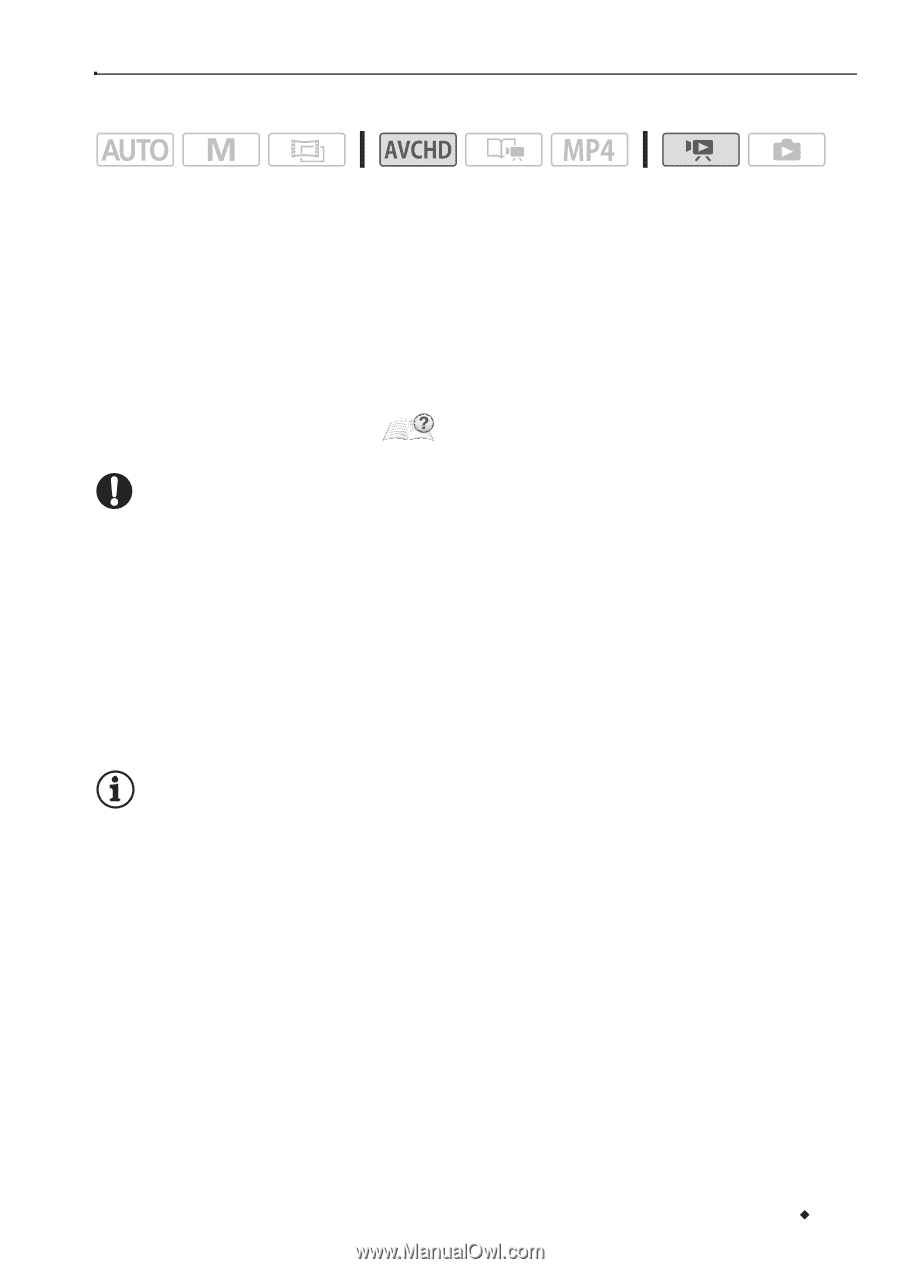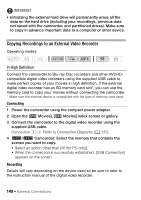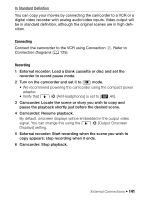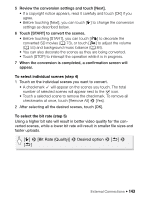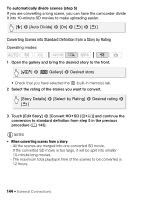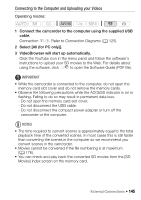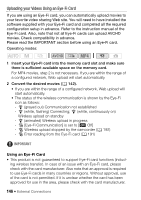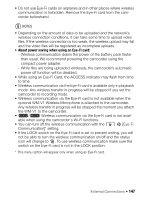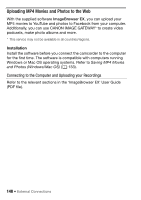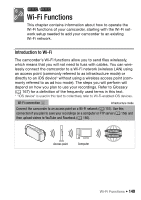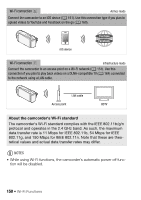Canon VIXIA HF R32 VIXIA HF R30 / HF R32 / HF R300 Instruction Manual - Page 145
Connecting to the Computer and Uploading your Videos
 |
View all Canon VIXIA HF R32 manuals
Add to My Manuals
Save this manual to your list of manuals |
Page 145 highlights
Connecting to the Computer and Uploading your Videos Operating modes: 1 Connect the camcorder to the computer using the supplied USB cable. Connection #-1. Refer to Connection Diagrams (A 125). 2 Select [All (for PC only)]. 3 VideoBrowser will start up automatically. Click the YouTube icon in the menu panel and follow the software's instructions to upload your SD movies to the Web. For details about using the software, click to open the Software Guide (PDF file). IMPORTANT • While the camcorder is connected to the computer, do not open the memory card slot cover and do not remove the memory cards. • Observe the following precautions while the ACCESS indicator is on or flashing. Failing to do so may result in permanent data loss. - Do not open the memory card slot cover. - Do not disconnect the USB cable. - Do not disconnect the compact power adapter or turn off the camcorder or the computer. NOTES • The time required to convert scenes is approximately equal to the total playback time of the converted scenes. In most cases this is still faster than converting the scenes in the computer so we recommend you convert scenes in the camcorder. • Movies cannot be converted if the file numbering is at maximum (A 176). • You can check and play back the converted SD movies from the [SD Movies] index screen on the memory card. External Connections Š 145