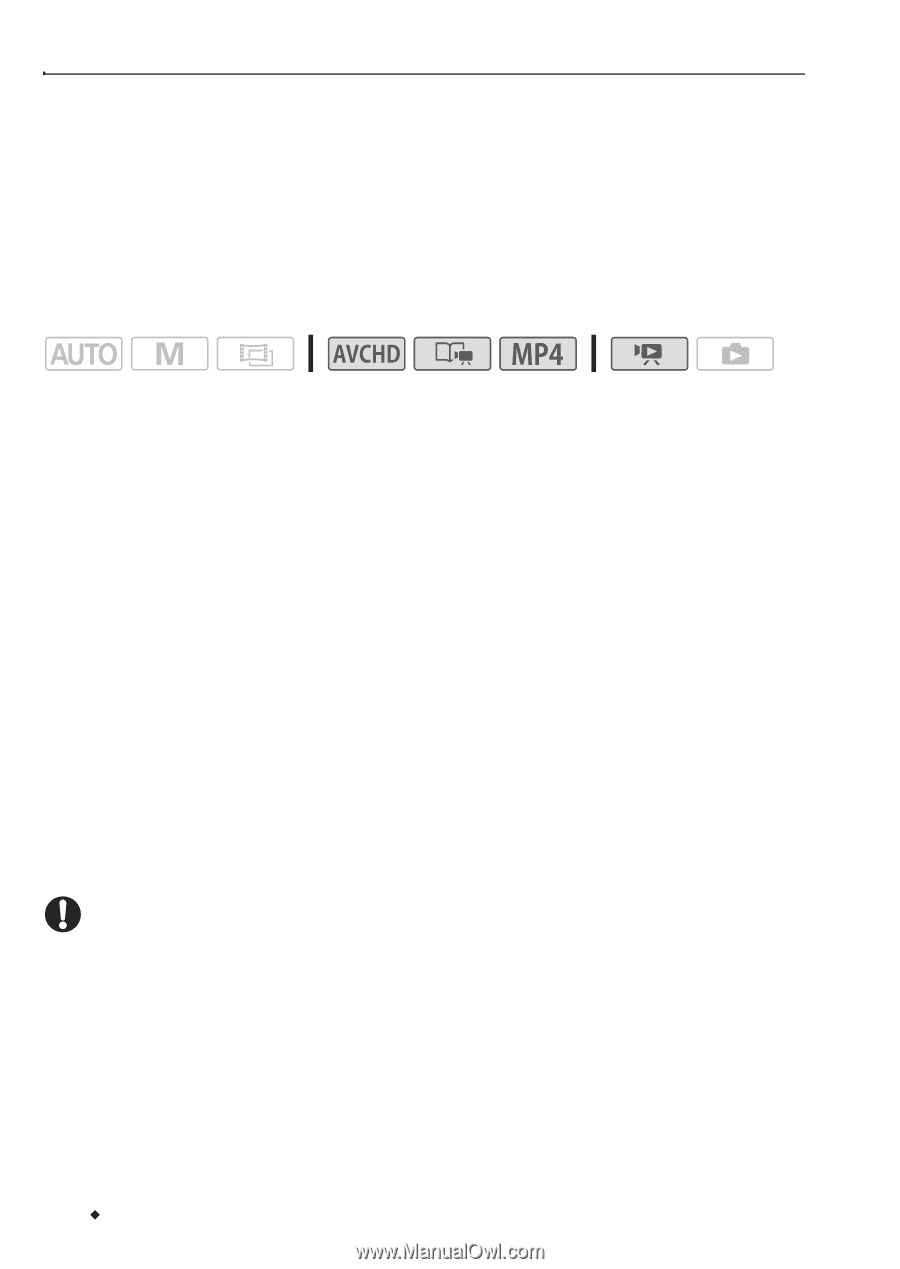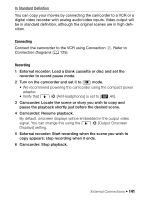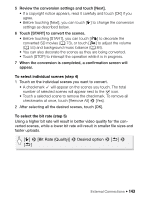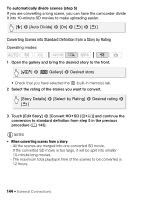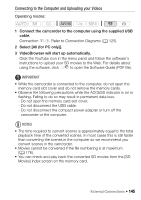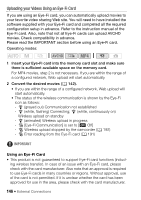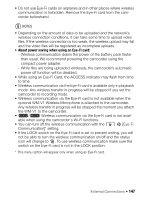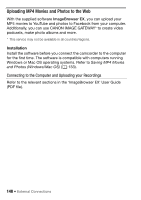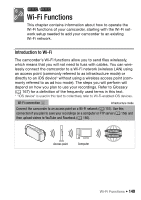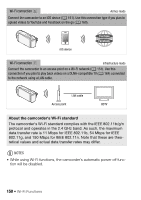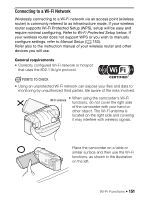Canon VIXIA HF R32 VIXIA HF R30 / HF R32 / HF R300 Instruction Manual - Page 146
Uploading your Videos Using an Eye-Fi Card
 |
View all Canon VIXIA HF R32 manuals
Add to My Manuals
Save this manual to your list of manuals |
Page 146 highlights
Uploading your Videos Using an Eye-Fi Card If you are using an Eye-Fi card, you can automatically upload movies to your favorite video sharing Web site. You will need to have installed the software supplied with your Eye-Fi card and completed all the required configuration setup in advance. Refer to the instruction manual of the Eye-Fi card. Also, note that not all Eye-Fi cards can upload AVCHD movies. Check compatibility in advance. Please read the IMPORTANT section before using an Eye-Fi card. Operating modes: 1 Insert your Eye-Fi card into the memory card slot and make sure there is sufficient available space on the memory card. For MP4 movies, step 2 is not necessary. If you are within the range of a configured network, Web upload will start automatically. 2 Convert the desired movies (A 142). • If you are within the range of a configured network, Web upload will start automatically. • The status of the wireless communication is shown by the Eye-Fi icon as follows: - • (grayed out) Communication not established - • (white, flashing) Connecting; • (white, continuously on) Wireless upload on standby - • (animated) Wireless upload in progress - ... [Eye-Fi Communication] is set to [j Off] - ‰ Wireless upload stopped by the camcorder (A 192) - ‹ Error reading from the Eye-Fi card (A 191) IMPORTANT Using an Eye-Fi Card • This product is not guaranteed to support Eye-Fi card functions (includ- ing wireless transfer). In case of an issue with an Eye-Fi card, please check with the card manufacturer. Also note that an approval is required to use Eye-Fi cards in many countries or regions. Without approval, use of the card is not permitted. If it is unclear whether the card has been approved for use in the area, please check with the card manufacturer. 146 Š External Connections