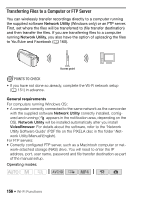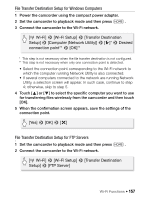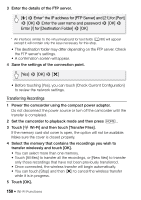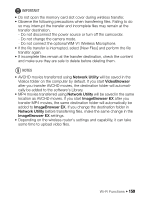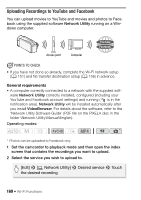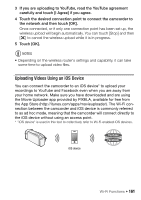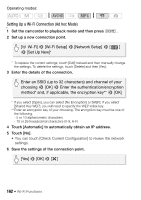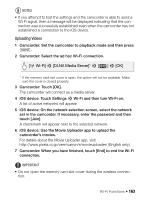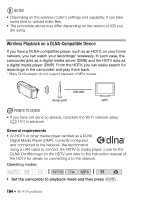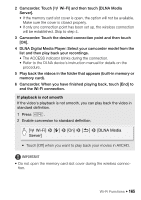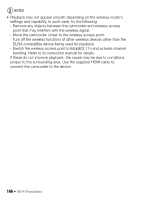Canon VIXIA HF R32 VIXIA HF R30 / HF R32 / HF R300 Instruction Manual - Page 161
Uploading Videos Using an iOS Device - download videos
 |
View all Canon VIXIA HF R32 manuals
Add to My Manuals
Save this manual to your list of manuals |
Page 161 highlights
3 If you are uploading to YouTube, read the YouTube agreement carefully and touch [I Agree] if you agree. 4 Touch the desired connection point to connect the camcorder to the network and then touch [OK]. Once connected, or if only one connection point has been set up, the wireless upload will begin automatically. You can touch [Stop] and then [X] to cancel the wireless upload while it is in progress. 5 Touch [OK]. NOTES • Depending on the wireless router's settings and capability, it can take some time to upload video files. Uploading Videos Using an iOS Device You can connect the camcorder to an iOS device* to upload your recordings to YouTube and Facebook even when you are away from your home network. Make sure you have downloaded and are using the Movie Uploader app provided by PIXELA, available for free from the App Store (http://itunes.com/apps/movieuploader). The Wi-Fi connection between the camcorder and iOS device is commonly referred to as ad hoc mode, meaning that the camcorder will connect directly to the iOS device without using an access point. * "iOS device" is used in this text to collectively refer to Wi-Fi-enabled iOS devices. iOS device Wi-Fi Functions Š 161