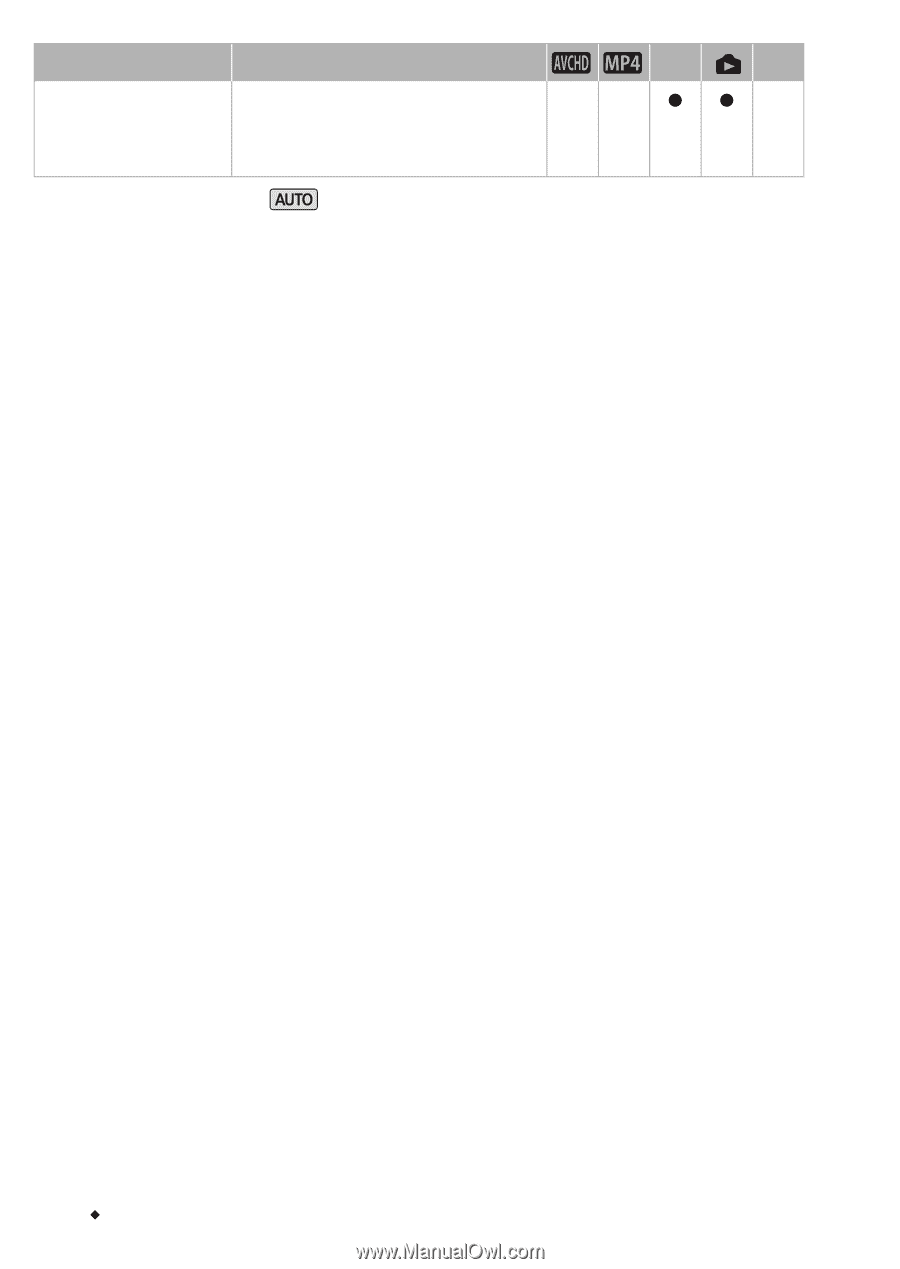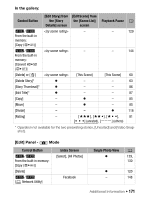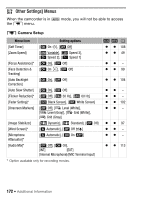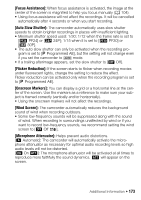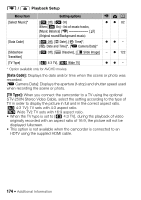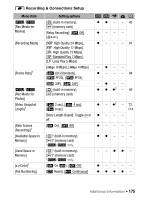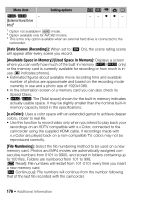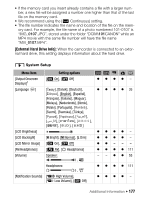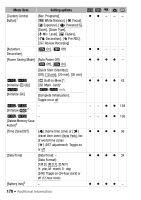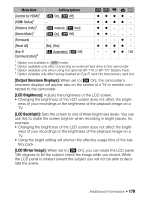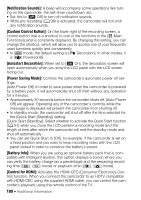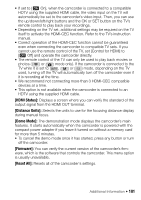Canon VIXIA HF R32 VIXIA HF R30 / HF R32 / HF R300 Instruction Manual - Page 176
Rate Scenes Recording], x.v.Color], File Numbering]
 |
View all Canon VIXIA HF R32 manuals
Add to My Manuals
Save this manual to your list of manuals |
Page 176 highlights
Menu item Setting options y A &/% - [External Hard Drive Info]3 - - zz - 1 Option not available in mode. 2 Option available only for AVCHD movies. 3 This is the only option available when an external hard drive is connected to the camcorder. [Rate Scenes (Recording)]: When set to [i On], the scene rating scene will appear after every scene you record. [Available Space in Memory]/[Used Space in Memory]: Displays a screen where you can verify how much of the built-in memory (&/% only) or the memory card is currently available for recording or how much is in use (ª indicates photos). • Estimated figures about available movie recording time and available number of photos are approximate and based on the recording mode currently in use and a photo size of 1920x1080. • In the information screen of a memory card you can also check its Speed Class. • &/% The [Total space] shown for the built-in memory indicates actually usable space. It may be slightly smaller than the nominal built-in memory capacity listed in the specifications. [x.v.Color]: Uses a color space with an extended gamut to achieve deeper colors, closer to real life. • Use this function to record video only when you intend to play back your recordings on an HDTV compatible with x.v.Color, connected to the camcorder using the supplied HDMI cable. If recordings made with x.v.Color are played back on a non-compatible TV, colors may not be reproduced correctly. [File Numbering]: Select the file numbering method to be used on a new memory card. Photos and MP4 movies are automatically assigned consecutive numbers from 0101 to 9900, and stored in folders containing up to 100 files. Folders are numbered from 101 to 998. [m Reset]: File numbers will restart from 101-0101 every time you insert a new memory card. [n Continuous]: File numbers will continue from the number following that of the last file recorded with the camcorder. 176 Š Additional Information