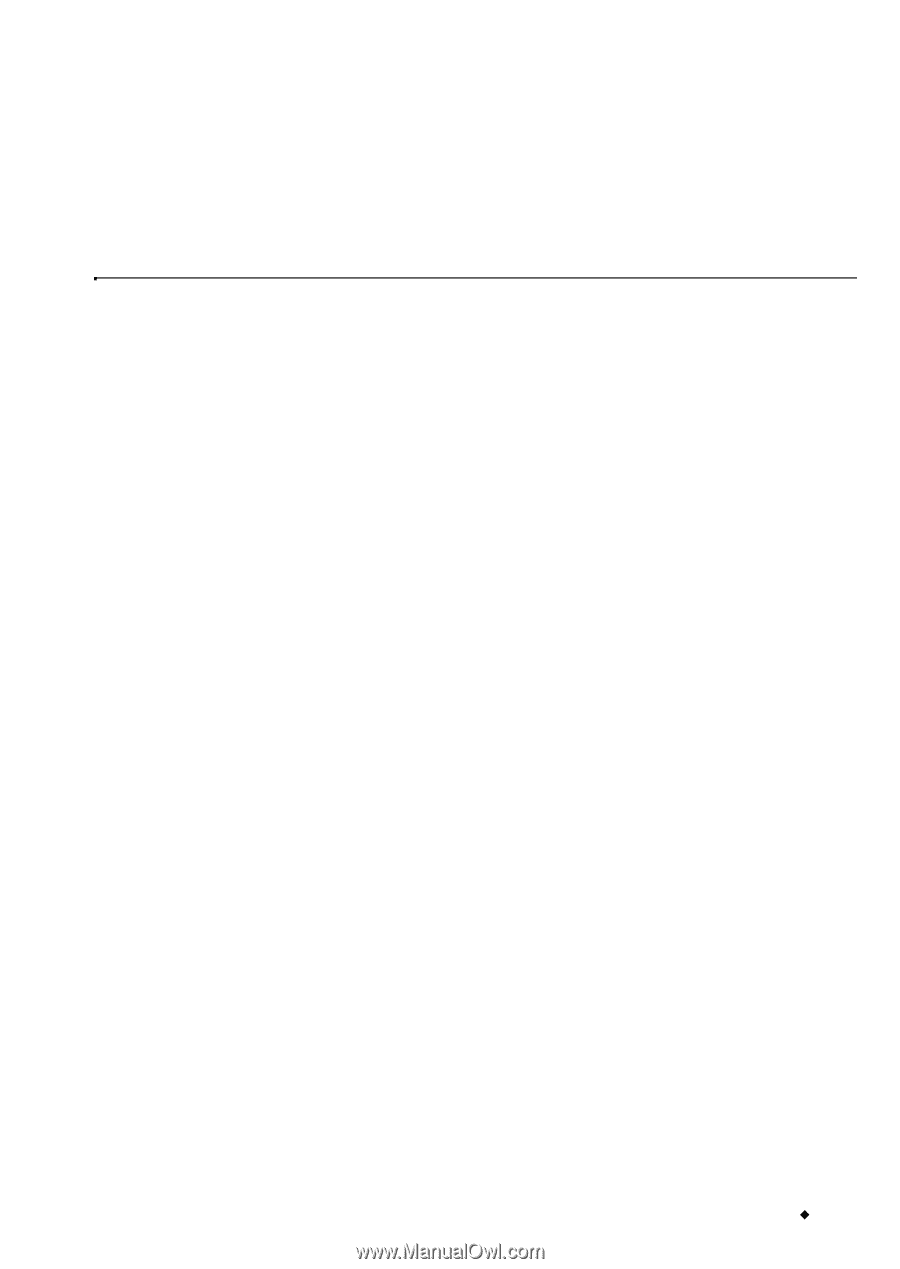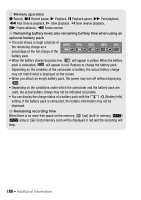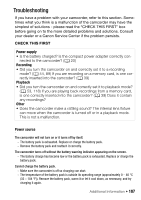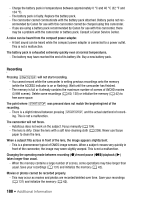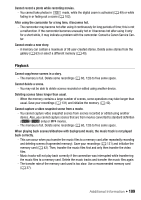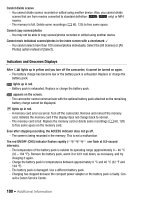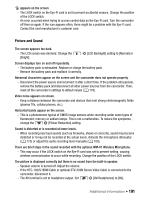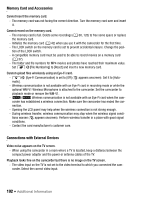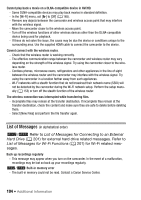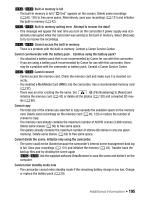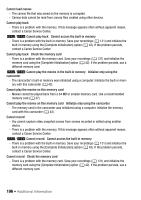Canon VIXIA HF R32 VIXIA HF R30 / HF R32 / HF R300 Instruction Manual - Page 191
Picture and Sound
 |
View all Canon VIXIA HF R32 manuals
Add to My Manuals
Save this manual to your list of manuals |
Page 191 highlights
‹ appears on the screen - The LOCK switch on the Eye-Fi card is set to prevent accidental erasure. Change the position of the LOCK switch. - An error occurred when trying to access control data on the Eye-Fi card. Turn the camcorder off then on again. If the icon appears often, there might be a problem with the Eye-Fi card. Contact the card manufacturer's customer care. Picture and Sound The screen appears too dark. - The LCD screen was dimmed. Change the q > [LCD Backlight] setting to [Normal] or [Bright]. Screen displays turn on and off repeatedly. - The battery pack is exhausted. Replace or charge the battery pack. - Remove the battery pack and reattach it correctly. Abnormal characters appear on the screen and the camcorder does not operate properly. - Disconnect the power source and reconnect it after a short time. If the problem still persists, remove the battery pack and disconnect all other power sources from the camcorder. Then, reset all the camcorder's settings to default values (A 179). Video noise appears on screen. - Keep a distance between the camcorder and devices that emit strong electromagnetic fields (plasma TVs, cellular phones, etc.). Horizontal bands appear on the screen. - This is a phenomenon typical of CMOS image sensors when recording under some types of fluorescent, mercury or sodium lamps. This is not a malfunction. To reduce the symptoms, change the p> [Flicker Reduction] setting. Sound is distorted or is recorded at lower levels. - When recording near loud sounds (such as fireworks, shows or concerts), sound may become distorted or it may not be recorded at the actual levels. Activate the microphone attenuator (A 173) or adjust the audio recording level manually (A 109). There are brief stops in the sound recorded with the optional WM-V1 Wireless Microphone. - This may occur if the LOCK switch on the Eye-Fi card was set to prevent writing, causing wireless communication to occur while recording. Change the position of the LOCK switch. The picture is displayed correctly but there is no sound from the built-in speaker. - Speaker volume is turned off. Adjust the volume. - If the HTC-100/S HDMI Cable or optional STV-250N Stereo Video Cable is connected to the camcorder, disconnect it. - The AV terminal is set to headphone output. Set r> [AV/Headphones] to [AV]. Additional Information Š 191