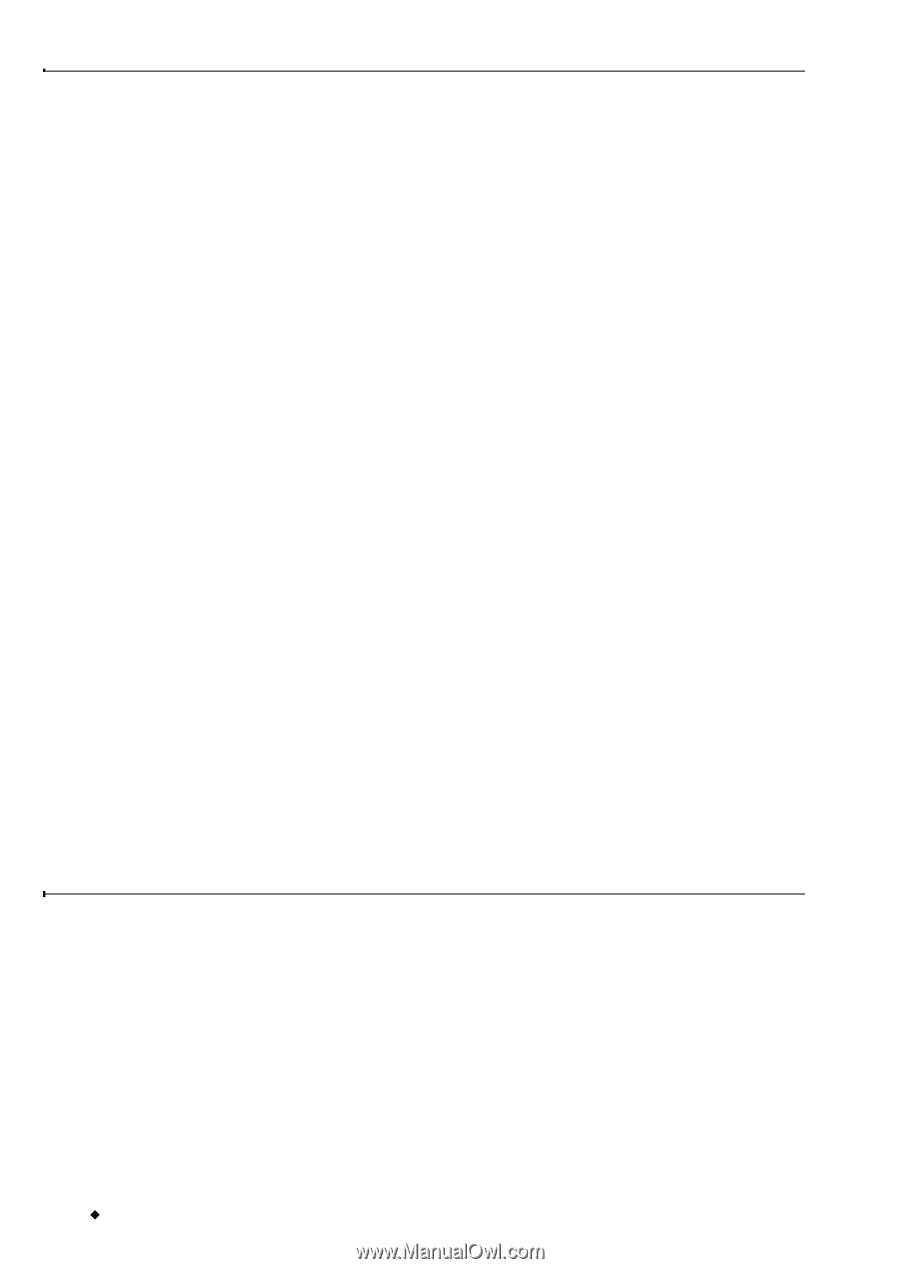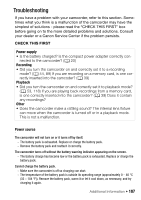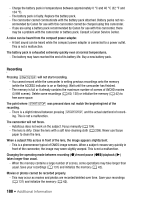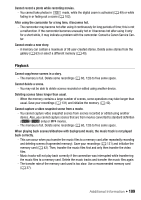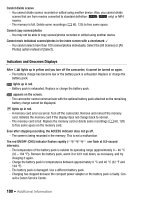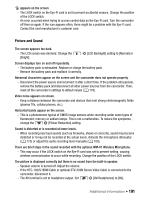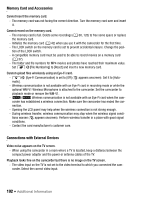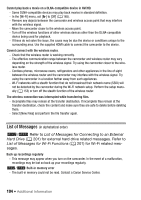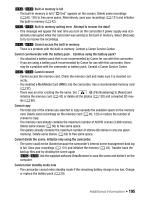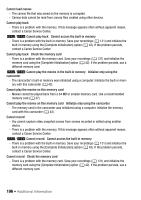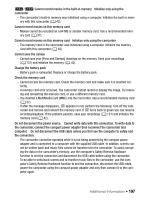Canon VIXIA HF R32 VIXIA HF R30 / HF R32 / HF R300 Instruction Manual - Page 192
Memory Card and Accessories, Connections with External Devices
 |
View all Canon VIXIA HF R32 manuals
Add to My Manuals
Save this manual to your list of manuals |
Page 192 highlights
Memory Card and Accessories Cannot insert the memory card. - The memory card was not facing the correct direction. Turn the memory card over and insert it. Cannot record on the memory card. - The memory card is full. Delete some recordings (A 60, 120) to free some space or replace the memory card. - Initialize the memory card (A 42) when you use it with the camcorder for the first time. - The LOCK switch on the memory card is set to prevent accidental erasure. Change the position of the LOCK switch. - A compatible memory card must be used to be able to record movies on a memory card (A 37). - The folder and file numbers for MP4 movies and photos have reached their maximum value. Set r>[File Numbering] to [Reset] and insert a new memory card. Cannot upload files wirelessly using an Eye-Fi card. - q> [Eye-Fi Communication] is set to [Off] (... appears onscreen). Set it to [Automatic]. - Wireless communication is not available with an Eye-Fi card in recording mode or while the optional WM-V1 Wireless Microphone is attached to the camcorder. Set the camcorder to playback mode or remove the WM-V1. - &/% Wireless communication is not available with an Eye-Fi card when the camcorder has established a wireless connection. Make sure the camcorder has ended the connection. - Opening the LCD panel may help when the wireless connection is not strong enough. - During wireless transfer, wireless communication may stop when the wireless signal conditions worsen (‰ appears onscreen). Perform wireless transfer in a place with good signal conditions. - Contact the card manufacturer's customer care. Connections with External Devices Video noise appears on the TV screen. - When using the camcorder in a room where a TV is located, keep a distance between the compact power adapter and the power or antenna cables of the TV. Playback looks fine on the camcorder but there is no image on the TV screen. - The video input on the TV is not set to the video terminal to which you connected the camcorder. Select the correct video input. 192 Š Additional Information