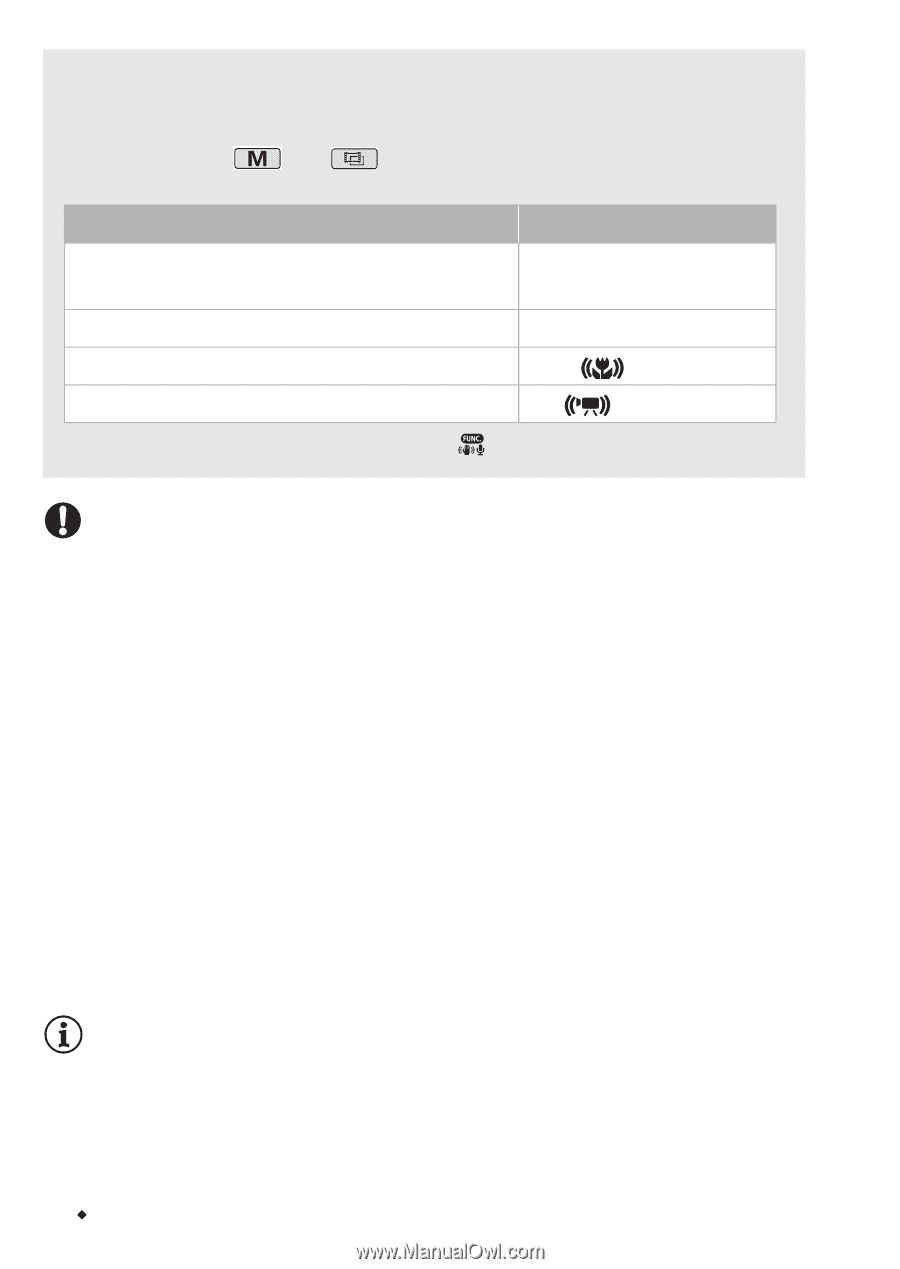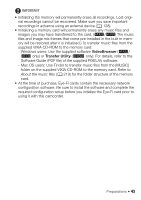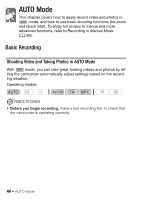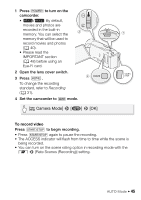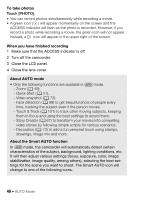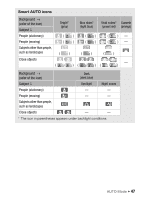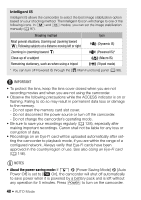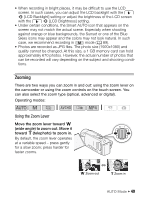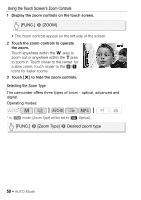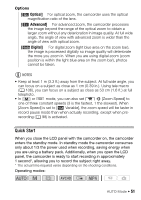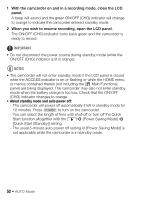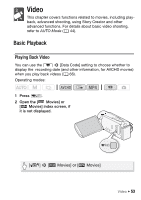Canon VIXIA HF R32 VIXIA HF R30 / HF R32 / HF R300 Instruction Manual - Page 48
Intelligent IS
 |
View all Canon VIXIA HF R32 manuals
Add to My Manuals
Save this manual to your list of manuals |
Page 48 highlights
Intelligent IS Intelligent IS allows the camcorder to select the best image stabilization option based on your shooting method. The Intelligent IS icon will change to one of the following icons. In and modes, you can set the image stabilization manually (A 97). Shooting method Icon Most general situations; Zooming out (zooming toward T); Following subjects at a distance moving left or right Zooming in (zooming toward S) Ä (Dynamic IS) È (Powered IS)* Close-up of a subject (Macro IS) Remaining stationary, such as when using a tripod (Tripod mode) * You can turn off Powered IS through the [ Main Functions] panel (A 98). IMPORTANT • To protect the lens, keep the lens cover closed when you are not recording movies and when you are not using the camcorder. • Observe the following precautions while the ACCESS indicator is on or flashing. Failing to do so may result in permanent data loss or damage to the memory. - Do not open the memory card slot cover. - Do not disconnect the power source or turn off the camcorder. - Do not change the camcorder's operating mode. • Be sure to save your recordings regularly (A 128), especially after making important recordings. Canon shall not be liable for any loss or corruption of data. • Recordings on an Eye-Fi card will be uploaded automatically after setting the camcorder to playback mode, if you are within the range of a configured network. Always verify that Eye-Fi cards have been approved in the country/region of use. See also Using an Eye-Fi card (A 146). NOTES • About the power saving mode: If q > [Power Saving Mode] > [Auto Power Off] is set to [i On], the camcorder will shut off automatically to save power when it is powered by a battery pack and is left without any operation for 5 minutes. Press P to turn on the camcorder. 48 Š AUTO Mode