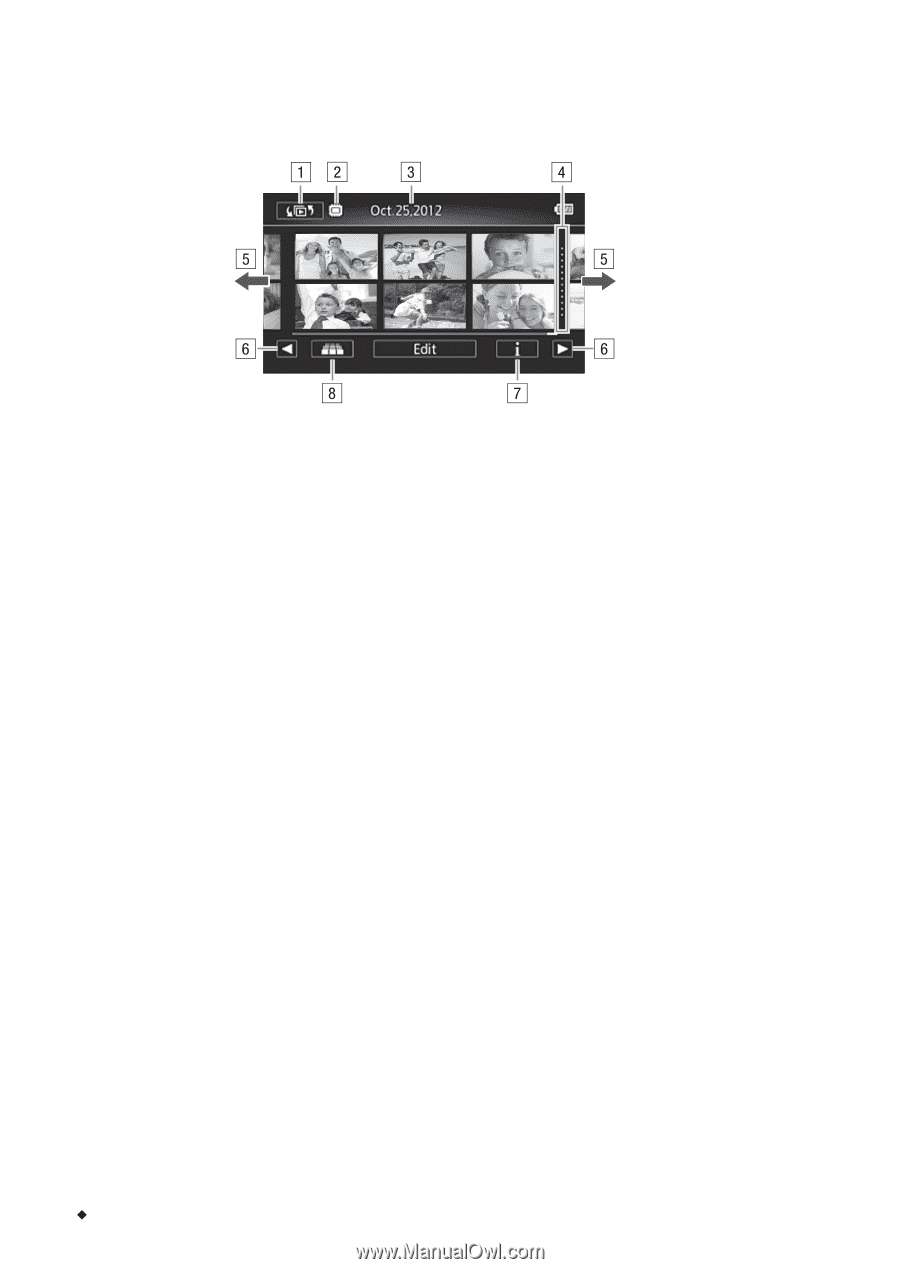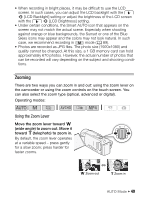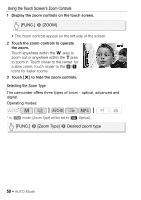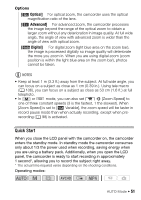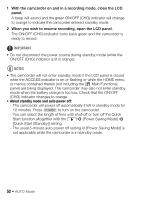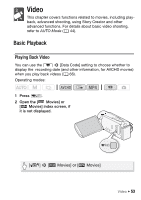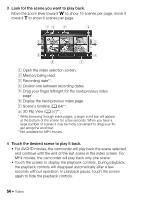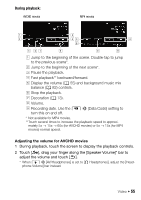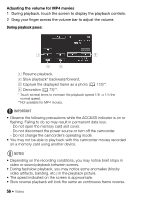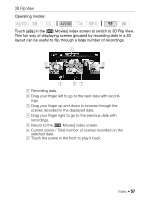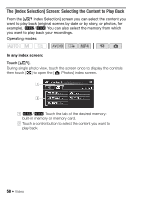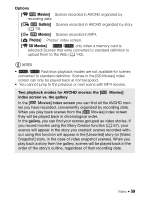Canon VIXIA HF R32 VIXIA HF R30 / HF R32 / HF R300 Instruction Manual - Page 54
D Flip View
 |
View all Canon VIXIA HF R32 manuals
Add to My Manuals
Save this manual to your list of manuals |
Page 54 highlights
3 Look for the scene you want to play back. Move the zoom lever toward T to show 15 scenes per page; move it toward S to show 6 scenes per page. ! Open the index selection screen. " Memory being read. # Recording date**. $ Division line between recording dates. % Drag your finger left/right for the next/previous index page*. & Display the next/previous index page. ' Scene's timeline (A 64)**. ( 3D Flip View (A 57)**. * While browsing through index pages, a larger scroll bar will appear at the bottom of the screen for a few seconds. When you have a large number of scenes it may be more convenient to drag your finger along the scroll bar. ** Not available for MP4 movies. 4 Touch the desired scene to play it back. • For AVCHD movies, the camcorder will play back the scene selected and continue until the end of the last scene in the index screen. For MP4 movies, the camcorder will play back only one scene. • Touch the screen to display the playback controls. During playback, the playback controls will disappear automatically after a few seconds without operation. In playback pause, touch the screen again to hide the playback controls. 54 Š Video