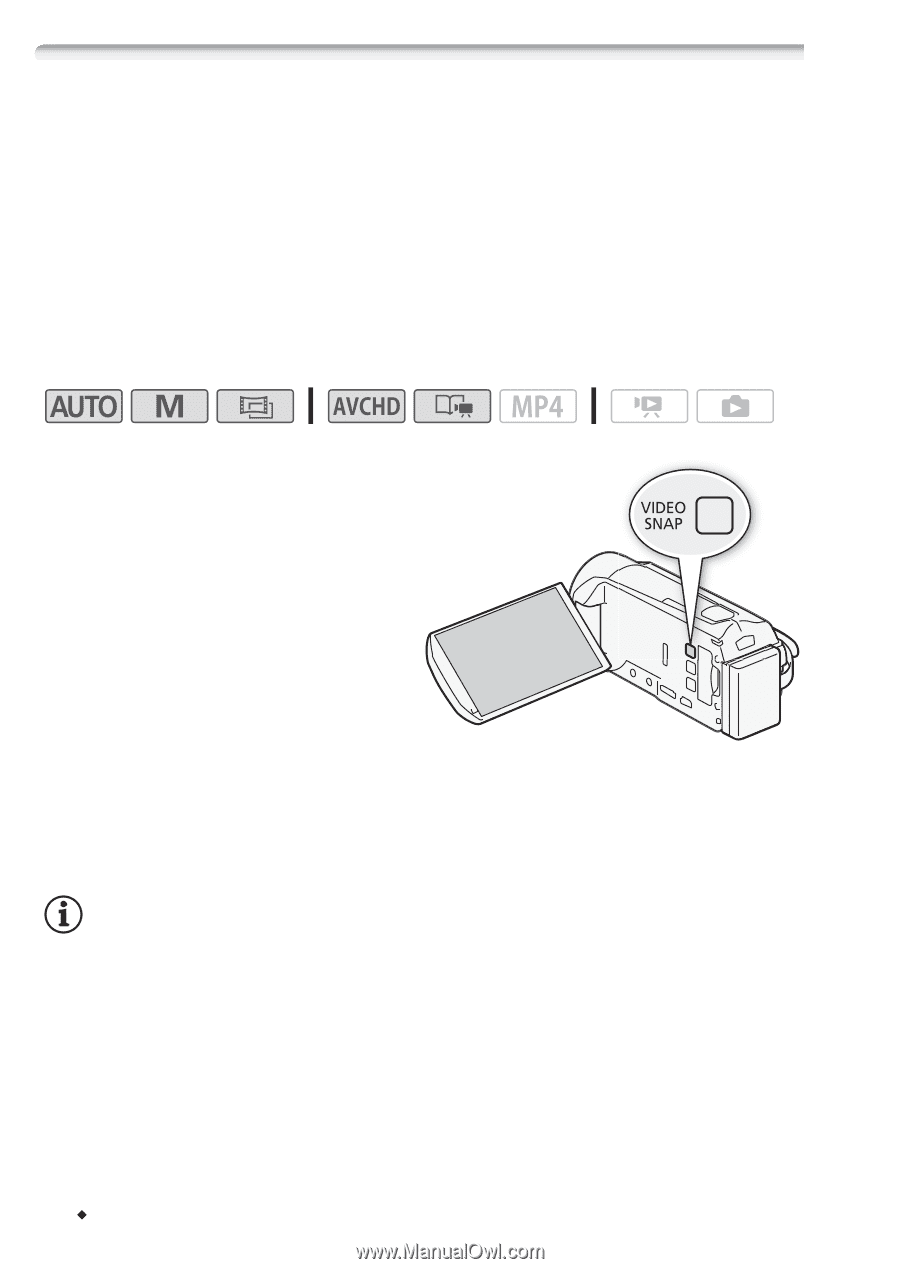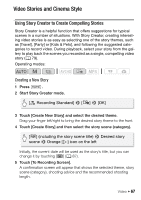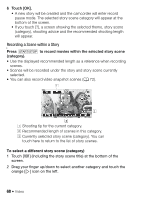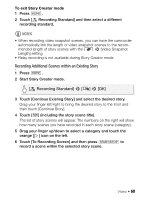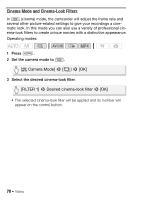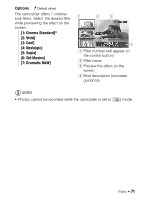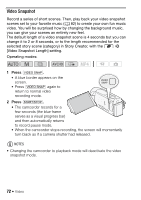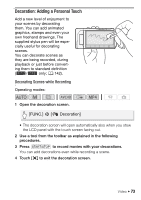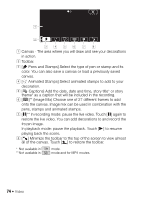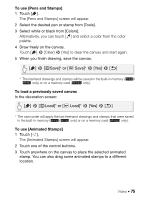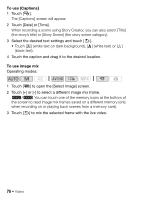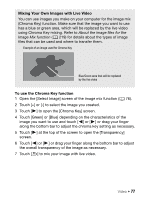Canon VIXIA HF R32 VIXIA HF R30 / HF R32 / HF R300 Instruction Manual - Page 72
Video Snapshot
 |
View all Canon VIXIA HF R32 manuals
Add to My Manuals
Save this manual to your list of manuals |
Page 72 highlights
Video Snapshot Record a series of short scenes. Then, play back your video snapshot scenes set to your favorite music (A 82) to create your own fun music video. You will be surprised how by changing the background music, you can give your scenes an entirely new feel. The default length of a video snapshot scene is 4 seconds but you can change it to 2 or 8 seconds, or to the length recommended for the selected story scene (category) in Story Creator, with the r > [Video Snapshot Length] setting. Operating modes: 1 Press V. • A blue border appears on the screen. • Press V again to return to normal video recording mode. 2 Press Y. • The camcorder records for a few seconds (the blue frame serves as a visual progress bar) and then automatically returns to record pause mode. • When the camcorder stops recording, the screen will momentarily turn black as if a camera shutter had released. NOTES • Changing the camcorder to playback mode will deactivate the video snapshot mode. 72 Š Video