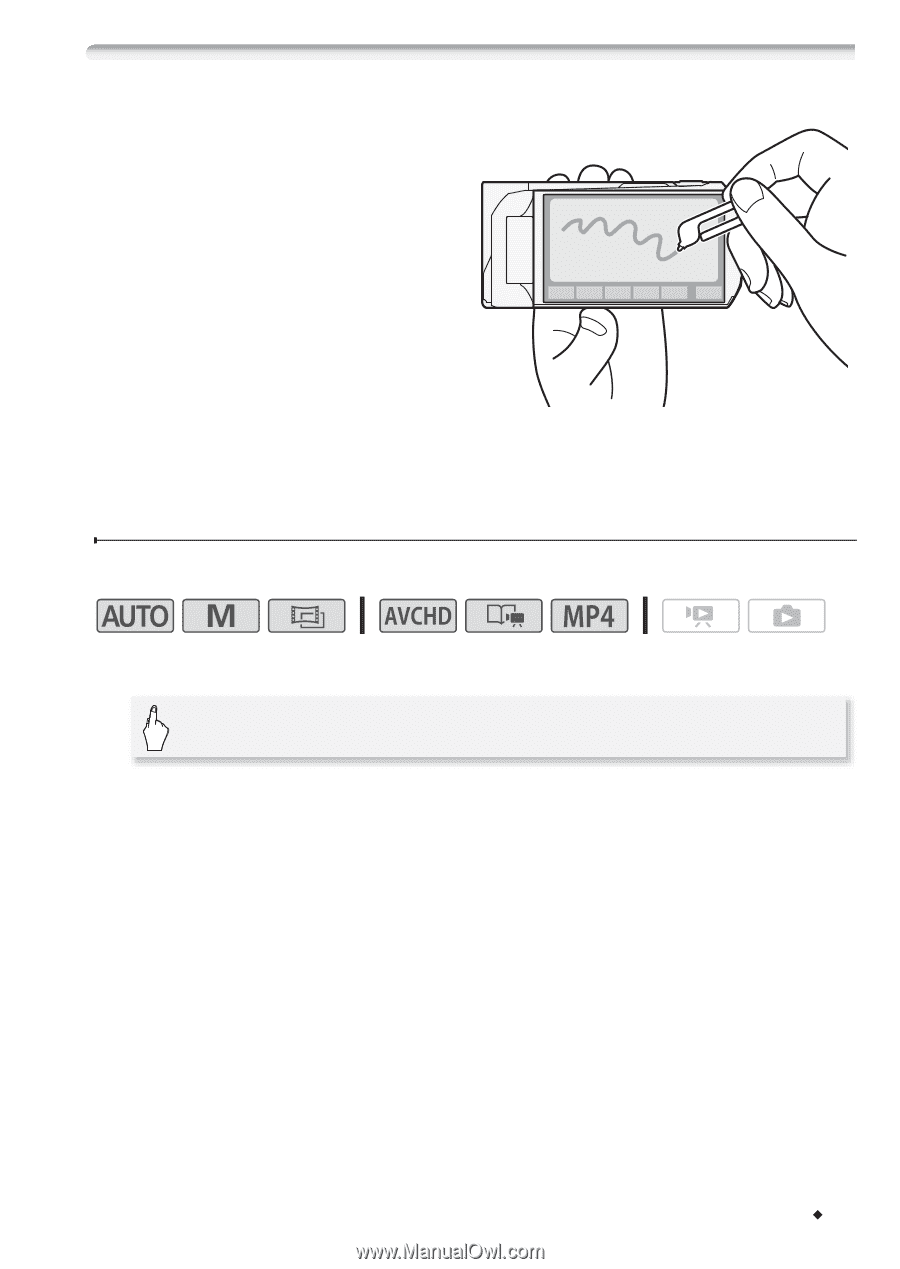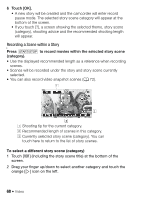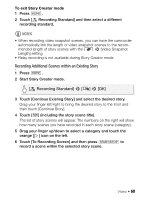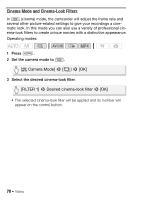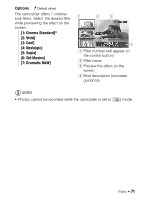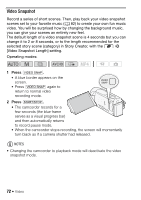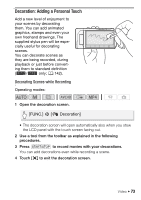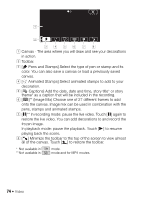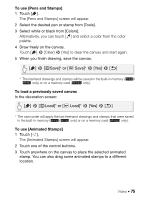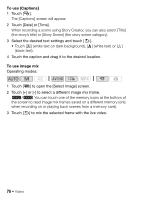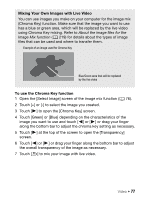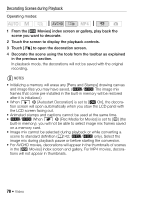Canon VIXIA HF R32 VIXIA HF R30 / HF R32 / HF R300 Instruction Manual - Page 73
Decoration: Adding a Personal Touch
 |
View all Canon VIXIA HF R32 manuals
Add to My Manuals
Save this manual to your list of manuals |
Page 73 highlights
Decoration: Adding a Personal Touch Add a new level of enjoyment to your scenes by decorating them. You can add animated graphics, stamps and even your own freehand drawings. The supplied stylus pen will be especially useful for decorating scenes. You can decorate scenes as they are being recorded, during playback or just before converting them to standard definition (&/% only; A 142). Decorating Scenes while Recording Operating modes: 1 Open the decoration screen. [FUNC.] > [Ò Decoration] • The decoration screen will open automatically also when you stow the LCD panel with the touch screen facing out. 2 Use a tool from the toolbar as explained in the following procedures. 3 Press Y to record movies with your decorations. You can add decorations even while recording a scene. 4 Touch [X] to exit the decoration screen. Video Š 73